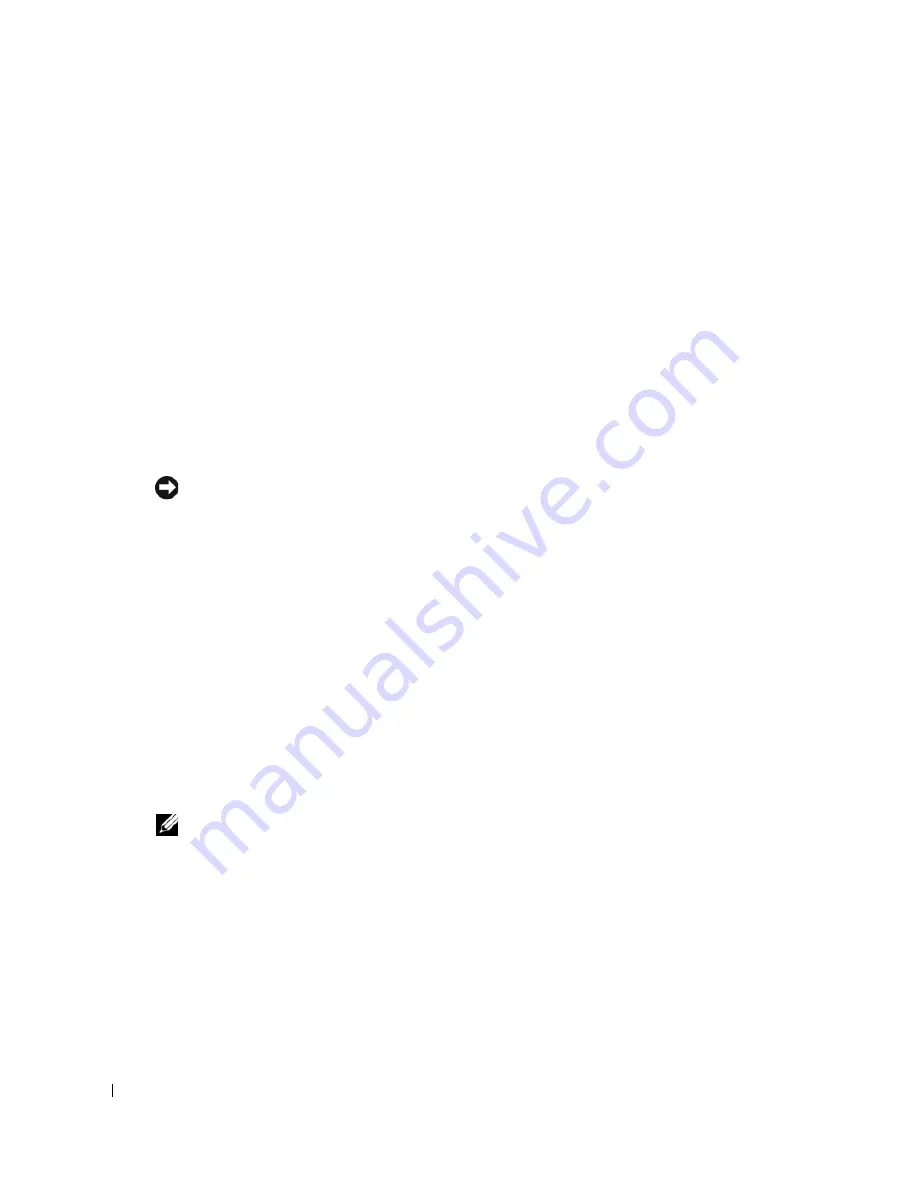
40
Quick Reference Guide
www
.dell.com | support.dell.com
7
Enter your name and organization (optional) in the
Personalize Your Software
screen, and
click
Next
.
8
At the
Computer Name and Administrator Password
window, enter a name for your
computer (or accept the one provided) and a password, and click
Next
.
9
If the
Modem Dialing Information
screen appears, enter the requested information and click
Next
.
10
Enter the date, time, and time zone in the
Date and Time Settings
window, and click
Next
.
11
If the
Networking Settings
screen appears, click
Typical
and click
Next
.
12
If you are reinstalling Windows XP Professional and you are prompted to provide further
information regarding your network configuration, enter your selections. If you are unsure of
your settings, accept the default selections.
Windows XP installs the operating system components and configures the computer. The
computer automatically restarts.
NOTICE:
Do not press any key when the following message appears:
Press any key to boot
from the CD.
13
When the
Welcome to Microsoft
screen appears, click
Next
.
14
When the
How will this computer connect to the Internet?
message
appears, click
Skip
.
15
When the
Ready to register with Microsoft?
screen appears, select
No, not at this time
and
click
Next
.
16
When the
Who will use this computer?
screen appears, you can enter up to five users.
17
Click
Next
.
18
Click
Finish
to complete the setup, and remove the CD.
19
Reinstall the appropriate drivers with the
Drivers and Utilities
CD.
20
Reinstall your virus protection software.
21
Reinstall your programs.
NOTE:
To reinstall and activate your Microsoft Office or Microsoft Works Suite programs, you need the
Product Key number located on the back of the Microsoft Office or Microsoft Works Suite CD sleeve.
Summary of Contents for GX520 - OptiPlex - 512 MB RAM
Page 4: ...4 Contents ...
Page 27: ...Quick Reference Guide 27 Set Up Your Keyboard and Mouse Set Up Your Monitor ...
Page 42: ...42 Quick Reference Guide w w w d e l l c o m s u p p o r t d e l l c o m ...
Page 48: ...48 Table des matières ...
Page 71: ...Guide de référence rapide 71 Installation du clavier et de la souris Installation du moniteur ...
Page 86: ...86 Guide de référence rapide w w w d e l l c o m s u p p o r t d e l l c o m ...
Page 92: ...92 Inhalt ...
Page 115: ...Schnellreferenzhandbuch 115 Aufstellen von Tastatur und Maus Anschließen des Bildschirms ...
Page 136: ...136 Sommario ...
Page 174: ...174 Guida di consultazione rapida w w w d e l l c o m s u p p o r t d e l l c o m ...
Page 180: ...180 Contenido ...
Page 187: ...Guía de referencia rápida 187 Ordenador de minitorre Vista posterior 4 3 5 6 2 1 ...
Page 226: ...226 İçerik ...
Page 249: ...Hızlı Başvuru Kılavuzu 249 Klavye ve Fareyi Takma Monitörü Takma ...
Page 264: ...264 Hızlı Başvuru Kılavuzu w w w d e l l c o m s u p p o r t d e l l c o m ...






























