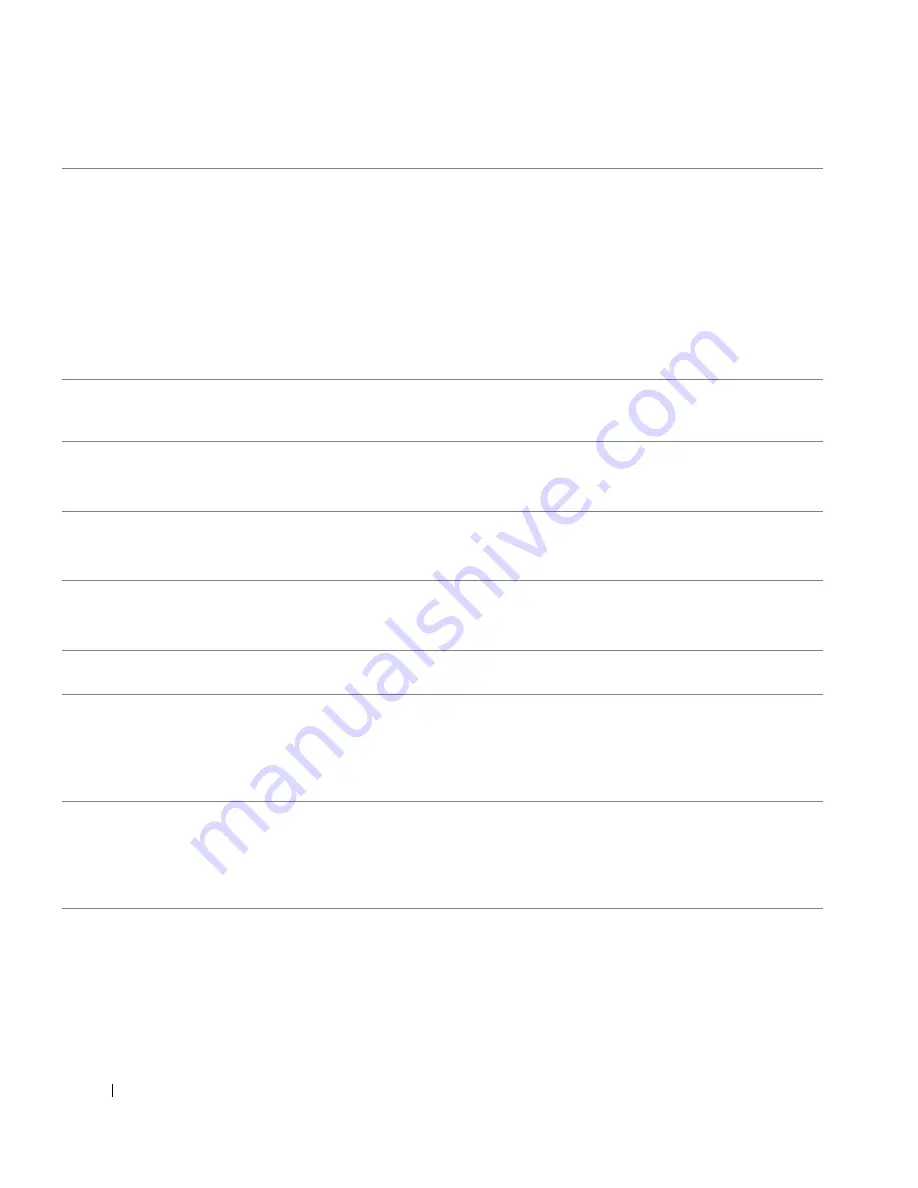
194
Guía de referencia rápida
www
.dell.com | support.dell.com
3
Conector del adaptador
de red
Para conectar el ordenador a una red o a un dispositivo de banda ancha, conecte un
extremo de un cable de red a un enchufe de red o a su dispositivo de banda ancha.
Conecte el otro extremo del cable de red al conector del adaptador de red, situado en el
panel posterior del ordenador. Cuando el cable de red se haya conectado correctamente,
oirá un clic.
NOTA:
No enchufe un cable de teléfono al conector de red.
En los ordenadores con una tarjeta adaptadora de red, utilice el conector de la tarjeta.
Se recomienda que utilice cableado y conectores de categoría 5 para su red. Si debe
utilizar la categoría 3 para cables, fuerce la velocidad de la red a 10 Mbps para garantizar
un funcionamiento fiable.
4
Indicador de actividad de
red
Este indicador amarillo parpadea cuando el ordenador transmite o recibe datos de la red.
Un gran volumen de tráfico en la red puede hacer que este indicador luminoso parezca
estar continuamente encendido.
5
Conector de entrada de
línea
Utilice el conector azul de entrada de línea para conectar un dispositivo de
grabación/reproducción como un reproductor de casete, de CD o VCR.
En ordenadores con tarjeta de sonido, use el conector de la tarjeta.
6
Conector de salida de
línea
Utilice el conector verde de salida de línea para conectar auriculares y la mayoría de
altavoces con amplificadores integrados.
En ordenadores con tarjeta de sonido, use el conector de la tarjeta.
7
Conector de micrófono
Utilice el conector rosa de micrófono para conectar un micrófono de PC para la entrada
de música o de voz a un programa de sonido o de telefonía.
En los ordenadores con tarjeta de sonido, el conector de micrófono está en la tarjeta.
8
Conectores USB 2.0 (6)
Conecte los dispositivos USB como un ratón, teclado, clave de memoria, impresora,
palanca de mando y altavoces para equipos a cualquiera de los conectores USB.
9
Conector de vídeo
Conecte el cable del monitor compatible con VGA en el conector azul.
NOTA:
Si ha adquirido una tarjeta gráfica opcional, este conector tendrá una tapa.
Conecte el monitor al conector de la tarjeta de gráficos. No quite la tapa.
NOTA:
Si utiliza una tarjeta gráfica compatible con monitores duales, utilice el cable en
forma de “y” suministrado con el ordenador.
10
Conector serie
Conecte un dispositivo serie, como un dispositivo portátil, al puerto serie. Las
designaciones predeterminadas son COM1 para el conector serie 1 y COM2 para el
conector serie 2.
Para obtener más información, consulte el apartado “Opciones de configuración del
sistema” en la
Guía del usuario
en línea.
Summary of Contents for GX520 - OptiPlex - 512 MB RAM
Page 4: ...4 Contents ...
Page 27: ...Quick Reference Guide 27 Set Up Your Keyboard and Mouse Set Up Your Monitor ...
Page 42: ...42 Quick Reference Guide w w w d e l l c o m s u p p o r t d e l l c o m ...
Page 48: ...48 Table des matières ...
Page 71: ...Guide de référence rapide 71 Installation du clavier et de la souris Installation du moniteur ...
Page 86: ...86 Guide de référence rapide w w w d e l l c o m s u p p o r t d e l l c o m ...
Page 92: ...92 Inhalt ...
Page 115: ...Schnellreferenzhandbuch 115 Aufstellen von Tastatur und Maus Anschließen des Bildschirms ...
Page 136: ...136 Sommario ...
Page 174: ...174 Guida di consultazione rapida w w w d e l l c o m s u p p o r t d e l l c o m ...
Page 180: ...180 Contenido ...
Page 187: ...Guía de referencia rápida 187 Ordenador de minitorre Vista posterior 4 3 5 6 2 1 ...
Page 226: ...226 İçerik ...
Page 249: ...Hızlı Başvuru Kılavuzu 249 Klavye ve Fareyi Takma Monitörü Takma ...
Page 264: ...264 Hızlı Başvuru Kılavuzu w w w d e l l c o m s u p p o r t d e l l c o m ...
















































