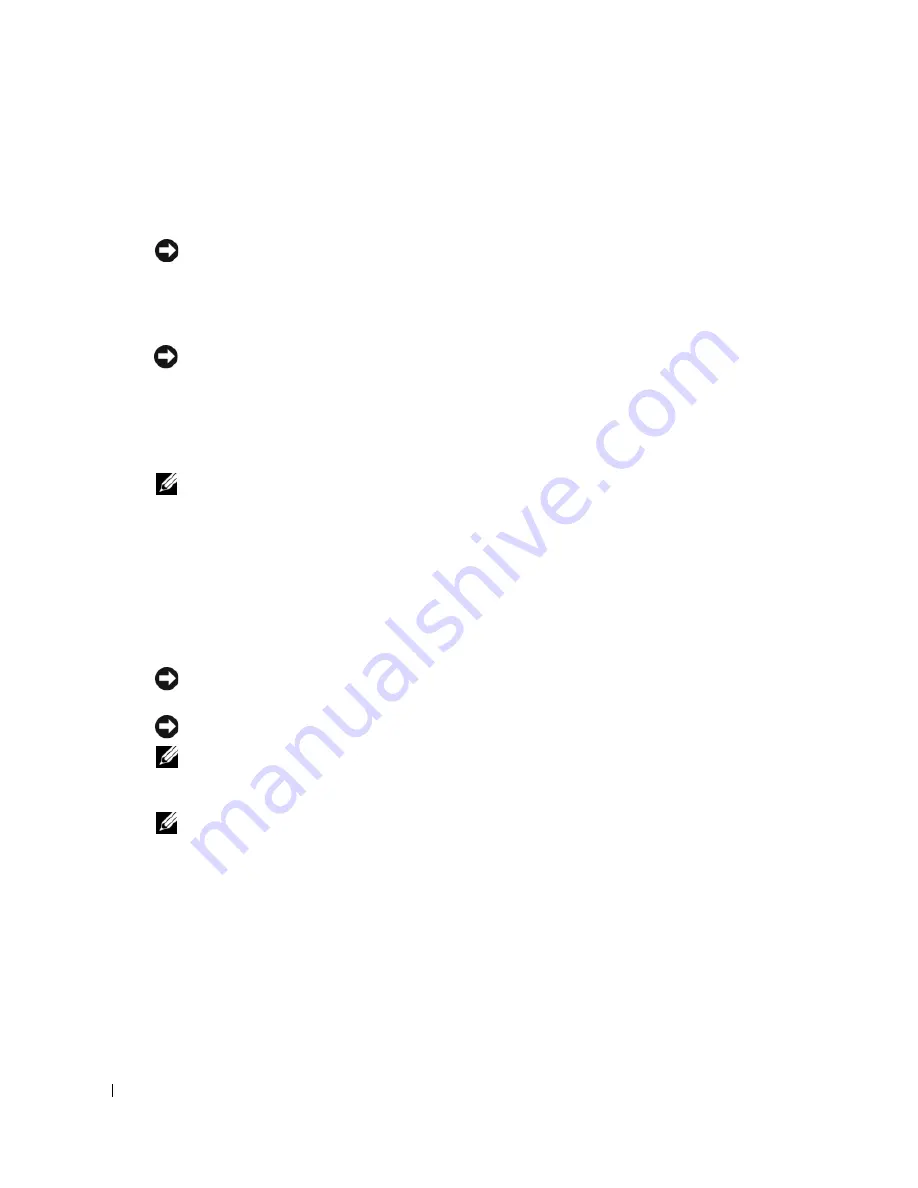
26
Quick Reference Guide
www
.dell.com | support.dell.com
You must complete all the steps to properly set up your computer. See the appropriate figures
that follow the instructions.
1
Connect the keyboard and mouse.
NOTICE:
Do not attempt to operate a PS/2 mouse and a USB mouse simultaneously.
2
Connect the modem or network cable.
Insert the network cable, not the telephone line, into the network connector. If you have an
optional modem, connect the telephone line to the modem.
NOTICE:
Do not connect a modem cable to the network adapter connector. Voltage from telephone
communications can cause damage to the network adapter.
3
Connect the monitor.
Align and gently insert the monitor cable to avoid bending connector pins. Tighten the
thumbscrews on the cable connectors.
NOTE:
Some monitors have the video connector underneath the back of the screen. See the
documentation that came with your monitor for its connector locations.
4
Connect the speakers.
5
Connect power cables to the computer, monitor, and devices and connect the other ends of
the power cables to electrical outlets.
6
Verify that the voltage selection switch is set correctly for your location.
Your computer has a manual voltage-selection switch. Computers with a voltage selection
switch on the back panel must be manually set to operate at the correct operating voltage.
NOTICE:
To avoid damaging a computer with a manual voltage-selection switch, set the switch to the
voltage that most closely matches the AC power available in your location.
NOTICE:
In Japan, the voltage selection switch must be set to 115-V.
NOTE:
Before you install any devices or software that did not ship with your computer, read the
documentation that came with the device or software, or contact the vendor to verify that the device or
software is compatible with your computer and operating system.
NOTE:
Your computer may vary slightly from the following illustrations.
Summary of Contents for GX520 - OptiPlex - 512 MB RAM
Page 4: ...4 Contents ...
Page 27: ...Quick Reference Guide 27 Set Up Your Keyboard and Mouse Set Up Your Monitor ...
Page 42: ...42 Quick Reference Guide w w w d e l l c o m s u p p o r t d e l l c o m ...
Page 48: ...48 Table des matières ...
Page 71: ...Guide de référence rapide 71 Installation du clavier et de la souris Installation du moniteur ...
Page 86: ...86 Guide de référence rapide w w w d e l l c o m s u p p o r t d e l l c o m ...
Page 92: ...92 Inhalt ...
Page 115: ...Schnellreferenzhandbuch 115 Aufstellen von Tastatur und Maus Anschließen des Bildschirms ...
Page 136: ...136 Sommario ...
Page 174: ...174 Guida di consultazione rapida w w w d e l l c o m s u p p o r t d e l l c o m ...
Page 180: ...180 Contenido ...
Page 187: ...Guía de referencia rápida 187 Ordenador de minitorre Vista posterior 4 3 5 6 2 1 ...
Page 226: ...226 İçerik ...
Page 249: ...Hızlı Başvuru Kılavuzu 249 Klavye ve Fareyi Takma Monitörü Takma ...
Page 264: ...264 Hızlı Başvuru Kılavuzu w w w d e l l c o m s u p p o r t d e l l c o m ...






























