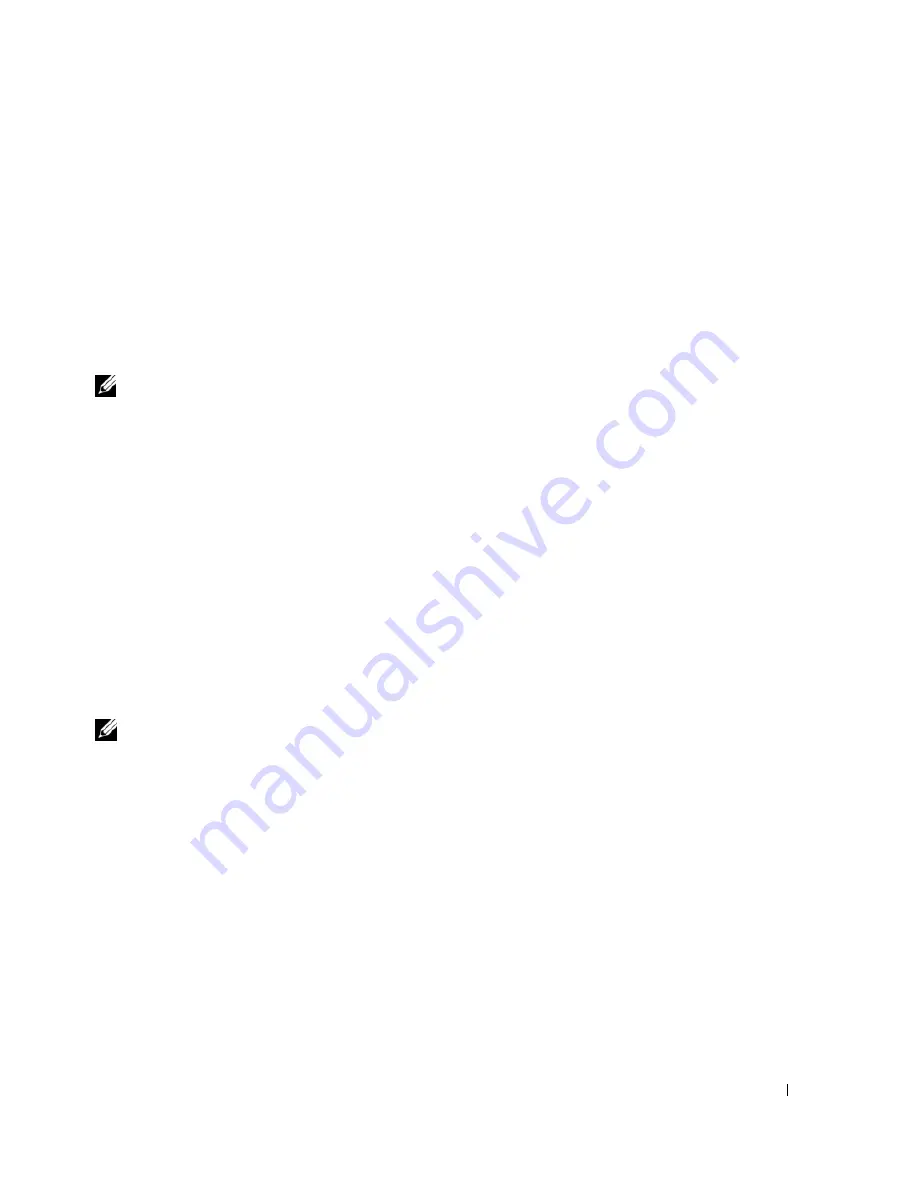
Quick Reference Guide
29
Enter system setup (see "System Setup" in your online
User’s Guide
for instructions), review
your computer’s configuration information, and ensure that the device you want to test displays
in system setup and is active.
Start the Dell Diagnostics from either your hard drive or from the optional
Drivers and
Utilities
CD (also known as the ResourceCD).
Starting the Dell Diagnostics From Your Hard Drive
1
Turn on (or restart) your computer.
2
When the DELL™ logo appears, press <F12> immediately.
NOTE:
If you see a message stating that no diagnostics utility partition has been found, run the Dell
Diagnostics from your
Drivers and Utilities
CD (optional) (see "Starting the Dell Diagnostics From the
Drivers and Utilities CD" on page 29).
If you wait too long and the operating system logo appears, continue to wait until you see the
Microsoft
®
Windows
®
desktop. Then shut down your computer and try again.
3
When the boot device list appears, highlight
Boot to Utility Partition
and press <Enter>.
4
When the Dell Diagnostics
Main Menu
appears, select the test you want to run.
Starting the Dell Diagnostics From the Drivers and Utilities CD
1
Insert the
Drivers and Utilities
CD.
2
Shut down and restart the computer.
When the DELL logo appears, press <F12> immediately.
If you wait too long and the Windows logo appears, continue to wait until you see the
Windows desktop. Then shut down your computer and try again.
NOTE:
The next steps change the boot sequence for one time only. On the next start-up, the computer
boots according to the devices specified in system setup.
3
When the boot device list appears, highlight the listing for the CD/DVD drive and press
<Enter>.
4
Select the listing for the CD/DVD drive option from the CD boot menu.
5
Select the option to boot from the CD/DVD drive from the menu that appears.
6
Type
1
to start the
Drivers and Utilities
CD menu.
7
Type
2
to start the Dell Diagnostics.
8
Select
Run the 32 Bit Dell Diagnostics
from the numbered list. If multiple versions are listed,
select the version appropriate for your computer.
9
When the Dell Diagnostics
Main Menu
appears, select the test you want to run.
Summary of Contents for GX520 - OptiPlex - 512 MB RAM
Page 4: ...4 Contents ...
Page 27: ...Quick Reference Guide 27 Set Up Your Keyboard and Mouse Set Up Your Monitor ...
Page 42: ...42 Quick Reference Guide w w w d e l l c o m s u p p o r t d e l l c o m ...
Page 48: ...48 Table des matières ...
Page 71: ...Guide de référence rapide 71 Installation du clavier et de la souris Installation du moniteur ...
Page 86: ...86 Guide de référence rapide w w w d e l l c o m s u p p o r t d e l l c o m ...
Page 92: ...92 Inhalt ...
Page 115: ...Schnellreferenzhandbuch 115 Aufstellen von Tastatur und Maus Anschließen des Bildschirms ...
Page 136: ...136 Sommario ...
Page 174: ...174 Guida di consultazione rapida w w w d e l l c o m s u p p o r t d e l l c o m ...
Page 180: ...180 Contenido ...
Page 187: ...Guía de referencia rápida 187 Ordenador de minitorre Vista posterior 4 3 5 6 2 1 ...
Page 226: ...226 İçerik ...
Page 249: ...Hızlı Başvuru Kılavuzu 249 Klavye ve Fareyi Takma Monitörü Takma ...
Page 264: ...264 Hızlı Başvuru Kılavuzu w w w d e l l c o m s u p p o r t d e l l c o m ...






























