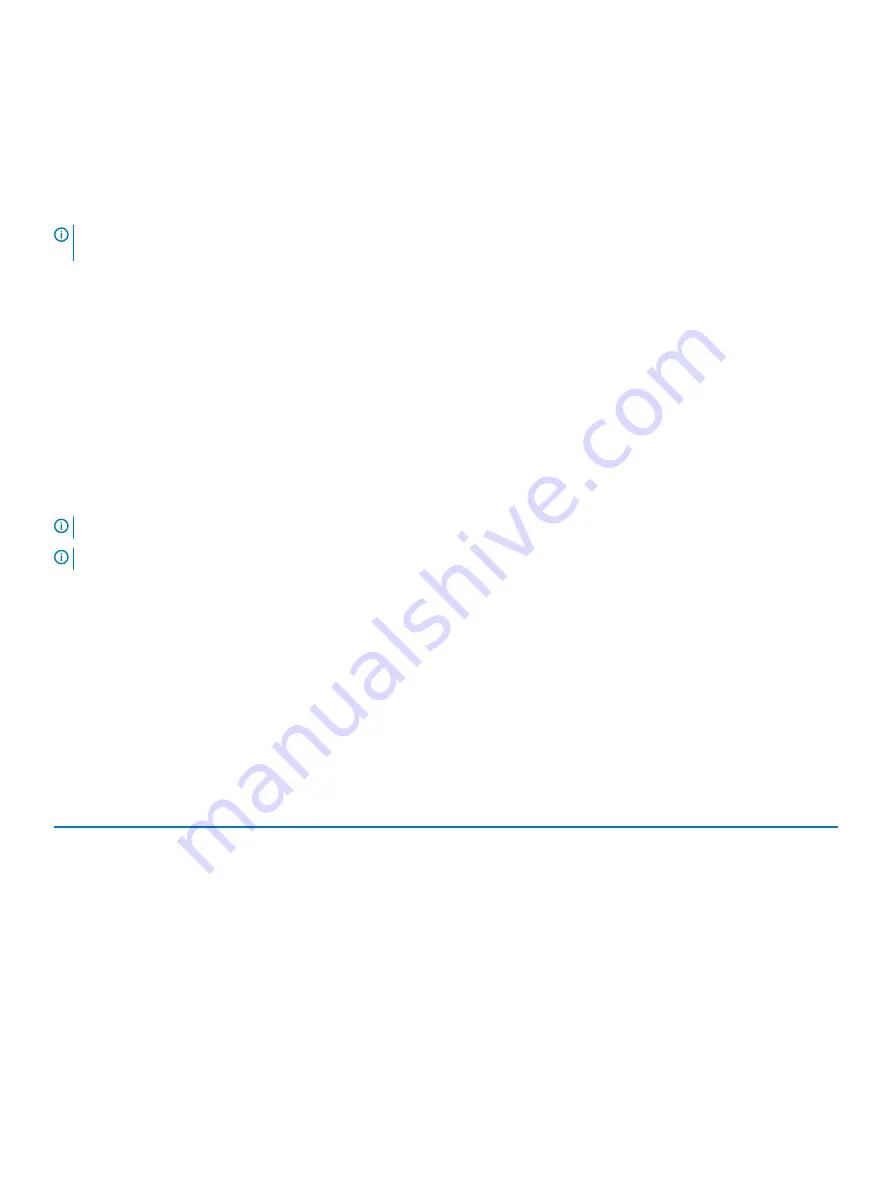
Interfaces
Document/Section
Dell Lifecycle
Controller
See
Dell Lifecycle Controller User’s Guide
at
Dell.com/idracmanuals
iDRAC Direct and
Quick Sync 2
(optional)
See
Dell Integrated Dell Remote Access Controller User's Guide
at
Dell.com/idracmanuals
NOTE:
To access iDRAC, ensure that you connect the Ethernet cable to the iDRAC direct port. You can also access iDRAC
through the shared LOM mode, if you have opted for a system that has the shared LOM mode enabled.
Log in to iDRAC
You can log in to iDRAC as:
•
iDRAC user
•
Microsoft Active Directory user
•
Lightweight Directory Access Protocol (LDAP) user
If you have opted for secure default access to iDRAC, the iDRAC secure default password is available on the back of the system
Information tag. If you have not opted for secure default access to iDRAC, then the default user name and password are
root
and
calvin
. You can also log in by using Single Sign-On or Smart Card.
NOTE:
You must have the iDRAC credentials to log in to iDRAC.
NOTE:
Ensure that you change the default user name and password after setting up the iDRAC IP address.
For more information about logging in to the iDRAC and iDRAC licenses, see the latest
Integrated Dell Remote Access Controller User's
Guide
at
Dell.com/idracmanuals
.
You can also access iDRAC by using RACADM. For more information, see the
RACADM Command Line Interface Reference Guide
at
Dell.com/idracmanuals
.
Methods to download firmware and drivers
You can download the firmware and drivers by using any of the following methods:
Table 23. Firmware and drivers
Methods
Location
From the Dell Support site
Dell.com/support/home
Using Dell Remote Access Controller Lifecycle Controller (iDRAC
with LC)
Dell.com/idracmanuals
Downloading drivers and firmware
Dell EMC recommends that you download and install the latest BIOS, drivers, and systems management firmware on your system.
Prerequisite
Ensure that you clear the web browser cache before downloading the drivers and firmware.
Initial system setup and configuration
25
Summary of Contents for E43S Series
Page 11: ...5 iDRAC MAC address information label XC6420 Series overview 11 ...
Page 51: ...Figure 9 Removing a sled Installing and removing system components 51 ...
Page 53: ...Figure 11 Installing a sled Installing and removing system components 53 ...
Page 65: ...Figure 22 Removing an expansion card Installing and removing system components 65 ...
















































