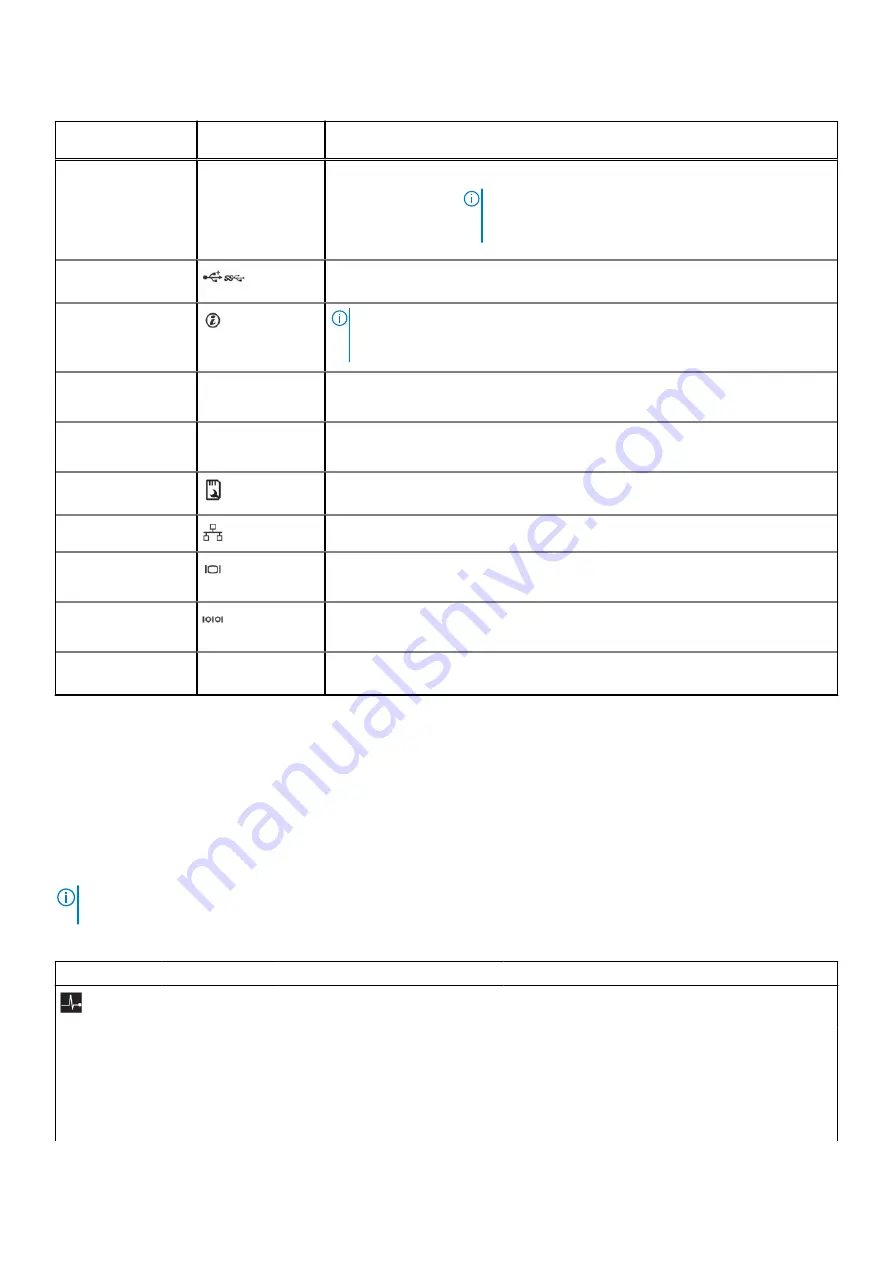
Table 7. Back panel Features (continued)
Indicator, button,
or connector
Icon
Description
Non-redundant
power supply
One 450 W non-redundant AC power supply.
NOTE:
Non-redundant power supply is supported in
systems with cabled hard drives and systems with an
x8 backplane.
USB ports (6)
Allows you to connect USB devices to the system. Five ports are USB 2.0-
compliant and one port is USB 3.0-compliant.
System identification
button
NOTE:
To reset the iDRAC (if not disabled on the iDRAC setup page by
pressing F2 during system boot), press and hold the
System ID
button for
more than 15 seconds.
iDRAC port
(optional)
Enables you to remotely access iDRAC. For more information, see the iDRAC
User’s Guide at
System identification
connector
The System identification port connects the optional system status indicator
assembly to the system through the optional cable management arm.
vFlash media card
slot (optional)
Allows you to insert a vFlash media card.
NIC port (2)
Two integrated 10/100/1000 Mbps NIC connectors.
Video connector
Enables you to connect a display device to the system. For more information, see
the Technical specifications section.
Serial connector
Enables you to connect a serial device to the system. For more information, see
the Technical specifications section.
PCIe expansion card
slots (6)
Allows you to connect up to six full-height PCI expansion cards.
Diagnostic indicators
The diagnostic indicators on the system indicate operation and error status.
Diagnostic indicators on the front panel
NOTE:
No diagnostic indicators are lit when the system is turned off. To start the system, plug it into a working power
source and press the power button.
Table 8. Diagnostic indicators
Icon
Description
Condition
Corrective action
Health indicator
The indicator turns solid blue if the
system is in good health.
None required.
The indicator flashes amber:
●
When the system is turned on.
●
When the system is in standby.
●
If any error condition exists. For
example, a failed fan, PSU, or a
hard drive.
Check the System Event Log or system messages
for the specific issue. For more information
about error messages, see the
Dell Event and
Error Messages Reference Guide
at
Dell.com/
openmanagemanuals
>
OpenManage software
.
Dell PowerEdge T430 system overview
21






























