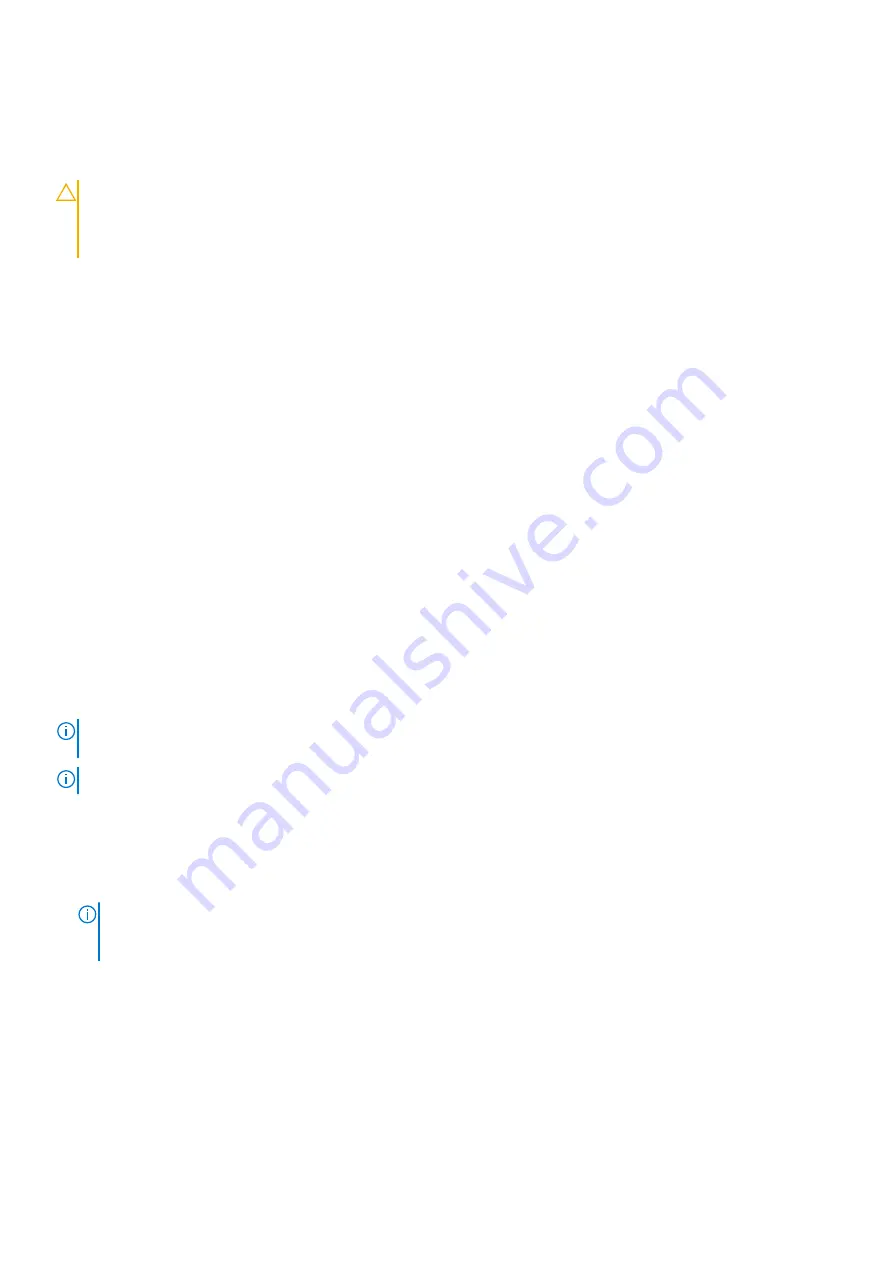
Troubleshooting an internal USB key
Prerequisites
CAUTION:
Many repairs may only be done by a certified service technician. You should only perform
troubleshooting and simple repairs as authorized in your product documentation, or as directed by the online or
telephone service and support team. Damage due to servicing that is not authorized by Dell is not covered by
your warranty. Read and follow the safety instructions that are shipped with your product.
Steps
1. Enter System Setup and ensure that the
USB key port
is enabled on the
Integrated Devices
screen.
2. Turn off the system and attached peripherals, and disconnect the system from the electrical outlet.
3. Remove the system cover.
4. Locate the USB key and reseat it.
5. Install the system cover.
6. Turn on the system and attached peripherals, and check if the USB key is functioning.
7. If the problem is not resolved, repeat step 2 and step 3.
8. Insert a known working USB key.
9. Install the system cover.
Next steps
If the problem persists, see the Getting help section.
Related references
on page 193
Troubleshooting a micro SD card
Prerequisites
NOTE:
Certain micro SD cards have a physical write-protect power on the card. If the write-protect switch is turned on,
the micro SD card is not writable.
NOTE:
IDSDM and vFlash slots are not hot-pluggable.
Steps
1. Enter System Setup, and ensure that the
Internal SD Card Port
is enabled.
2. Turn off the system, including any attached peripherals, and disconnect the system from the electrical outlet.
3. Remove the system cover.
NOTE:
When an SD card failure occurs, the internal dual SD module controller notifies the system. On the next restart,
the system displayed a message indicating the failure. If redundancy is enabled at the time of SD card failure, a critical
alert is logged and chassis health will degrade.
4. Replace the failed micro SD card with a new micro SD card.
5. Install the system cover.
6. Reconnect the system to its electrical outlet and turn on the system, including any attached peripherals.
7. Enter System Setup, and ensure that the
Internal SD Card Port
and
Internal SD Card Redundancy
modes are set to the
needed modes.
Verify that the correct SD slot is set as
Primary SD Card
.
8. Check if the micro SD card is functioning properly.
188
Troubleshooting your system





















