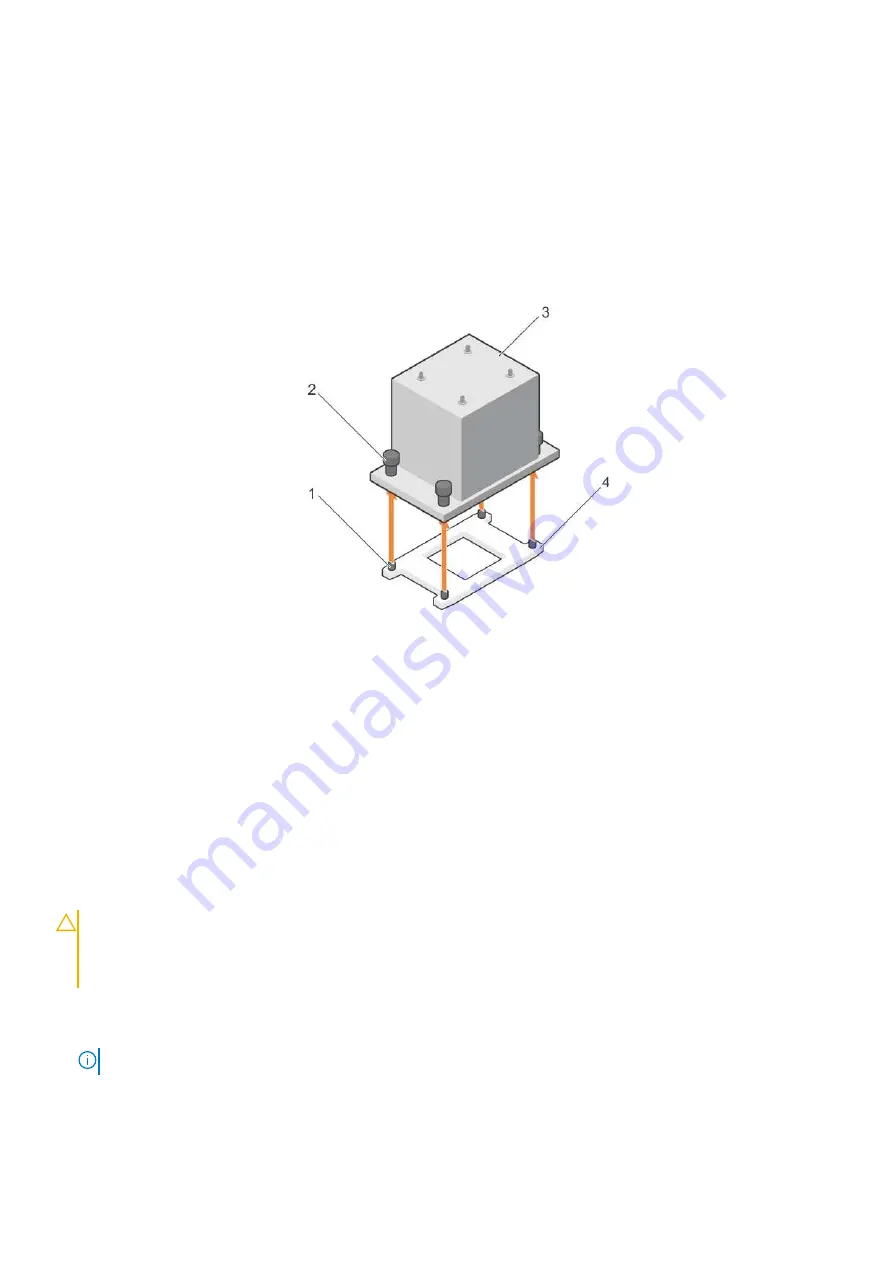
3. If installed, remove the full-length PCIe card(s).
4. Remove the cooling shroud.
5. Keep the Phillips #2 screwdriver ready.
Steps
1. Loosen one of the screws that secure the heat sink to the system board.
Allow some time (approximately 30 seconds) for the heat sink to loosen from the processor.
2. Remove the screw diagonally opposite to the screw that you first removed.
3. Repeat step 1 and 2 for removing the remaining two screws.
4. Remove the heat sink.
Figure 78. Removing a heat sink
1. retention screw slot (4)
2. retention screw (4)
3. heat sink
4. processor shield
Next steps
1. Replace the heat sink(s) and processor(s).
2. Replace the processor and heat sink.
3. Follow the procedure listed in the After working inside your system section.
Removing the processor
Prerequisites
CAUTION:
Many repairs may only be done by a certified service technician. You should only perform
troubleshooting and simple repairs as authorized in your product documentation, or as directed by the online or
telephone service and support team. Damage due to servicing that is not authorized by Dell is not covered by
your warranty. Read and follow the safety instructions that are shipped with your product.
1. Follow the safety guidelines listed in the Safety instructions section.
2. If you are upgrading your system, download the latest system BIOS version from
Dell.com/support
and follow the
instructions included in the compressed download file to install the update on your system.
NOTE:
You can update the system BIOS by using the Dell Lifecycle Controller.
3. Follow the procedure listed in the Before working inside your system section.
4. Remove the cooling shroud.
5. Remove the heat sink.
6. Keep the Phillips #2 screwdriver ready.
Installing and removing system components
137






























