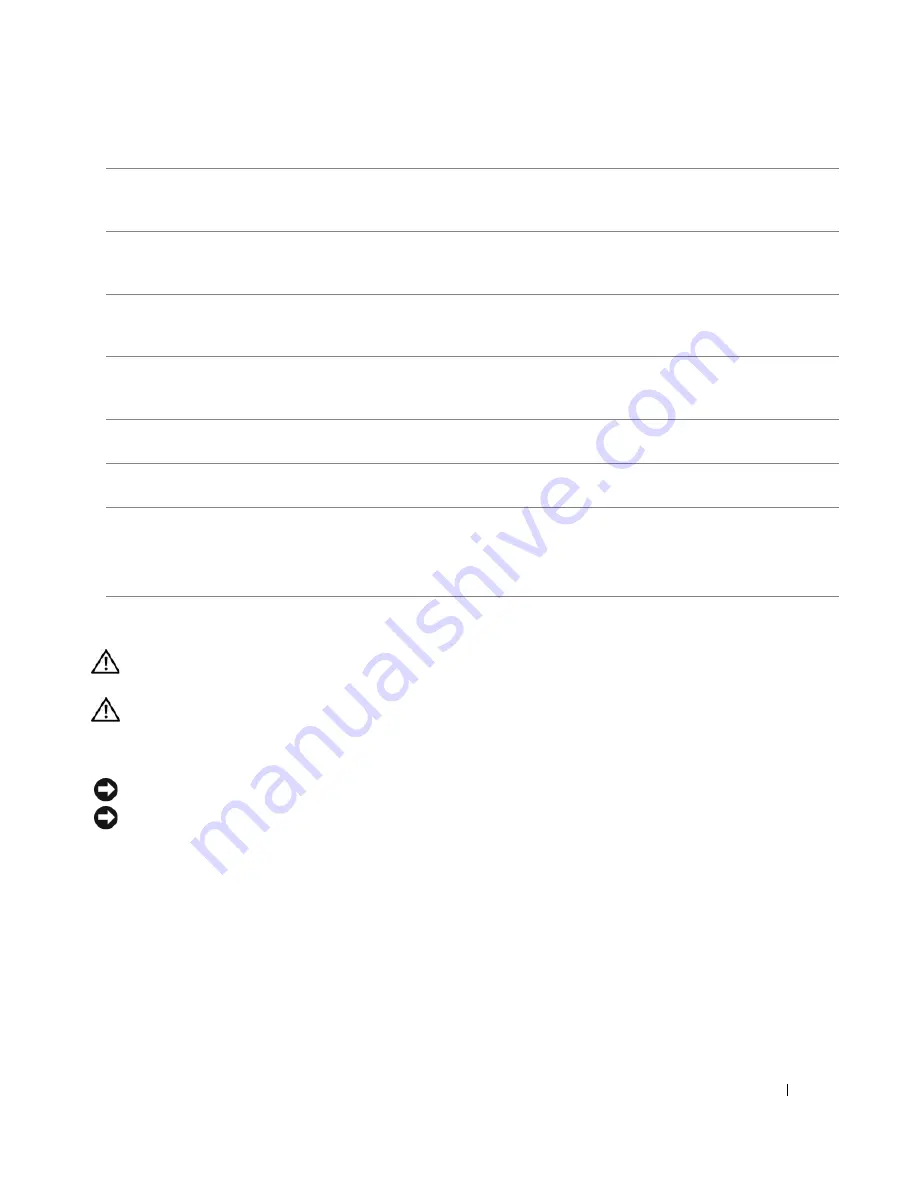
Removing and Installing Parts
65
Removing the Computer Cover
CAUTION:
Before you begin any of the procedures in this section, follow the safety instructions in the
Product
Information Guide
.
CAUTION:
To guard against electrical shock, always unplug your computer from the electrical outlet before
removing the cover.
1
Follow the procedures in "Before You Begin" on page 59.
NOTICE:
Ensure that sufficient space exists to support the removed cover—at least 30 cm (1 ft) of desk top space.
NOTICE:
Ensure that you are working on a level, protected surface to avoid scratching either the computer or the
surface on which it is resting.
2
Lay your computer on its side with the computer cover facing up.
3
Pull back the cover latch release located on the top panel.
5
line-in connector
Use the blue line-in connector to attach a record/playback device such as a cassette
player, CD player, or VCR.
On computers with a sound card, use the connector on the card.
6
line-out connector
Use the green line-out connector (available on computers with integrated sound)
to attach headphones and most speakers with integrated amplifiers.
On computers with a sound card, use the connector on the card.
7
micro-phone
Use the pink connector to attach a personal computer microphone for voice or
musical input into a sound or telephony program.
On computers with a sound card, the microphone connector is on the card.
8
side surround connector
Use the silver connector to provide enhanced surround audio for computers with
7.1 speakers.
On computers with a sound card, the microphone connector is on the card.
9
center/subwoofer
connector
Use the yellow connector to attach a speaker to a Low Frequency Effects (LFE)
audio channel.
10
optional VGA video
connector
If your monitor has a VGA connector, plug it into the VGA connector on the
computer.
11
USB 2.0 connectors (6)
Use the back USB connectors for devices that typically remain connected, such as
printers and keyboards.
It is recommended that you use the front USB connectors for devices that you
connect occasionally, such as joysticks or cameras.
Summary of Contents for Dimension E520
Page 8: ...8 Contents ...
Page 12: ...12 Finding Information ...
Page 58: ...58 Troubleshooting Tools ...
Page 108: ...108 Removing and Installing Parts ...
Page 146: ...146 Appendix ...
Page 162: ...62 Index 162 Index ...






























