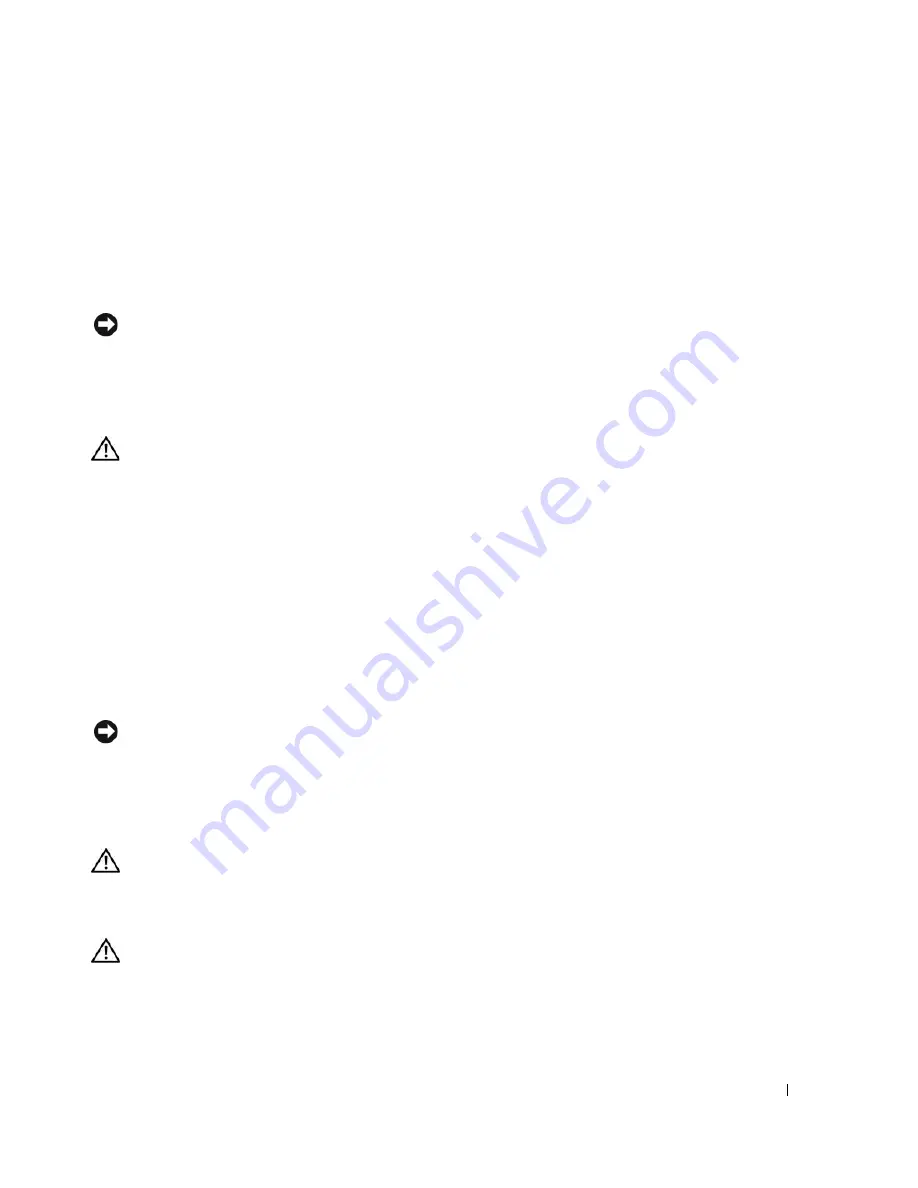
Appendix
121
7
Disconnect the computer power cable from the electrical outlet, and press the power button to ground
the system board.
8
Open the computer cover (see "Removing the Computer Cover" on page 65).
9
Locate the 2-pin password jumper (CLRPSWD) on the system board (see "System Board
Components" on page 68) and attach the jumper to pins 1 and 2 to reenable the password feature.
10
Close the computer cover (see "Replacing the Computer Cover" on page 106).
NOTICE:
To connect a network cable, first plug the cable into the network device and then plug it into the
computer.
11
Connect your computer and devices to electrical outlets, and turn them on.
Clearing CMOS Settings
CAUTION:
Before you begin any of the procedures in this section, follow the safety instructions located in the
Product Information Guide
.
1
Follow the procedures in "Before You Begin" on page 59.
2
Reset the current CMOS settings:
a
Locate both the 2-pin password jumper (CLRPSWD) and the 2-pin CMOS jumper (CLRCMOS)
on the system board (see "System Board Components" on page 68).
b
Remove the 2-pin password jumper (CLRPSWD) from its pins.
c
Place the password jumper plug on the CLRCMOS pins and wait approximately 5 seconds.
d
Remove the jumper plug from the CLRCMOS pins and place it back upon the password
(CLRPSWD) pins.
3
Close the computer cover (see "Replacing the Computer Cover" on page 106).
NOTICE:
To connect a network cable, first plug the cable into the network port or device and then plug it into the
computer.
4
Connect your computer and devices to electrical outlets, and turn them on.
Cleaning Your Computer
CAUTION:
Before you begin any of the procedures in this section, follow the safety instructions located in the
Product Information Guide
.
Computer, Keyboard, and Monitor
CAUTION:
Before you clean your computer, disconnect the computer from the electrical outlet. Clean your
computer with a soft cloth dampened with water. Do not use liquid or aerosol cleaners, which may contain
flammable substances.
•
Use a vacuum cleaner with a brush attachment to gently remove dust from the slots and holes on your
computer and from between the keys on the keyboard.
Summary of Contents for Dimension E520
Page 8: ...8 Contents ...
Page 12: ...12 Finding Information ...
Page 58: ...58 Troubleshooting Tools ...
Page 108: ...108 Removing and Installing Parts ...
Page 146: ...146 Appendix ...
Page 162: ...62 Index 162 Index ...






























