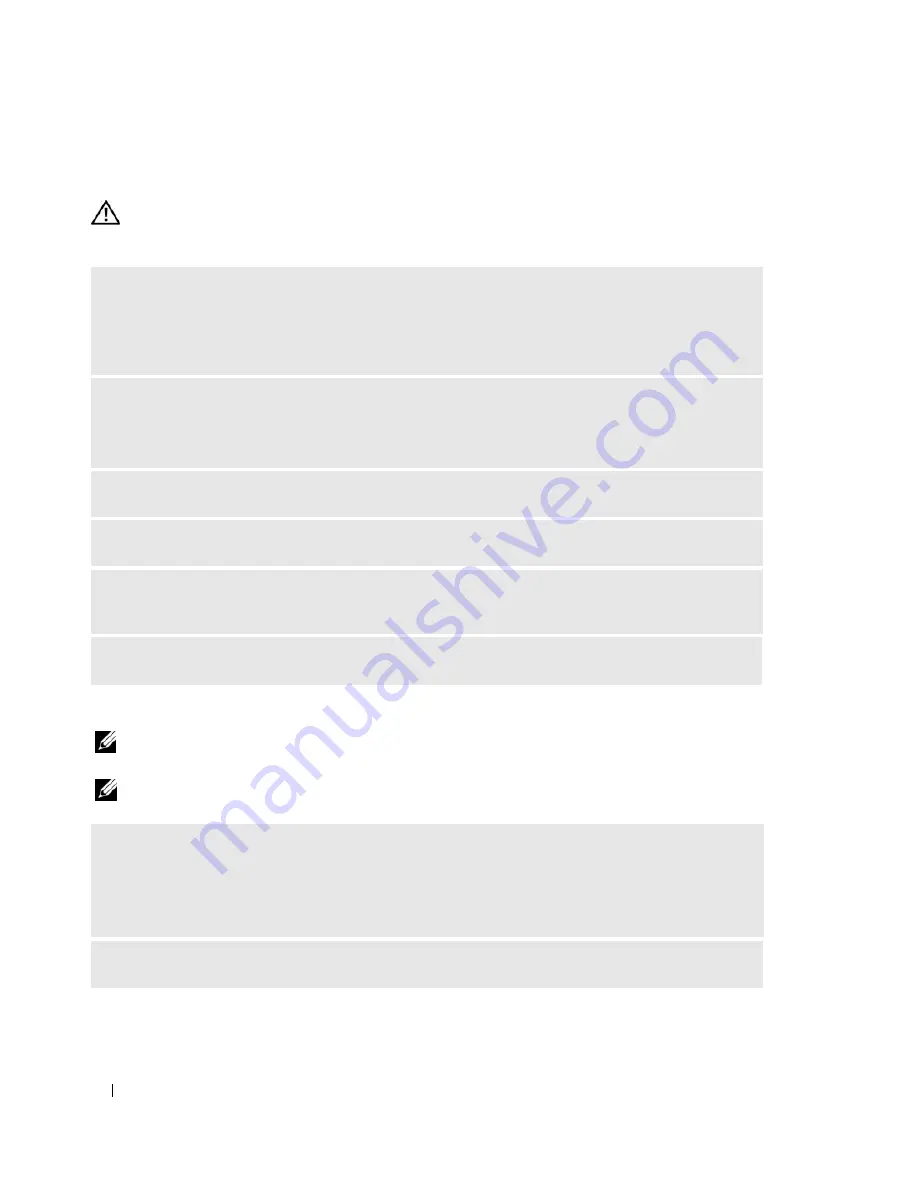
32
Solving Problems
Drive Problems
CAUTION:
Before you begin any of the procedures in this section, follow the safety instructions in the
Product
Information Guide
.
CD and DVD drive problems
NOTE:
High-speed CD or DVD drive vibration is normal and may cause noise, which does not indicate a defect in
the drive or the CD or DVD.
NOTE:
Because of different regions worldwide and different disc formats, not all DVD titles work in all DVD drives.
E
NSURE
THAT
M
ICROSOFT®
W
INDOWS®
RECOGNIZES
THE
DRIVE
—
Click the
Start
button and
click
My Computer
. If the floppy, CD, or DVD drive, is not listed, perform a full scan with your
antivirus software to check for and remove viruses. Viruses can sometimes prevent Windows from
recognizing the drive.
T
EST
THE
DRIVE
—
• Insert another floppy disk, CD, or DVD to eliminate the possibility that the original one is defective.
• Insert bootable media and restart the computer.
C
LEAN
THE
DRIVE
OR
DISK
—
See "Cleaning Your Computer" on page 121.
C
HECK
THE
CABLE
CONNECTIONS
R
UN
THE
H
ARDWARE
T
ROUBLESHOOTER
—
See "Resolving Software and Hardware Incompatibilities"
on page 53.
R
UN
THE
D
ELL
D
IAGNOSTICS
—
See "Dell Diagnostics" on page 50.
A
DJUST
THE
W
INDOWS
VOLUME
CONTROL
—
• Click the speaker icon in the lower-right corner of your screen.
• Ensure that the volume is turned up by clicking the slidebar and dragging it up.
• Ensure that the sound is not muted by clicking any boxes that are checked.
C
HECK
THE
SPEAKERS
AND
SUBWOOFER
—
See "Sound and Speaker Problems" on page 43.
Summary of Contents for Dimension E520
Page 8: ...8 Contents ...
Page 12: ...12 Finding Information ...
Page 58: ...58 Troubleshooting Tools ...
Page 108: ...108 Removing and Installing Parts ...
Page 146: ...146 Appendix ...
Page 162: ...62 Index 162 Index ...






























