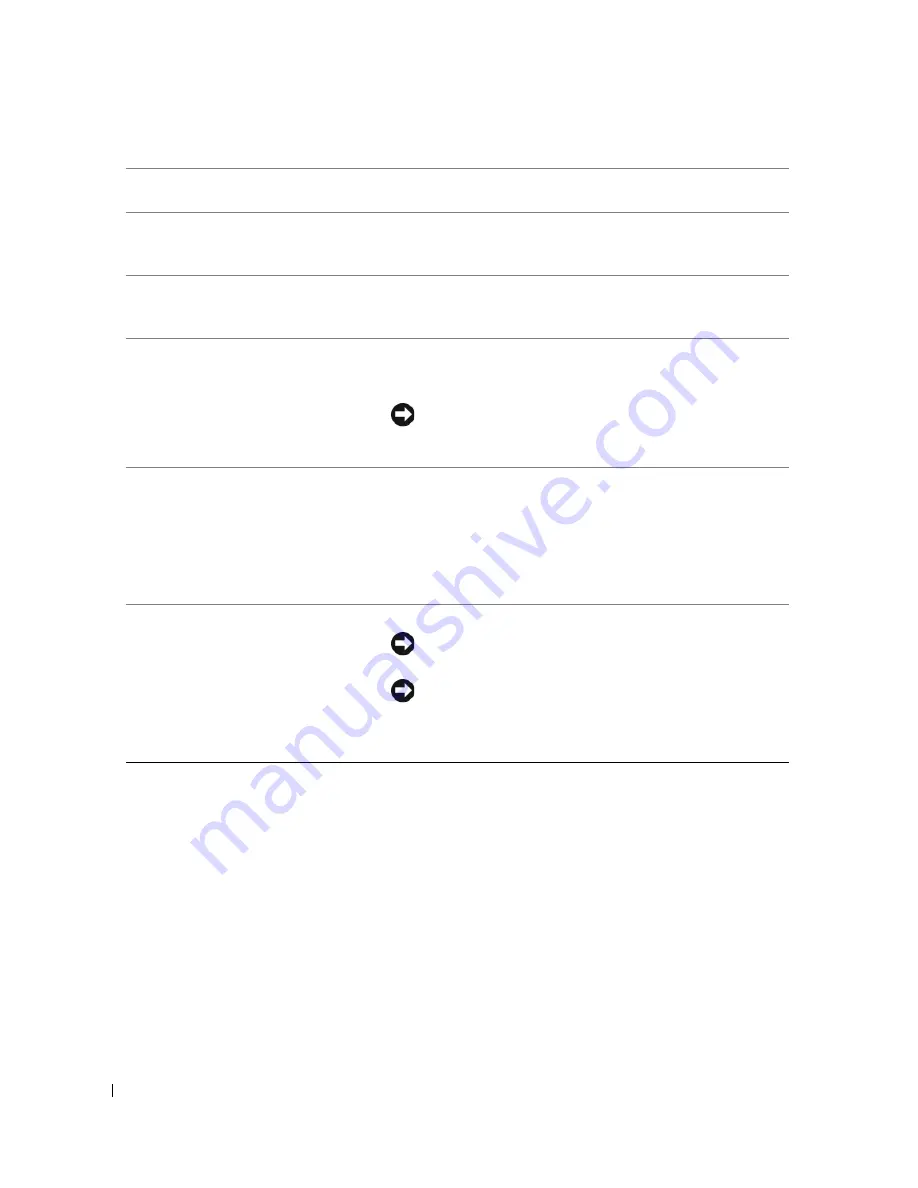
62
Removing and Installing Parts
7
headphone connector
Use the headphone connector to attach headphones and most
kinds of speakers.
8
diagnostic lights (4)
Use the lights to help you troubleshoot a computer problem
based on the diagnostic code. For more information, see
"Diagnostic Lights" on page 47.
9
hard-drive activity light
The hard drive activity light is on when the computer reads
data from or writes data to the hard drive. The light might also
be on when a device such as a CD player is operating.
10
power button,
power light
Press the power button to turn on the computer. The light in
the center of this button indicates power state. See "Controls
and Lights" on page 111 for more information.
NOTICE:
To avoid losing data, do not use the power button
to turn off the computer. Instead, perform an operating
system shutdown.
11
USB 2.0 connectors (2)
Use the front USB connectors for devices that you connect
occasionally, such as joysticks or cameras, or for bootable USB
devices (see "System Setup Options" on page 114 for more
information on booting to a USB device).
It is recommended that you use the back USB connectors for
devices that typically remain connected, such as printers and
keyboards.
12
vents
For adequate cooling, do not block any of the vents.
NOTICE:
Ensure that there is a minimum of two inches of
space between all vents and any object near these vents.
NOTICE:
Keep the vent area clean and dust-free to ensure
that the computer is adequately ventilated. Use only a dry
cloth to clean the vent area to avoid water damage to the
computer.
Summary of Contents for Dimension E520
Page 8: ...8 Contents ...
Page 12: ...12 Finding Information ...
Page 58: ...58 Troubleshooting Tools ...
Page 108: ...108 Removing and Installing Parts ...
Page 146: ...146 Appendix ...
Page 162: ...62 Index 162 Index ...















































