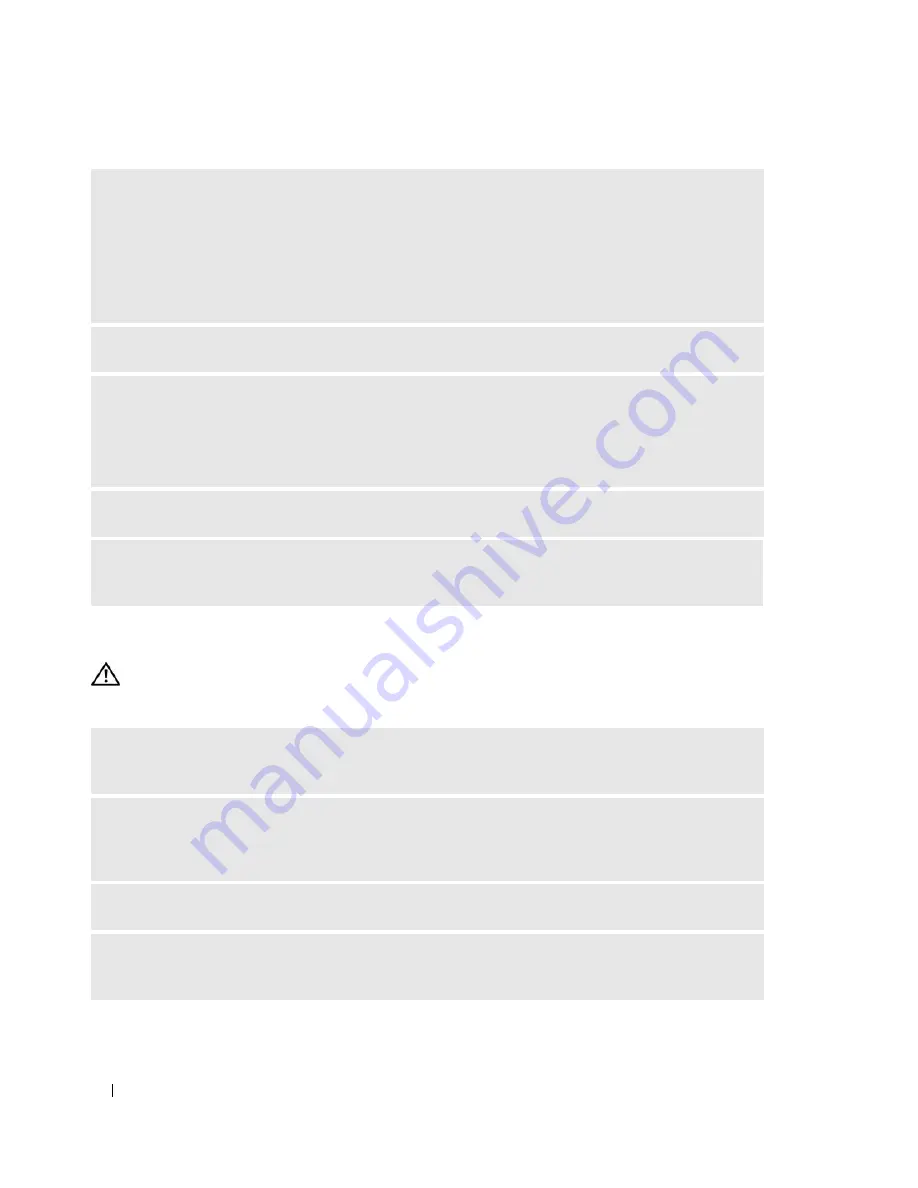
40
Solving Problems
Network Problems
CAUTION:
Before you begin any of the procedures in this section, follow the safety instructions in the
Product
Information Guide
.
R
ESTART
THE
COMPUTER
—
1
Simultaneously press <Ctrl><Esc> to display the
Start
menu.
2
Type
u
, press the keyboard arrow keys to highlight
Shut down
or
Turn Off
, and then press <Enter>.
3
After the computer turns off, reconnect the mouse cable as shown on the on the setup diagram for your
computer.
4
Start the computer.
T
EST
THE
MOUSE
—
Connect a properly working mouse to the computer, and try using the mouse.
C
HECK
THE
MOUSE
SETTINGS
—
1
Click the
Start
button, click
Control Panel
, and then click
Printers and Other Hardware
.
2
Click
Mouse
.
3
Try adjusting the settings.
R
EINSTALL
THE
MOUSE
DRIVER
—
See "Reinstalling Drivers" on page 52.
R
UN
THE
H
ARDWARE
T
ROUBLESHOOTER
—
See "Resolving Software and Hardware Incompatibilities"
on page 53.
C
HECK
THE
NETWORK
CABLE
CONNECTOR
—
Ensure that the network cable is firmly inserted into
both the network connector on the back of the computer and the network port or device.
C
HECK
THE
NETWORK
LIGHTS
ON
THE
BACK
OF
THE
COMPUTER
—
If the link integrity light is off,
that indicates no network communication exists. Replace the network cable. For a description of
network lights, see "Controls and Lights" on page 111.
R
ESTART
THE
COMPUTER
AND
LOG
ON
TO
THE
NETWORK
AGAIN
C
HECK
YOUR
NETWORK
SETTINGS
—
Contact your network administrator or the person who set up
your network to verify that your network settings are correct and that the network is functioning.
Summary of Contents for Dimension E520
Page 8: ...8 Contents ...
Page 12: ...12 Finding Information ...
Page 58: ...58 Troubleshooting Tools ...
Page 108: ...108 Removing and Installing Parts ...
Page 146: ...146 Appendix ...
Page 162: ...62 Index 162 Index ...






























