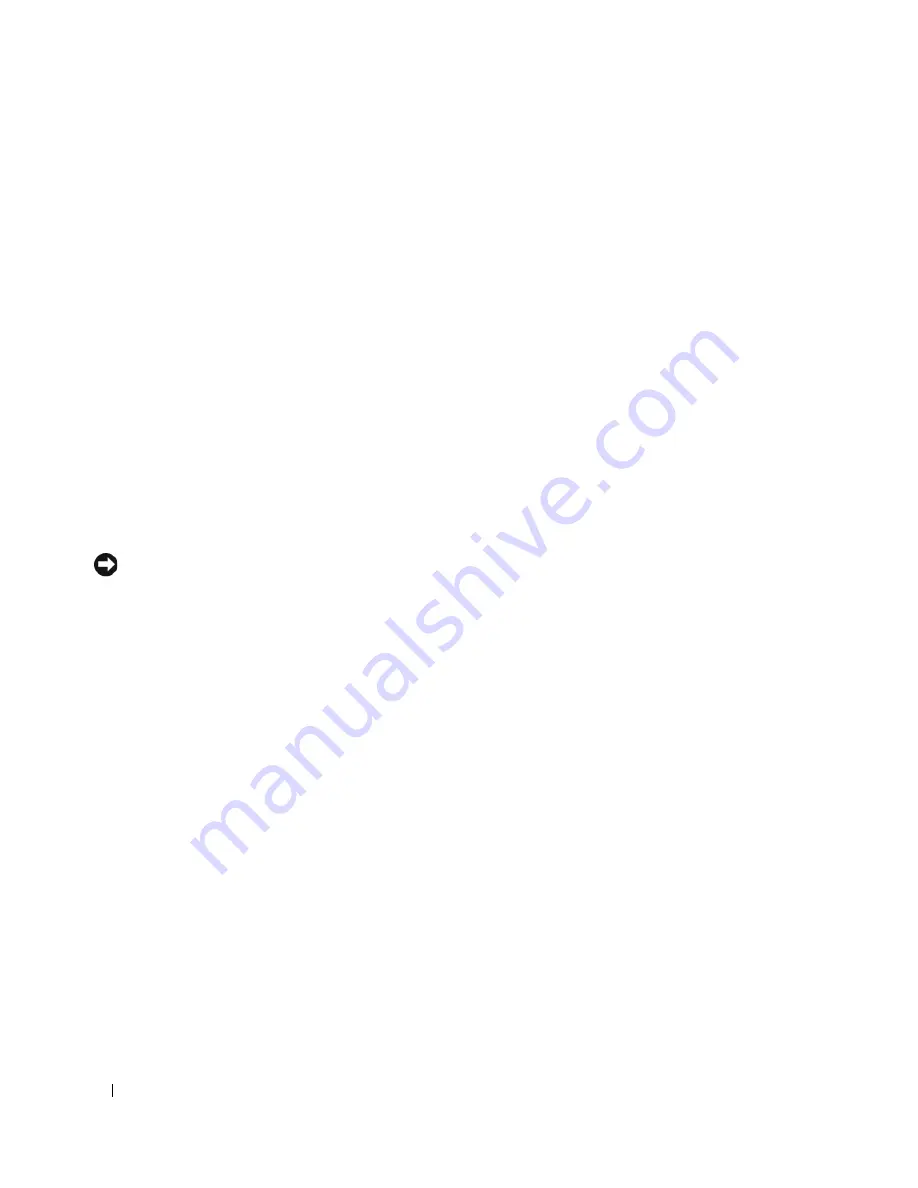
52
Troubleshooting Tools
Identifying Drivers
If you experience a problem with any device, identify whether the driver is the source of your problem
and, if necessary, update the driver.
Windows XP
1
Click the
Start
button and click
Control Panel
.
2
Under
Pick a Category
, click
Performance and Maintenance
.
3
Click
System
.
4
In the
System Properties
window, click the
Hardware
tab.
5
Click
Device Manager
.
6
Scroll down the list to see if any device has an exclamation point (a yellow circle with a [
!
]) on the
device icon.
If an exclamation point is next to the device name, you may need to reinstall the driver or install a new
driver.
Reinstalling Drivers
NOTICE:
The Dell Support website at
support.dell.com
provides approved drivers for Dell™ computers. If you
install drivers obtained from other sources, your computer might not work correctly.
Using Windows XP Device Driver Rollback
If a problem occurs on your computer after you install or update a driver, use Windows XP Device Driver
Rollback to replace the driver with the previously installed version.
1
Click the
Start
button and click
Control Panel
.
2
Under
Pick a Category
, click
Performance and Maintenance
.
3
Click
System
.
4
In the
System Properties
window, click the
Hardware
tab.
5
Click
Device Manager
.
6
Right-click the device for which the new driver was installed and click
Properties
.
7
Click the
Drivers
tab.
8
Click
Roll Back Driver
.
If Device Driver Rollback does not resolve the problem, then use System Restore to return your
computer to the operating state that existed before you installed the new driver (see "Using Microsoft
Windows XP System Restore" on page 54).
Summary of Contents for Dimension E520
Page 8: ...8 Contents ...
Page 12: ...12 Finding Information ...
Page 58: ...58 Troubleshooting Tools ...
Page 108: ...108 Removing and Installing Parts ...
Page 146: ...146 Appendix ...
Page 162: ...62 Index 162 Index ...











































![Lenovo 90B6 [H50-50 ES] User Manual preview](http://thumbs.mh-extra.com/thumbs/lenovo/90b6-h50-50-es/90b6-h50-50-es_user-manual_201023-01.webp)



