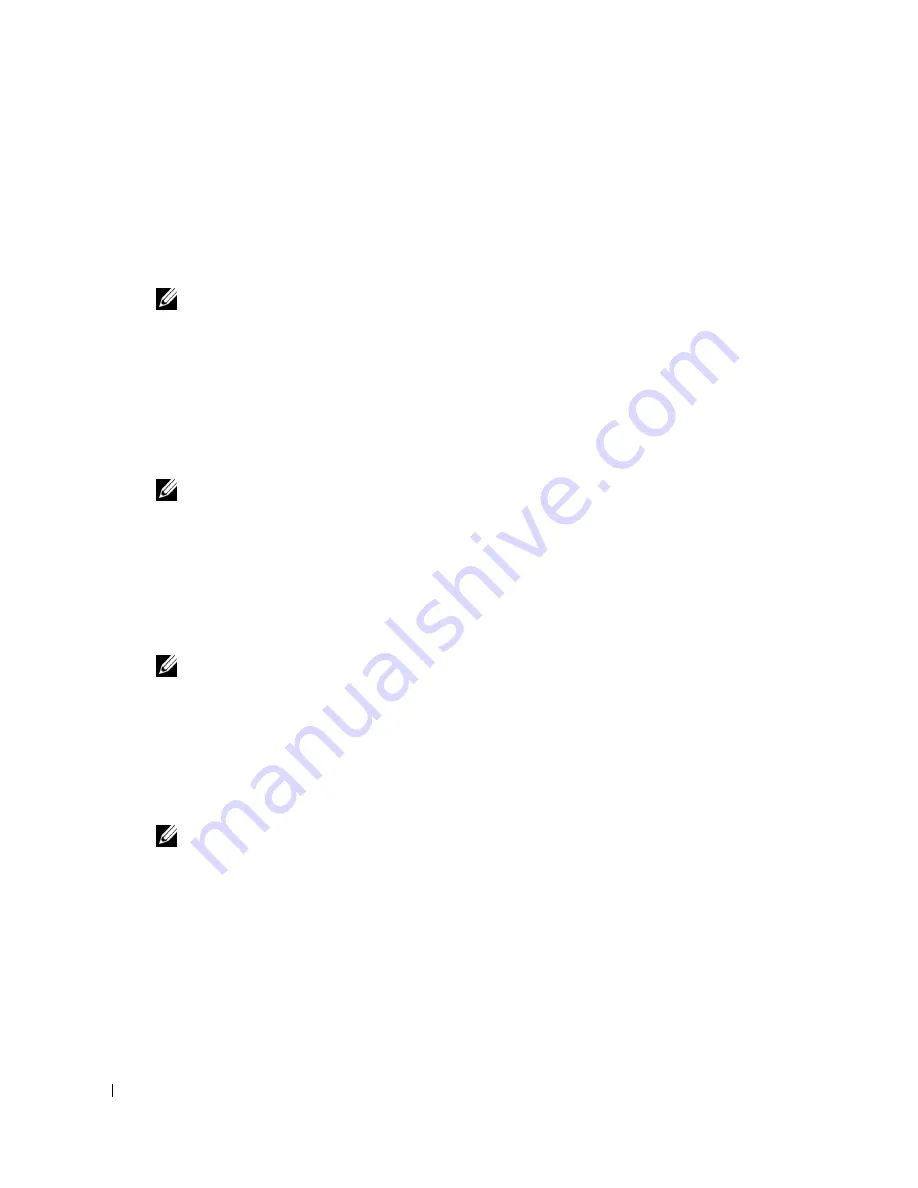
28
Setting Up and Using Your Computer
www
.dell.com | support.dell.com
8
On the
Select Source Hard Drive
screen, double-click the hard drive from which you want to
migrate, and click
Next
.
9
On the
Select Member Hard Drive
screen, double-click the hard drive to select the member
drive to span the stripe array, and click
Next
.
10
On the
Specify Volume Size
screen, select the
Volume Size
you want, and click
Next
.
NOTE:
In the following step, you will lose all data contained on the member drive.
11
Click
Finish
to start migrating, or click
Back
to make changes. You can use your computer
normally during the migration process.
Migrating to a RAID 1 Volume
1
Set your computer to RAID-enabled mode (see page 24).
2
Click the
Start
button and point to
All Programs
→
Intel(R) Application Accelerator
→
Intel
Application Accelerator
to launch the Intel(R) Storage Utility.
NOTE:
If you do not see an
Actions
menu option, you have not yet set your computer to RAID-enabled
mode (see page 24).
3
On the
Actions
menu, click
Create RAID Volume From Existing Hard Drive
to launch the
Migration Wizard.
4
Click
Next
on the first Migration Wizard screen.
5
Enter a RAID volume name or accept the default.
6
From the drop-down box, select
RAID 1
as the RAID level
.
NOTE:
Select the hard drive that already has the data or operating system files that you want to maintain
on the RAID volume as your source hard drive.
7
On the
Select Source Hard Drive
screen, double-click the hard drive from which you want to
migrate, and click
Next
.
8
On the
Select Member Hard Drive
screen, double-click the hard drive to select the member
drive that you want to act as the mirror in the array, and click
Next
.
9
On the
Specify Volume Size
screen, select the volume size you want, and click
Next
.
NOTE:
In the following step, you will lose all data contained on the member drive.
10
Click
Finish
to start migrating, or click
Back
to make changes. You can use your computer
normally during migration process.
Summary of Contents for Dimension 8400 Series
Page 8: ...8 Contents ...
Page 34: ...34 Setting Up and Using Your Computer w w w d e l l c o m s u p p o r t d e l l c o m ...
Page 50: ...50 Solving Problems w w w d e l l c o m s u p p o r t d e l l c o m ...
Page 62: ...62 Advanced Troubleshooting w w w d e l l c o m s u p p o r t d e l l c o m ...
Page 142: ...142 Appendix w w w d e l l c o m s u p p o r t d e l l c o m ...
Page 148: ...48 Index 148 Index ...






























