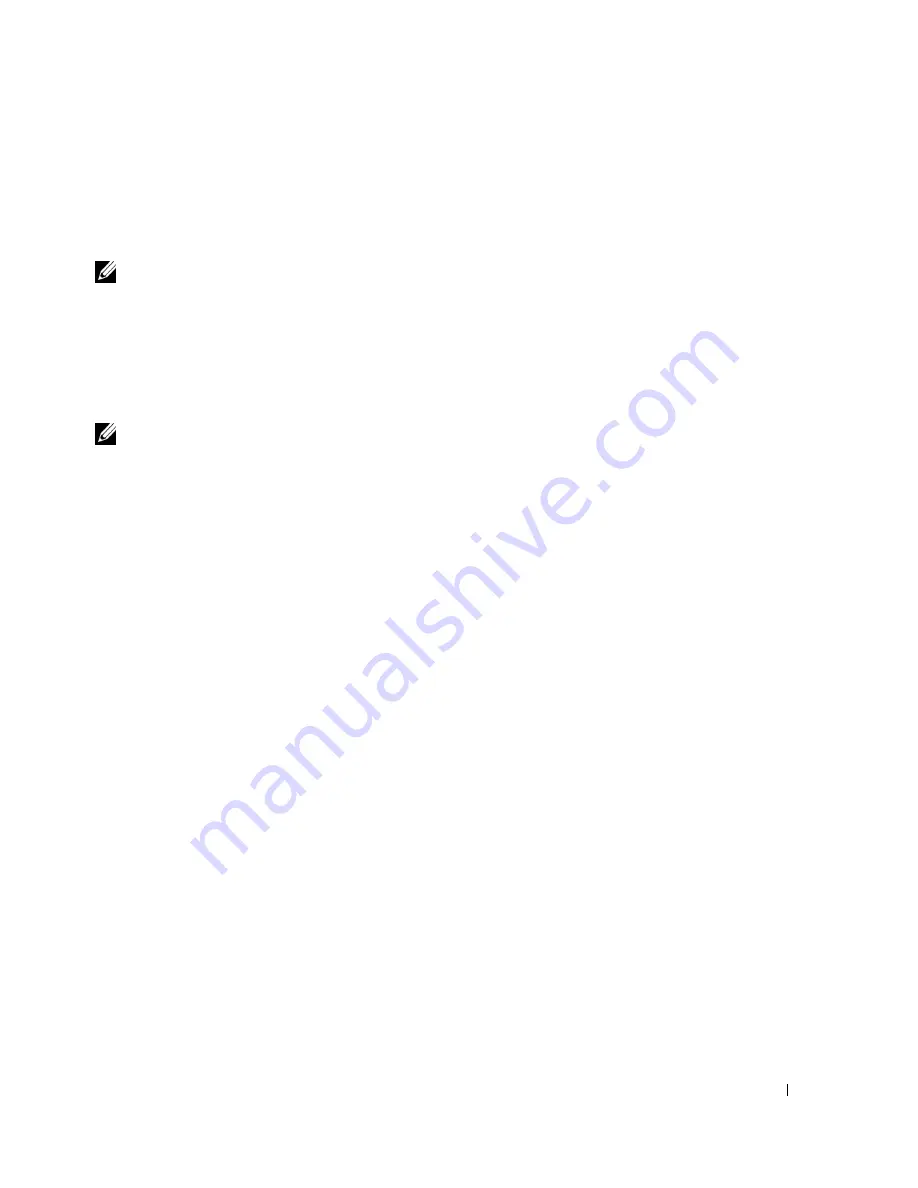
Appendix
119
4
At the bottom of the menu, enter the number of the device that is to be used for the current
boot only.
For example, if you are booting to a USB memory key, highlight
USB Flash Device
and press
<Enter>.
NOTE:
To boot to a USB device, the device must be bootable. To make sure your device is bootable,
check the device documentation.
Changing Boot Sequence for Future Boots
1
Enter system setup (see page 114).
2
Use the arrow keys to highlight the
Boot Sequence
menu option and press <Enter> to access
the menu.
NOTE:
Write down your current boot sequence in case you want to restore it.
3
Press the up- and down-arrow keys to move through the list of devices.
4
Press the spacebar to enable or disable a device (enabled devices have a checkmark).
5
Press plus (+) or minus (–) to move a selected device up or down the list.
Summary of Contents for Dimension 8400 Series
Page 8: ...8 Contents ...
Page 34: ...34 Setting Up and Using Your Computer w w w d e l l c o m s u p p o r t d e l l c o m ...
Page 50: ...50 Solving Problems w w w d e l l c o m s u p p o r t d e l l c o m ...
Page 62: ...62 Advanced Troubleshooting w w w d e l l c o m s u p p o r t d e l l c o m ...
Page 142: ...142 Appendix w w w d e l l c o m s u p p o r t d e l l c o m ...
Page 148: ...48 Index 148 Index ...






























