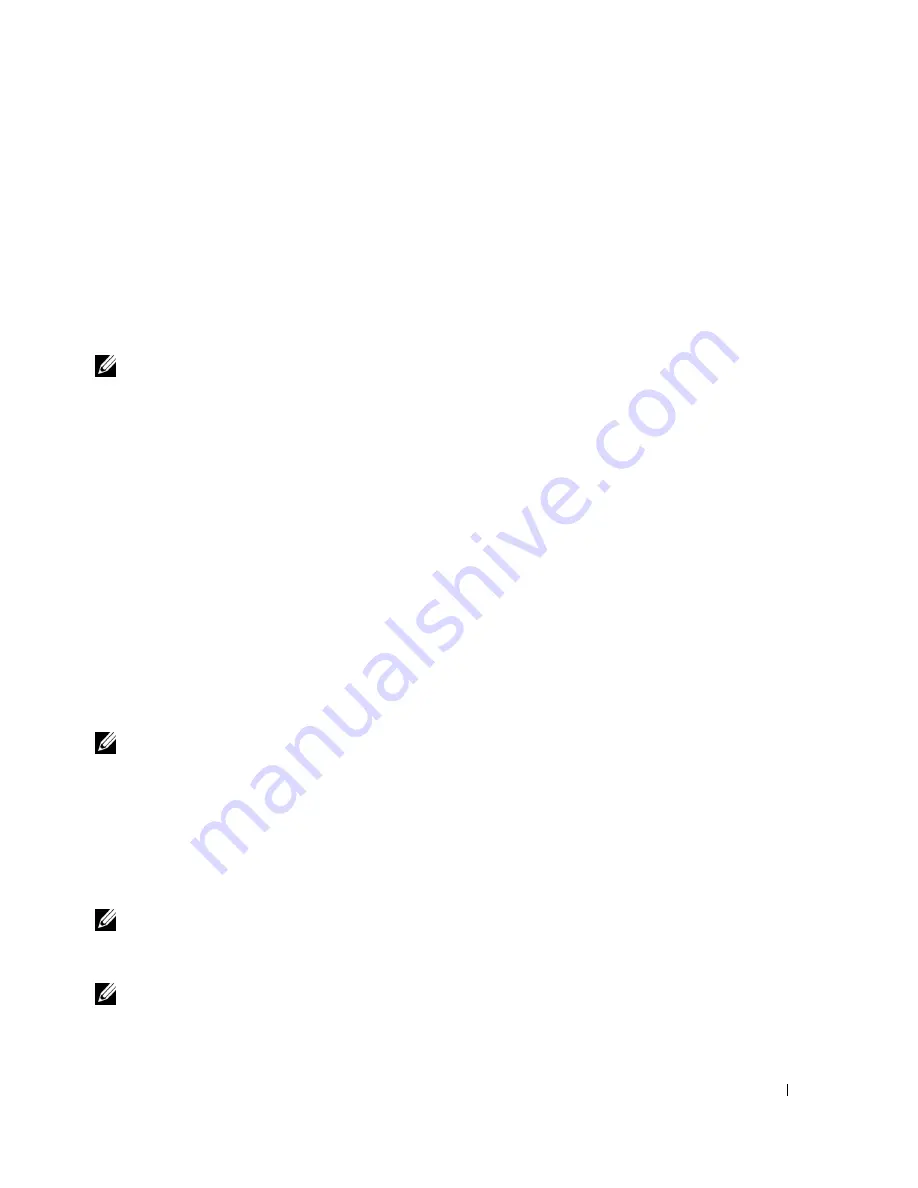
Setting Up and Using Your Computer
27
6
On the
Select Volume Location
screen, click the first hard drive you want to use to create
your RAID 0 volume, and then click the right arrow. Click a second hard drive until two drives
appear in the
Selected
window, and then click
Next
.
7
In the
Specify Volume Size
window, select the
Volume Size
desired and click
Next
.
8
Click
Finish
to create the volume, or click
Back
to make changes.
9
Follow Microsoft Windows procedures for creating a partition on the new RAID volume.
Deleting a RAID Volume
NOTE:
While this procedure deletes the RAID 1 volume, it also splits the RAID 1 volume into two non-
RAID hard drives with a partition, and leaves any existing data files intact. Deleting a RAID 0 volume,
however, destroys all data on the volume.
1
Click the
Start
button and point to
Programs
→
Intel(R) Application Accelerator
→
Intel
Application Accelerator
to launch the Intel(R) Storage Utility.
2
Right-click the
Volume
icon of the RAID volume you want to delete, and select
Delete
Volume
.
3
On the
Delete RAID Volume Wizard
screen, click
Next
.
4
Highlight the RAID volume you want to delete in the
Available
box, click the right-arrow
button to move the highlighted RAID volume into the
Selected
box, and then click
Next
.
5
Click
Finish
to delete the volume.
Migrating to a RAID 0 Volume
1
Set your computer to RAID-enabled mode (see page 24).
2
Click the
Start
button and point to
All Programs
→
Intel(R) Application Accelerator
→
Intel
Application Accelerator
to launch the Intel(R) Storage Utility.
NOTE:
If you do not see an
Actions
menu option, you have not yet set your computer to RAID-enabled
mode (see page 24).
3
On the
Actions
menu, select
Create RAID Volume From Existing Hard Drive
to
launch the
Migration Wizard.
4
Click
Next
on the Migration Wizard screen.
5
Enter a RAID volume name or accept the default.
6
From the drop-down box, select
RAID 0
as the RAID level
.
NOTE:
Select the strip size closest to the size of the average file you want to store on the RAID volume. If
you do not know the average file size, choose 128 as your strip size.
7
Select the appropriate strip size from the drop-down box, and then click
Next
.
NOTE:
Select the hard drive that you want to use as your source hard drive (it should be the hard drive
containing the data or operating system files that you want to keep on the RAID volume).
Summary of Contents for Dimension 8400 Series
Page 8: ...8 Contents ...
Page 34: ...34 Setting Up and Using Your Computer w w w d e l l c o m s u p p o r t d e l l c o m ...
Page 50: ...50 Solving Problems w w w d e l l c o m s u p p o r t d e l l c o m ...
Page 62: ...62 Advanced Troubleshooting w w w d e l l c o m s u p p o r t d e l l c o m ...
Page 142: ...142 Appendix w w w d e l l c o m s u p p o r t d e l l c o m ...
Page 148: ...48 Index 148 Index ...






























