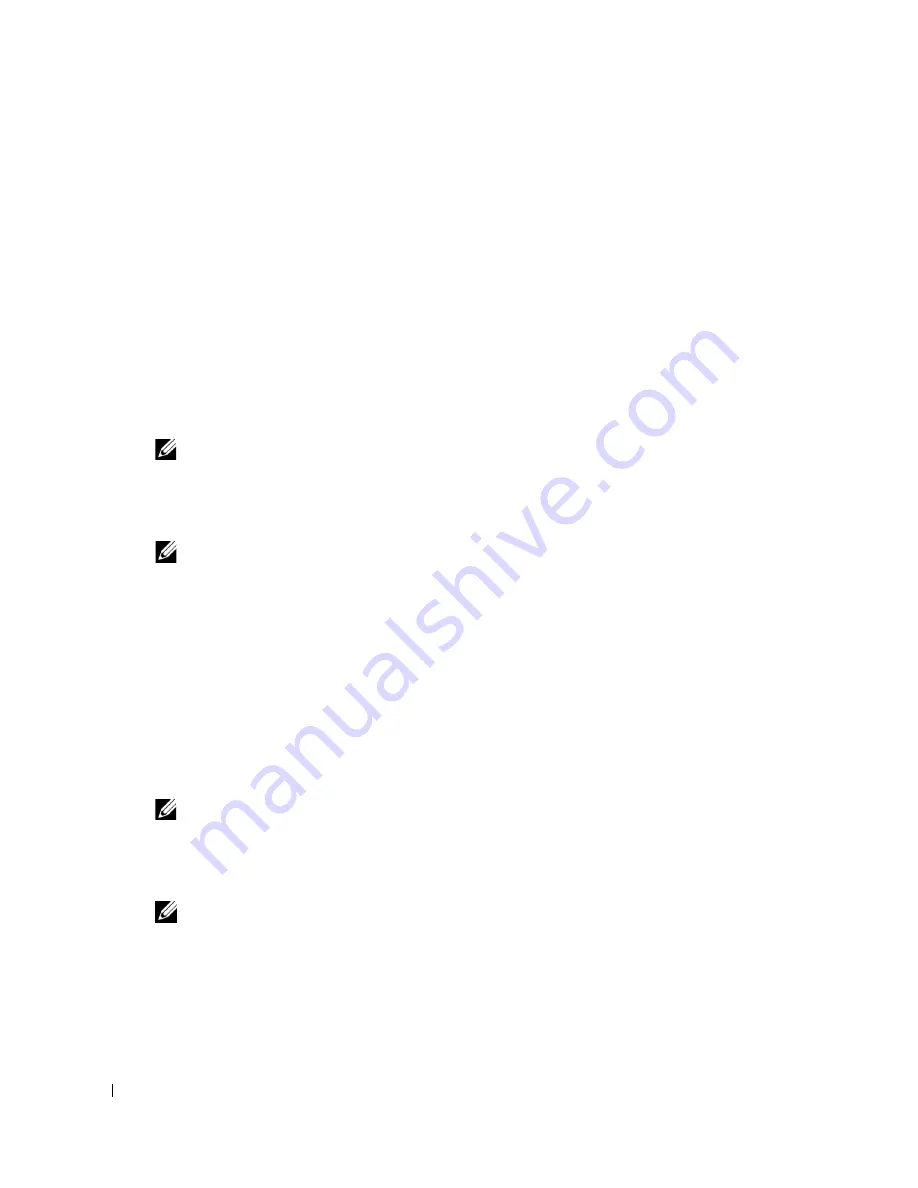
26
Setting Up and Using Your Computer
www
.dell.com | support.dell.com
Configuring for RAID Using the Intel(R) Application Accelerator
If you already have one hard drive with the operating system installed on it, and you want to add a
second hard drive and reconfigure both drives into a RAID volume without losing the existing
operating system and any data, you need to use the migrating option (see "Migrating to a RAID 0
Volume" on page 27 or "Migrating to a RAID 1 Volume" on page 28). Create a RAID 0 Volume or
RAID 1 Volume only when:
•
You are adding two new drives to an existing single-drive computer (and the operating system
is on the single drive), and you want to configure the two new drives into a RAID volume.
•
You already have a two-hard drive computer configured into an array, but you still have some
space left on the array that you want to designate as a second RAID volume.
Creating a RAID 0 Volume
NOTE:
When you perform this operation, all data on the RAID drives will be lost.
1
Set your computer to RAID-enabled mode (see page 24).
2
Click
Start
and point to
Programs
→
Intel(R) Application Accelerator
→
Intel Application
Accelerator
to launch the Intel(R) Storage Utility.
NOTE:
If you do not see an
Actions
menu option, you have not yet set your computer to RAID-enabled
mode (see page 24).
3
On the
Actions
menu, select
Create RAID Volume
to launch the Create RAID Volume
Wizard, and then click
Next
.
4
On the
Select Volume Location
screen, click the first hard drive you want to include in your
RAID 0 volume, and then click the right arrow. Click a second hard drive until two drives
appear in the
Selected
window, and then click
Next
.
5
In the
Specify Volume Size
window, click the
Volume Size
desired, and then click
Next
.
6
Click
Finish
to create the volume, or click
Back
to make changes.
Creating a RAID 1 Volume
NOTE:
When you perform this operation, all data on the RAID drives will be lost.
1
Set your computer to RAID-enabled mode (see page 24).
2
Click the
Start
button and point to
Programs
→
Intel(R) Application Accelerator
→
Intel
Application Accelerator
to launch the Intel(R) Storage Utility.
NOTE:
If you do not see an
Actions
menu option, you have not yet set your computer to RAID-enabled
mode (see page 24).
3
On the
Actions
menu, select
Create RAID Volume
to launch the Create RAID Volume
Wizard.
4
Click
Next
at the first screen.
5
Confirm the volume name, select
RAID 1
as the RAID level, and then click
Next
to continue.
Summary of Contents for Dimension 8400 Series
Page 8: ...8 Contents ...
Page 34: ...34 Setting Up and Using Your Computer w w w d e l l c o m s u p p o r t d e l l c o m ...
Page 50: ...50 Solving Problems w w w d e l l c o m s u p p o r t d e l l c o m ...
Page 62: ...62 Advanced Troubleshooting w w w d e l l c o m s u p p o r t d e l l c o m ...
Page 142: ...142 Appendix w w w d e l l c o m s u p p o r t d e l l c o m ...
Page 148: ...48 Index 148 Index ...






























