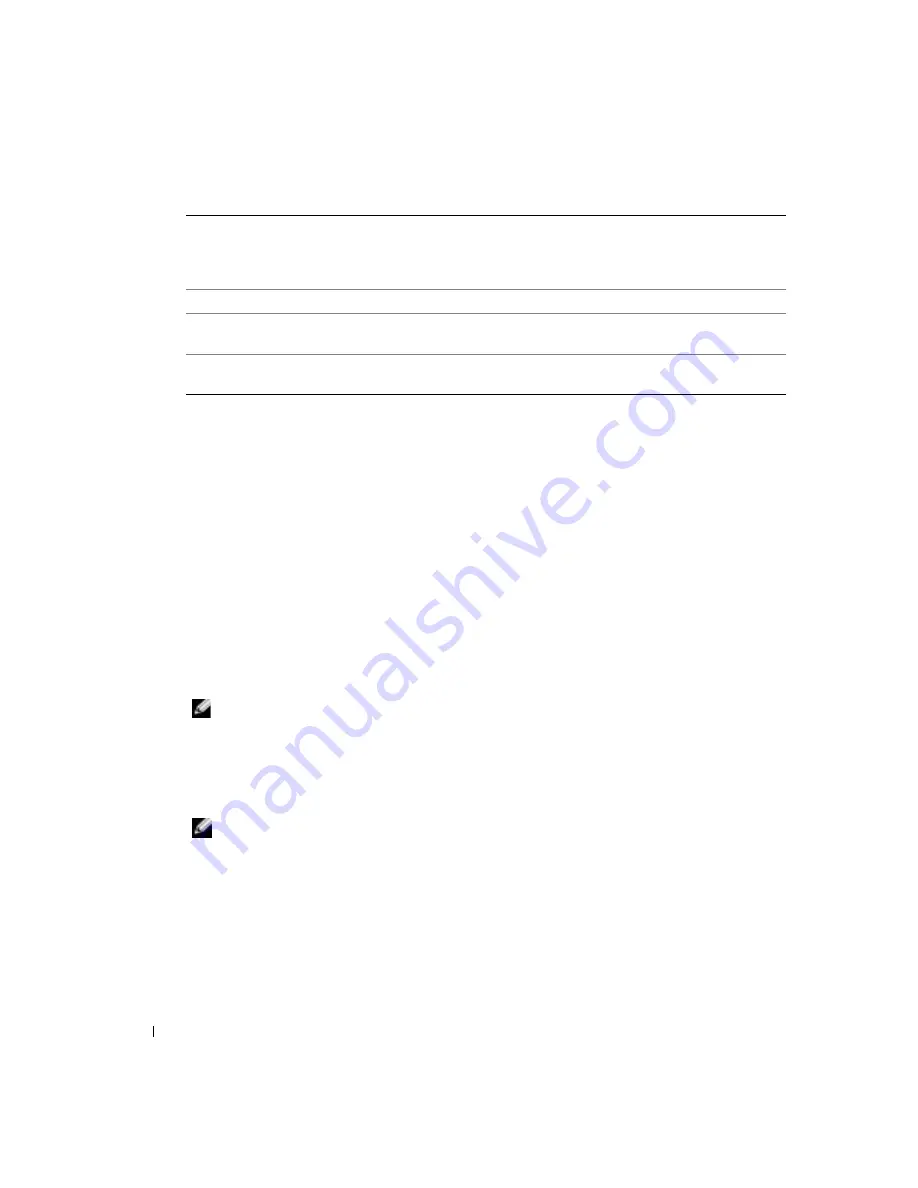
100
Appendix
www
.dell.com | support.dell.com
Boot Sequence
This feature allows you to change the boot sequence for devices.
Option Settings
•
Diskette Drive —
The computer attempts to boot from the floppy drive. If the floppy disk in
the drive is not bootable, if no floppy disk is in the drive, or if there is no floppy drive installed
in the computer, the computer generates an error message.
•
Hard Drive
— The computer attempts to boot from the primary hard drive. If no operating
system is on the drive, the computer generates an error message.
•
CD Drive
— The computer attempts to boot from the CD drive. If no CD is in the drive, or
if the CD has no operating system, the computer generates an error message.
•
USB Flash Device —
Insert the memory device into a USB port and restart the computer.
When
F12 = Boot Menu
appears in the upper-right corner of the screen, press <F12>. The
BIOS detects the device and adds the USB flash option to the boot menu.
NOTE:
To boot to a USB device, the device must be bootable. To make sure your device is bootable,
check the device documentation.
Changing Boot Sequence for the Current Boot
You can use this feature, for example, to restart your computer to a USB device such as a floppy
drive, memory key, or CD-RW drive.
NOTE:
If you are booting to a USB floppy drive, you must first set the floppy drive to OFF in system setup
(see page 95).
1
If you are booting to a USB device, connect the USB device to a USB connector (see page 56).
2
Turn on (or restart) your computer.
3
When
F2 = Setup, F12 = Boot Menu
appears in the upper-right corner of the screen,
press <F12>.
If you wait too long and the operating system logo appears, continue to wait until you see the
Microsoft Windows desktop. Then shut down your computer (see page 47) and try again.
Numlock Key
This option involves the rightmost bank of keys on your keyboard. When set
to
On
(default), this option activates the numeric and mathematical
features shown at the top of each key. When set to
Off
, this option activates
the cursor-control functions labeled on the bottom of each key.
OS Install
This setting turns the
OS Install Mode
either
On
or
Off
(default).
POST Hotkeys
This option allows you to specify the function keys to display on the screen
when the computer starts.
Keyboard Errors
This option disables or enables keyboard error reporting when the computer
starts.
Summary of Contents for Dimension 4700 Series
Page 8: ...8 Contents ...
Page 20: ...20 Setting Up and Using Your Computer w w w d e l l c o m s u p p o r t d e l l c o m ...
Page 36: ...36 Solving Problems w w w d e l l c o m s u p p o r t d e l l c o m ...
Page 90: ...90 Removing and Installing Parts w w w d e l l c o m s u p p o r t d e l l c o m ...
Page 122: ...122 Appendix w w w d e l l c o m s u p p o r t d e l l c o m ...
















































