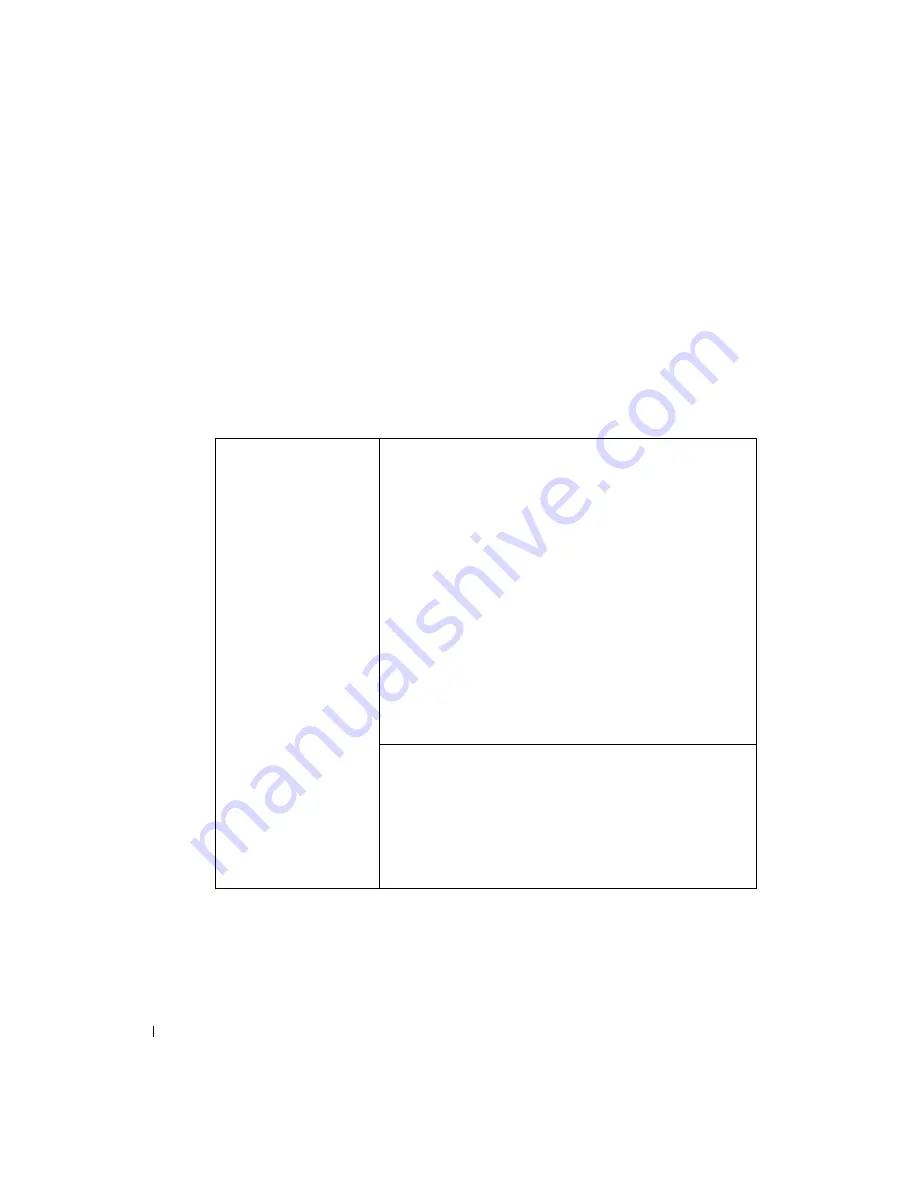
96
Appendix
www
.dell.com | support.dell.com
Entering System Setup
1
Turn on (or restart) your computer.
2
When the blue DELL™ logo appears, press <F2> immediately.
If you wait too long and the operating system logo appears, continue to wait until you see the
Microsoft
®
Windows
®
desktop. Then shut down your computer (see page 47) and try again.
System Setup Screens
The system setup screen displays current or changeable configuration information for your
computer. Information on the screen is divided into three areas: the options list, active options
field, and key functions.
Options List
— This
field appears on the left
side of the system setup
window. The field is a
scrollable list containing
features that define the
configuration of your
computer, including
installed hardware,
power conservation, and
security features.
Scroll up and down the
list by using the up- and
down- arrow keys. As an
option is highlighted, the
Option Field
displays
more information about
that option and the
option’s current and
available settings.
Press <Enter> to
expand or contract each
of the main option fields.
Option Field
— This field contains information about each
option. In this field you can view your current settings and
make changes to your settings.
Use the right and left arrow keys to highlight an option. Press
<Enter> to make that selection active.
Key Functions — This field appears below the
Option Field
and lists keys and their functions within the active system
setup field.
Summary of Contents for Dimension 4700 Series
Page 8: ...8 Contents ...
Page 20: ...20 Setting Up and Using Your Computer w w w d e l l c o m s u p p o r t d e l l c o m ...
Page 36: ...36 Solving Problems w w w d e l l c o m s u p p o r t d e l l c o m ...
Page 90: ...90 Removing and Installing Parts w w w d e l l c o m s u p p o r t d e l l c o m ...
Page 122: ...122 Appendix w w w d e l l c o m s u p p o r t d e l l c o m ...






























