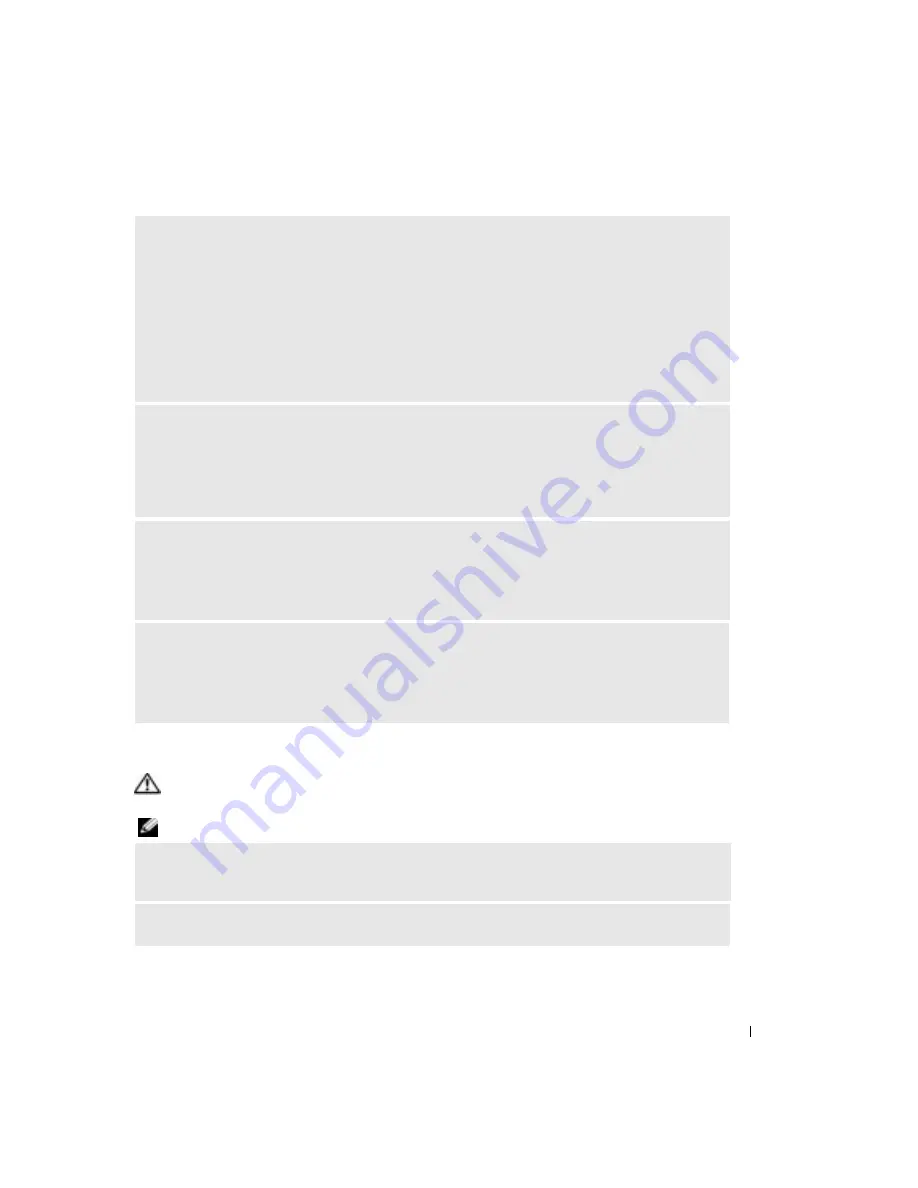
Solving Problems
31
Printer Problems
CAUTION:
Before you begin any of the procedures in this section, follow the safety instructions located
in the
Product Information Guide
.
NOTE:
If you need technical assistance for your printer, contact the printer’s manufacturer.
I
F
THE
POWER
LIGHT
IS
OFF
—
The computer is either turned off or is not receiving power.
• Reseat the power cable into both the power connector on the back of the computer and the electrical
outlet.
• If the computer is plugged into a power strip, ensure that the power strip is plugged into an electrical
outlet and that the power strip is turned on. Also bypass power protection devices, power strips, and
power extension cables to verify that the computer turns on properly.
• Ensure that the electrical outlet is working by testing it with another device, such as a lamp.
• Ensure that the main power cable and front panel cable are securely connected to the system board (see
page 56).
I
F
THE
POWER
LIGHT
IS
BLINKING
AMBER
—
The computer is receiving electrical power, but an
internal power problem might exist.
• Ensure that the voltage selection switch (see page 51) is set to match the AC power at your location (if
applicable).
• Ensure that the processor power cable (see page 56) is securely connected to the system board.
I
F
THE
POWER
LIGHT
IS
STEADY
AMBER
—
A device might be malfunctioning or incorrectly installed.
• Remove and then reinstall the memory modules (see page 57).
• Remove and then reinstall any cards (see page 60).
• Remove and then reinstall the graphics card, if applicable (see page 60).
E
LIMINATE
INTERFERENCE
—
Some possible causes of interference are:
• Power, keyboard, and mouse extension cables
• Too many devices on a power strip
• Multiple power strips connected to the same electrical outlet
C
HECK
THE
PRINTER
DOCUMENTATION
—
See the printer documentation for setup and
troubleshooting information.
E
NSURE
THAT
THE
PRINTER
IS
TURNED
ON
Summary of Contents for Dimension 4700 Series
Page 8: ...8 Contents ...
Page 20: ...20 Setting Up and Using Your Computer w w w d e l l c o m s u p p o r t d e l l c o m ...
Page 36: ...36 Solving Problems w w w d e l l c o m s u p p o r t d e l l c o m ...
Page 90: ...90 Removing and Installing Parts w w w d e l l c o m s u p p o r t d e l l c o m ...
Page 122: ...122 Appendix w w w d e l l c o m s u p p o r t d e l l c o m ...
















































