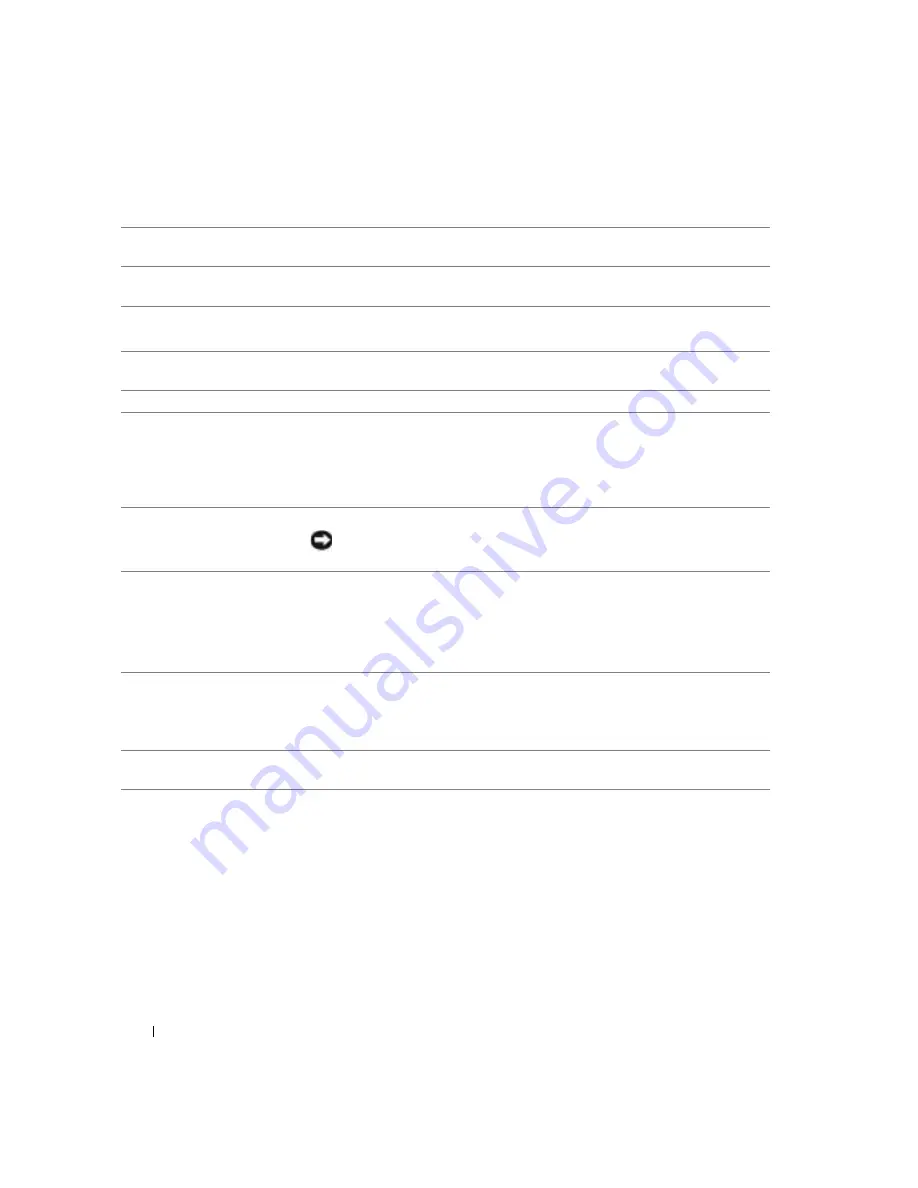
50
Removing and Installing Parts
www
.dell.com | support.dell.com
1
CD or DVD drive-
activity light
The drive activity light is on when the computer reads data from the CD or DVD
drive.
2
CD or DVD drive eject
button
Press to eject a disc from the CD or DVD drive.
3
floppy-drive eject button Press to eject a floppy disk from the floppy drive.
(On computers with an optional floppy drive.)
4
hard-drive activity light
The light is on when the computer reads data from or writes data to the hard drive.
The light might also be on when a device such as your CD player is operating.
5
headphone connector
Use the headphone connector to attach headphones and most kinds of speakers.
6
USB 2.0 connectors (2)
Use the front USB connectors for devices that you connect occasionally, such as
joysticks or cameras, or for bootable USB devices (see "System Setup" on page 95
for more information on booting to a USB device).
It is recommended that you use the back USB connectors for devices that typically
remain connected, such as printers and keyboards.
7
power button
Press to turn on the computer.
NOTICE:
To avoid losing data, do not use the power button to turn off the
computer. Instead, perform an operating system shutdown.
8
power light
The power light illuminates and blinks or remains solid to indicate different states:
• No light — The computer is turned off.
• Steady green — The computer is in a normal operating state.
• Blinking green — The computer is in a power-saving state.
• Blinking or solid amber — See "Power Problems" on page 30.
9
floppy-drive activity
light
The floppy drive light is on when the computer reads data from or writes data to
the floppy drive. Wait until this light turns off before you remove the floppy disk
from the drive.
(On computers with an optional floppy drive.)
10
Service Tag
Used to identify your computer when you access the Dell Support website or call
technical support.
Summary of Contents for Dimension 4700 Series
Page 8: ...8 Contents ...
Page 20: ...20 Setting Up and Using Your Computer w w w d e l l c o m s u p p o r t d e l l c o m ...
Page 36: ...36 Solving Problems w w w d e l l c o m s u p p o r t d e l l c o m ...
Page 90: ...90 Removing and Installing Parts w w w d e l l c o m s u p p o r t d e l l c o m ...
Page 122: ...122 Appendix w w w d e l l c o m s u p p o r t d e l l c o m ...
















































