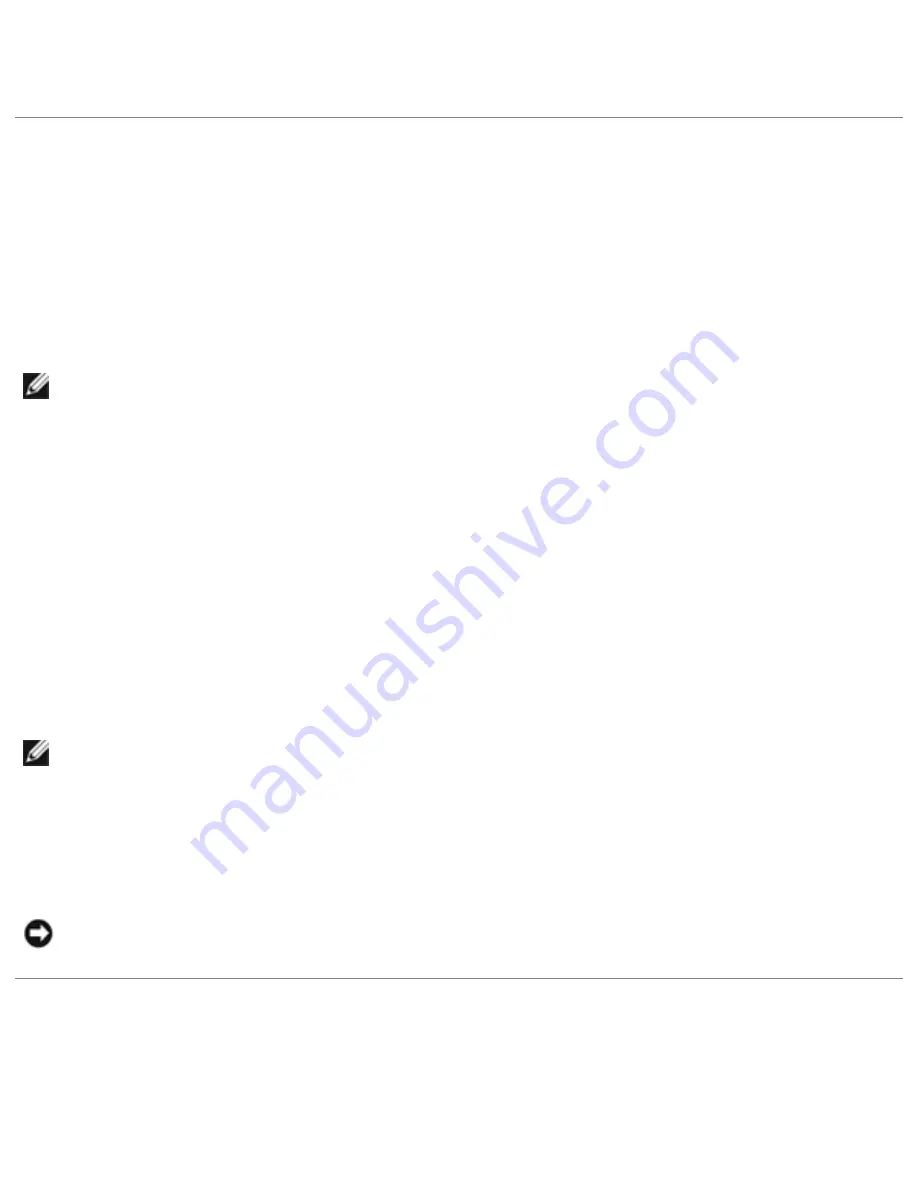
Using the Display: Dell Latitude D620 User's Guide
Press <Fn><F8> to switch the video image between the display only, the external device only, or the
display and the external device simultaneously.
Setting Display Resolution and Refresh Rate
To display a program at a specific resolution, both the graphics card and the display must support the
program, and the necessary video drivers must be installed.
Before you change any of the default display settings, make a note of the default settings for future
reference.
NOTE:
Use only the Dell-installed video drivers, which are designed to offer the best performance
with your Dell-installed operating system.
If you choose a resolution or color palette that is higher than the display supports, the settings adjust
automatically to the closest supported values.
1. Click the
Start
button and click
Control Panel
.
2. Under
Pick a category
, click
Appearance and Themes
.
3. Under
Pick a task...
, click the area you want to change, or under
or pick a Control Panel icon
,
click
Display
.
4. In the Display Properties window, click the
Settings
tab.
5. Try different settings for
Color quality
and
Screen resolution
.
NOTE:
As the resolution increases, icons and text appear smaller on the screen.
If the video resolution setting is higher than that supported by the display, the computer enters pan
mode. In pan mode, the entire screen cannot be displayed at one time. For example, the taskbar that
usually appears at the bottom of the desktop may no longer be visible. To view the rest of the screen,
use the touch pad or track stick to pan up, down, left, and right.
NOTICE:
You can damage an external monitor by using an unsupported refresh rate. Before
adjusting the refresh rate on an external monitor, see the user's guide for the monitor.
Dual Independent Display Mode
You can attach an external monitor or projector to your computer and use it as an extension of your
display (known as "dual independent display" or "extended desktop" mode). This mode allows you to use
file:///S|/Integration%20Specialist/Hardware%20Docu...ion/Kim%20&%20Jay/Dell%20Laptops/D620UG/display.htm (2 of 5) [12/4/2008 10:54:24 AM]






























