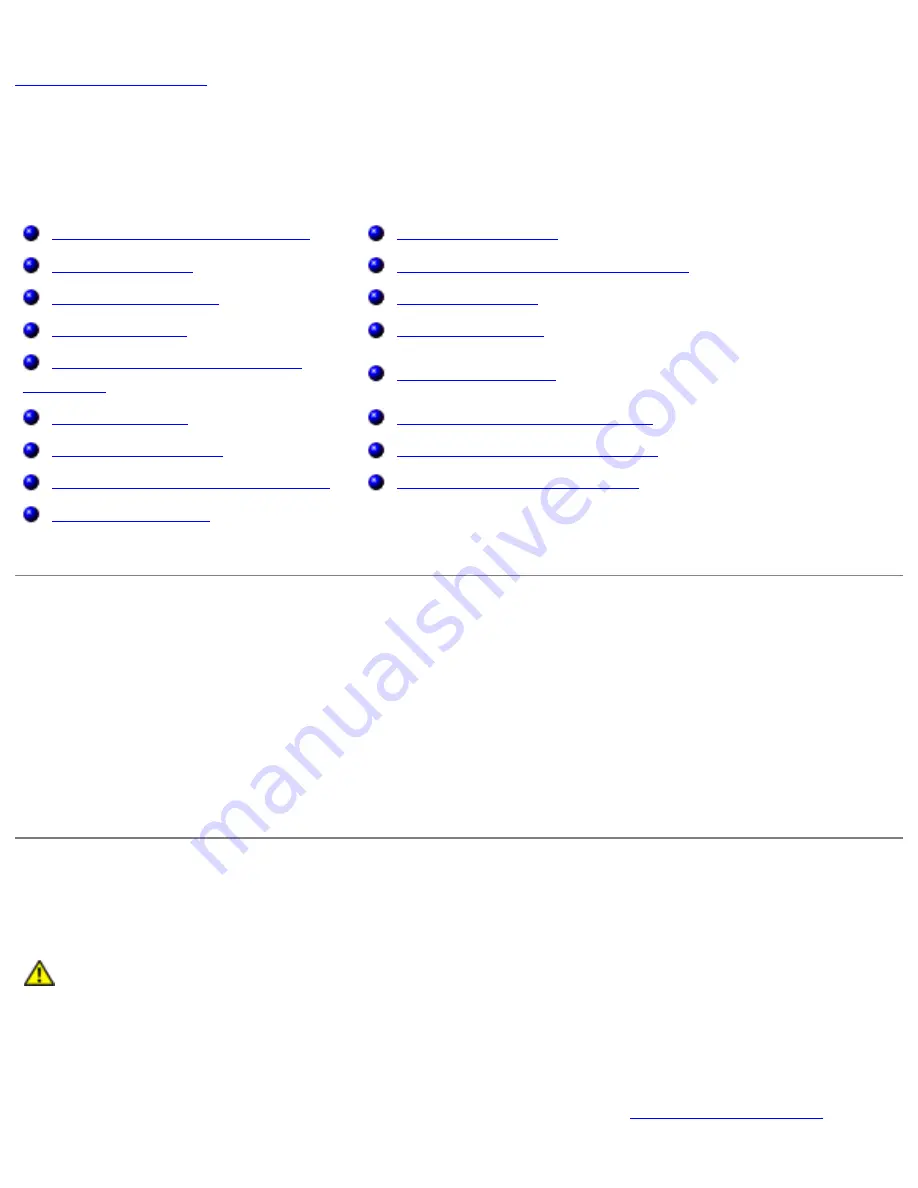
Troubleshooting: Dell Latitude D620 User's Guide
Back to Contents Page
Troubleshooting
Dell Latitude D620 User's Guide
Dell Technical Update Service
Network Problems
Dell Diagnostics
PC Card or ExpressCard Problems
Dell Support Utility
Power Problems
Drive Problems
Printer Problems
E-Mail, Modem, and Internet
Problems
Scanner Problems
Error Messages
Sound and Speaker Problems
Keyboard Problems
Touch Pad or Mouse Problems
Lockups and Software Problems
Video and Display Problems
Memory Problems
Dell Technical Update Service
The Dell Technical Update service provides proactive e-mail notification of software and hardware
updates for your computer. The service is free and can be customized for content, format, and how
frequently you receive notifications.
To enroll for the Dell Technical Update service, go to
support.dell.com/technicalupdate
.
Dell Diagnostics
CAUTION:
Before you begin any of the procedures in this section, follow the safety
instructions in the
Product Information Guide
.
When to Use the Dell Diagnostics
If you experience a problem with your computer, perform the checks in
Lockups and Software
file:///S|/Integration%20Specialist/Hardware%20Docu...ion/Kim%20&%20Jay/Dell%20Laptops/D620UG/trouble.htm (1 of 27) [12/4/2008 10:54:59 AM]
















































