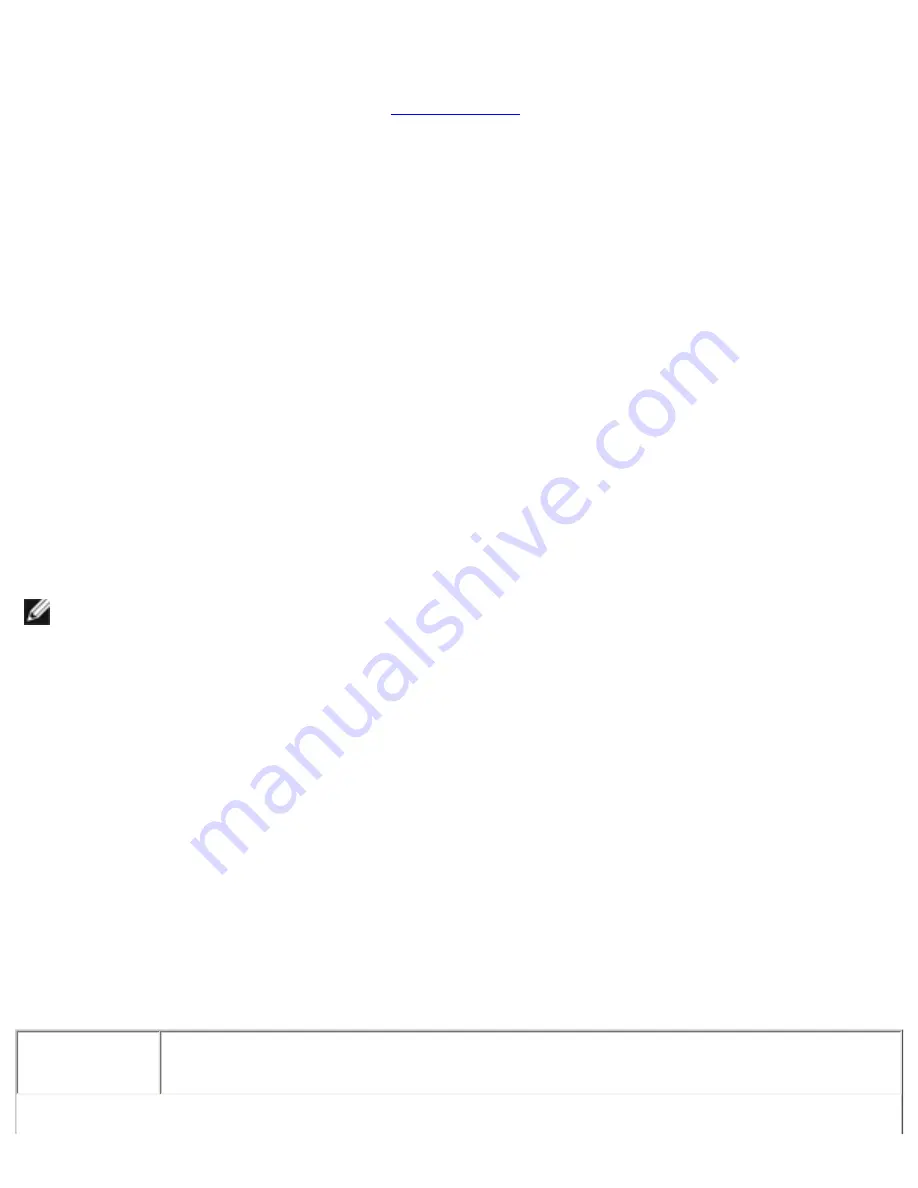
Troubleshooting: Dell Latitude D620 User's Guide
the component that failed, press <r>.
●
If failures are detected during the Pre-boot System Assessment, write down the error
code(s) and contact Dell (see
Contacting Dell
).
If the Pre-boot System Assessment completes successfully, you receive the message
Booting
Dell Diagnostic Utility Partition. Press any key to continue
.
5. Press any key to start the Dell Diagnostics from the diagnostics utility partition on your
hard drive.
Starting the Dell Diagnostics From the Drivers and Utilities
CD
1. Insert the
Drivers and Utilities
CD.
2. Shut down and restart the computer.
When the DELL logo appears, press <F12> immediately.
If you wait too long and the Windows logo appears, continue to wait until you see the Windows
desktop. Then shut down your computer and try again.
NOTE:
The next steps change the boot sequence for one time only. On the next start-up, the
computer boots according to the devices specified in system setup.
3. When the boot device list appears, highlight
CD/DVD/CD-RW Drive
and press <Enter>.
4. Select the
Boot from CD-ROM
option from the menu that appears and press <Enter>.
5. Type
1
to start the menu and press <Enter> to proceed.
6. Select
Run the 32 Bit Dell Diagnostics
from the numbered list. If multiple versions are listed,
select the version appropriate for your computer.
7. When the Dell Diagnostics
Main Menu
appears, select the test you want to run.
Dell Diagnostics Main Menu
1. After the Dell Diagnostics loads and the
Main
Menu
screen appears, click the button for the
option you want.
Option
Function
file:///S|/Integration%20Specialist/Hardware%20Docu...ion/Kim%20&%20Jay/Dell%20Laptops/D620UG/trouble.htm (3 of 27) [12/4/2008 10:54:59 AM]






























