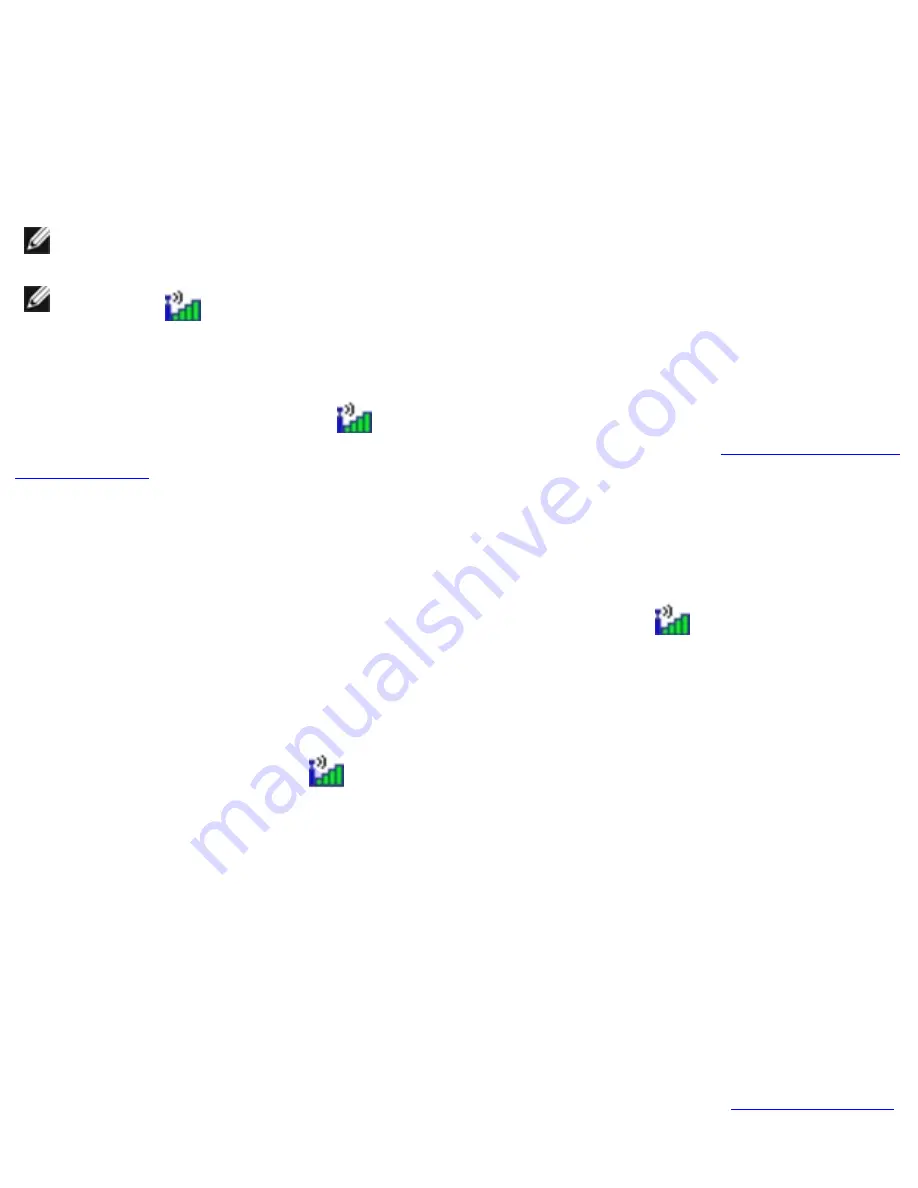
Troubleshooting: Dell Latitude D620 User's Guide
Restart the computer and log on to the network again.
Check your network settings
Contact your network administrator or the person who set up your
network to verify that your network settings are correct and that the network is functioning.
Mobile Broadband Network
NOTE:
The Dell Mobile Broadband Card Utility user's guide is located under Help and Support.
You can also download the user's guide from
support.dell.com
.
NOTE:
The
icon appears in the notification area if the computer has a Dell Mobile
Broadband card installed. Double-click the icon to launch the utility.
Cannot connect
The Dell Mobile Broadband Card must be activated on the network in order to
connect. Position the mouse over the
icon in the notification area to read the status of the
connection. If the status indicates the mobile broadband card is not activated, see
Activate your Mobile
Broadband card
for more information. If problems persist, contact your Mobile Broadband service
carrier for details on your plan.
Check your Mobile Broadband network service
Contact your Mobile Broadband service carrier to
verify coverage plan and supported services.
Check the status in the Dell Mobile Broadband Card Utility
Click the
icon in the taskbar to
launch the utility. Check the status in the main window:
●
No card detected
Restart the computer and launch the utility again.
●
Wireless Disabled
Ensure that the Dell Wi-Fi Catcher switch is in the "on" position.
Additionally, right-click the
icon and ensure that the switch is enabled.
●
Searching
The Dell Mobile Broadband Card Utility has not yet located a Mobile Broadband
network. If the searching state persists, ensure that the signal strength is adequate.
●
No service
The Dell Mobile Broadband Card Utility did not locate a Mobile Broadband network.
Ensure that the signal strength is adequate. Restart the Dell wireless utility or contact your
Mobile Broadband network provider.
●
Check your WWAN service
Contact your Mobile Broadband network service provider to verify
coverage plan and supported services.
Activate your Mobile Broadband card
Before you connect to the Internet, you must activate the
Mobile Broadband service through your cellular service provider. For instructions and for additional
information about using the Dell Mobile Broadband Card Utility, see the user's guide available through
the Windows Help and Support Center. To access the Help and Support Center, see
Windows Help and
file:///S|/Integration%20Specialist/Hardware%20Doc...on/Kim%20&%20Jay/Dell%20Laptops/D620UG/trouble.htm (19 of 27) [12/4/2008 10:54:59 AM]























