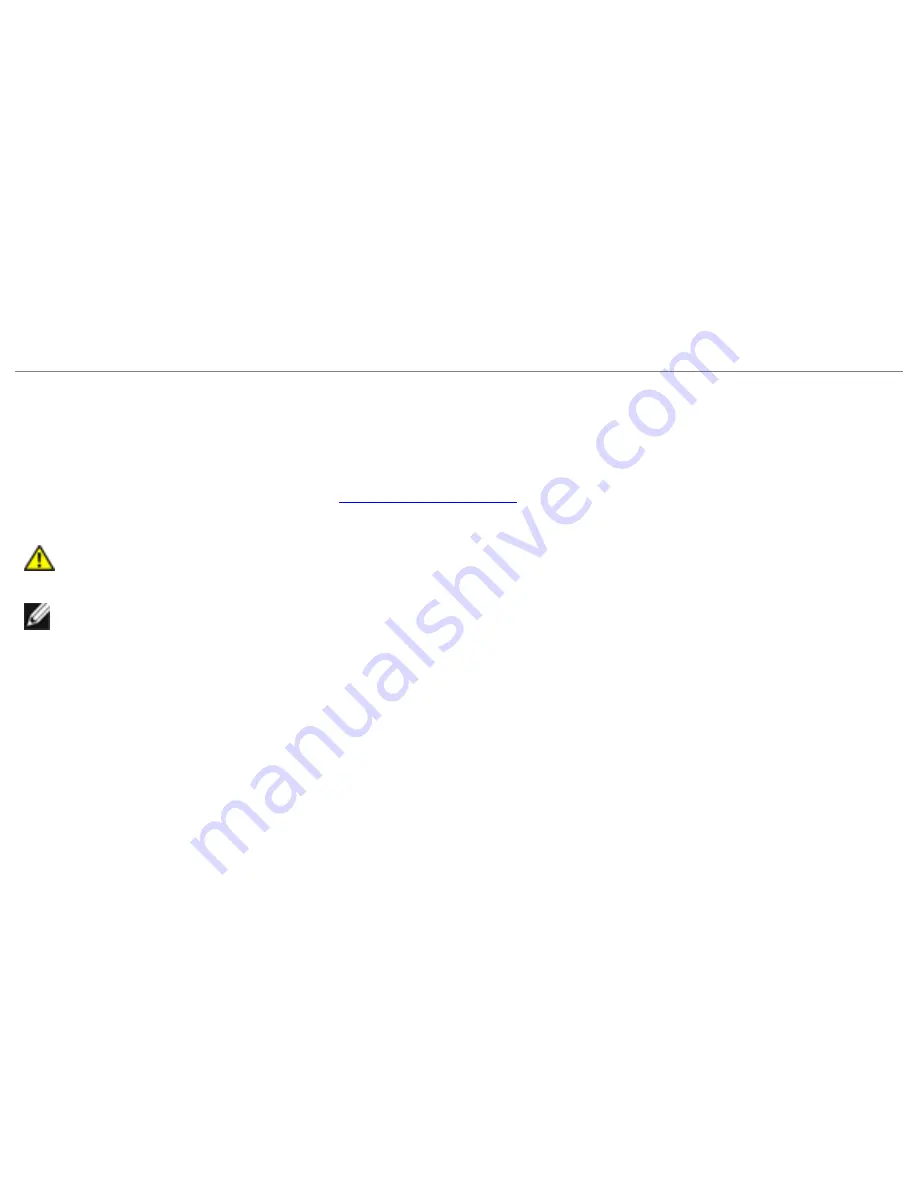
Troubleshooting: Dell Latitude D620 User's Guide
operation is not possible on battery power alone. Ensure that the AC adapter is connected to your
computer when the computer is docked to the Dell D/Dock.
Docking While the Computer Is Running
If a computer is connected to the Dell D/Dock or Dell D/Port while the computer is running, presence
of the docking device is ignored until the AC adapter is connected to the computer.
AC Power Loss While the Computer Is Docked
If a computer loses AC power while docked to the Dell D/Dock or Dell D/Port, the computer
immediately goes into low-performance mode.
Printer Problems
Fill out the Diagnostics Checklist (see
Diagnostics Checklist
)as you complete these checks.
CAUTION:
Before you begin any of the procedures in this section, follow the safety
instructions in the
Product Information Guide
.
NOTE:
If you need technical assistance for your printer, contact the printer's manufacturer.
Ensure that the printer is turned on.
Check the printer cable connections
●
See the printer documentation for cable connection information.
●
Ensure that the printer cables are securely connected to the printer and the computer.
Test the electrical outlet
Ensure that the electrical outlet is working by testing it with another
device, such as a lamp.
Verify that the printer is recognized by Windows
1. Click the
Start
button, click
Control Panel
, and then click
Printers and Other Hardware
.
2. Click
View installed printers or fax printers
.
If the printer is listed, right-click the printer icon.
3. Click
Properties
and click the
Ports
tab. For a parallel printer (connected through a docking
file:///S|/Integration%20Specialist/Hardware%20Doc...on/Kim%20&%20Jay/Dell%20Laptops/D620UG/trouble.htm (22 of 27) [12/4/2008 10:54:59 AM]




















