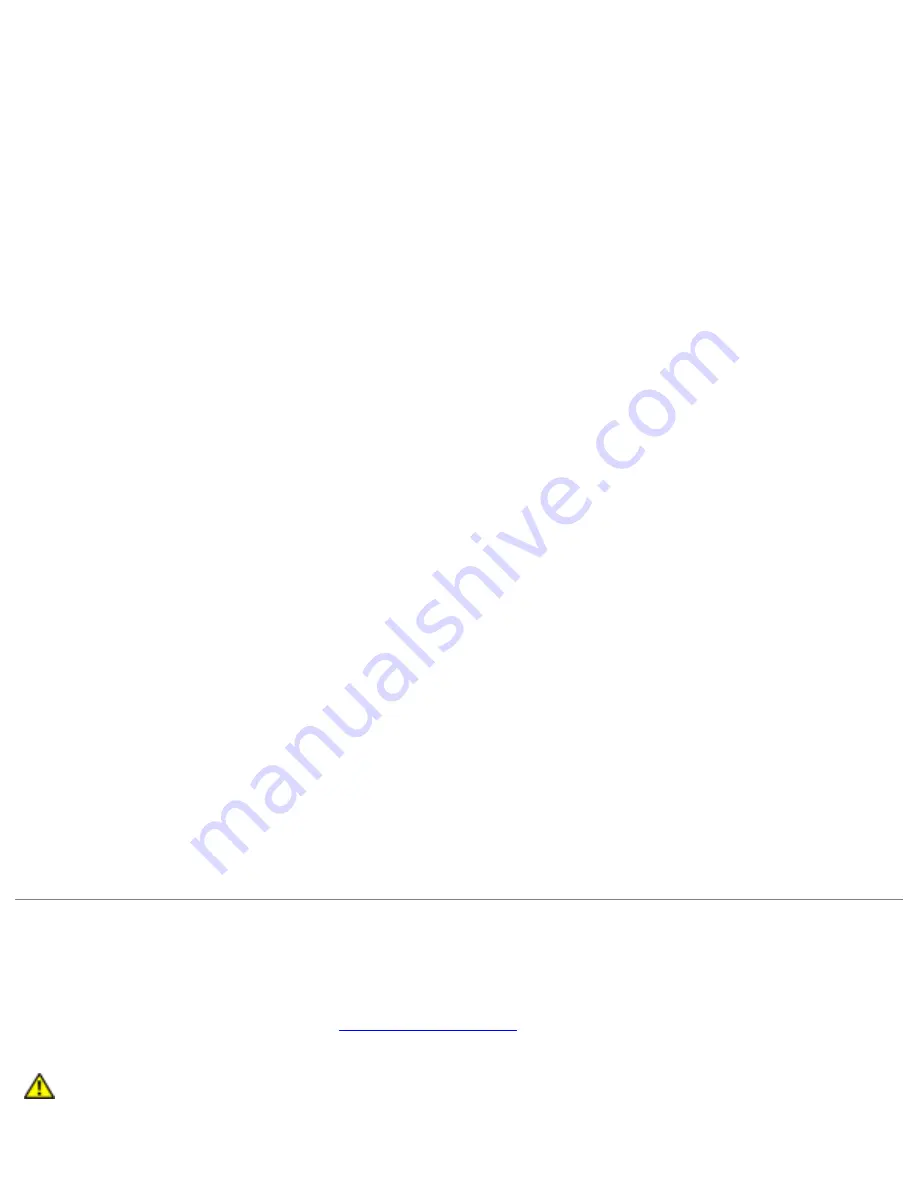
Troubleshooting: Dell Latitude D620 User's Guide
●
Disconnect the telephone line from the modem and connect it to a telephone. Listen for a dial
tone.
●
If you have other telephone devices sharing the line, such as an answering machine, fax
machine, surge protector, or line splitter, then bypass them and connect the modem directly to
the telephone wall jack. If you are using a line that is 3 m (10 ft) or more in length, try a
shorter one.
Run the Modem Helper diagnostics
Click the
Start
button, point to
All
Programs
and then click
Modem Helper
. Follow the instructions on the screen to identify and resolve modem problems.
(Modem Helper is not available on all computers.)
Verify that the modem is communicating with Windows
1. Click the
Start
button and click
Control Panel
.
2. Click
Printers and Other Hardware
.
3. Click
Phone and Modem Options
.
4. Click the
Modems
tab.
5. Click the COM port for your modem.
6. Click
Properties
, click the
Diagnostics
tab, and then click
Query Modem
to verify that the
modem is communicating with Windows.
If all commands receive responses, the modem is operating properly.
Ensure that you are connected to the Internet
Ensure that you have subscribed to an Internet
provider. With the Outlook Express e-mail program open, click
File
. If
Work Offline
has a checkmark
next to it, click the checkmark to remove it and connect to the Internet. For help, contact your
Internet service provider.
Scan the computer for spyware
If you are experiencing slow computer performance, you
frequently receive pop-up advertisements, or you are having problems connecting to the Internet, your
computer might be infected with spyware. Use an anti-virus program that includes anti-spyware
protection (your program may require an upgrade) to scan the computer and remove spyware. For
more information, go to
support.dell.com
and search for the keyword
spyware
.
Error Messages
Fill out the Diagnostics Checklist (see
Diagnostics Checklist
) as you complete these checks.
CAUTION:
Before you begin any of the procedures in this section, follow the safety
instructions in the
Product Information Guide
.
file:///S|/Integration%20Specialist/Hardware%20Docu...ion/Kim%20&%20Jay/Dell%20Laptops/D620UG/trouble.htm (9 of 27) [12/4/2008 10:54:59 AM]
















































