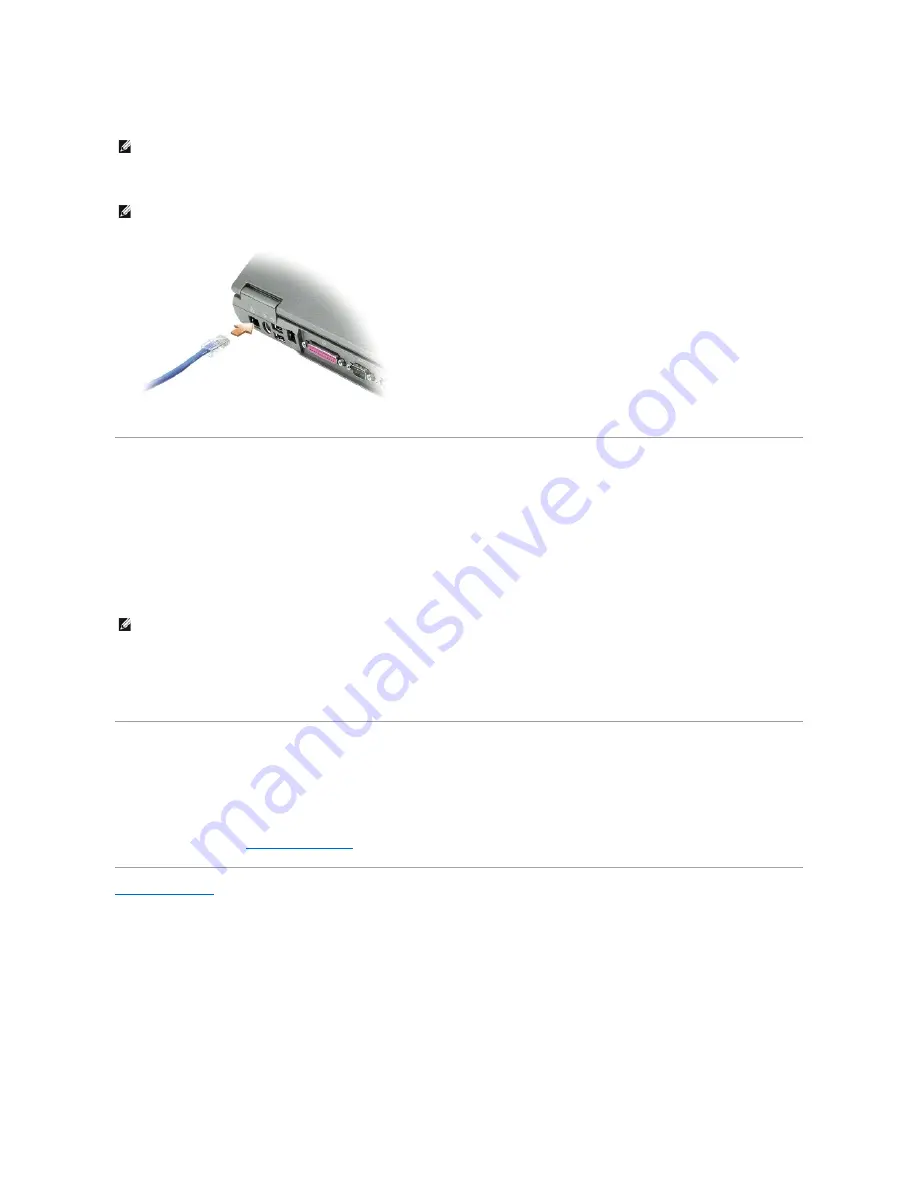
1.
Connect the network cable to the network adapter connector on the back of your computer.
2.
Connect the other end of the network cable to a network connection device, such as a network wall connector.
Network Setup Wizard
The Microsoft
®
Windows
®
XP operating system provides a Network Setup Wizard to guide you through the process of sharing files, printers, or an Internet
connection between computers in a home or small office.
1.
Click the
Start
button, point to
All Programs
®
Accessories
®
Communications
, and then click
Network Setup Wizard
.
2.
On the welcome screen, click
Next
.
3.
Click
Checklist for creating a network
.
4.
Complete the checklist and required preparations.
5.
Return to the Network Setup Wizard and follow the instructions on the screen.
Internet Connection Firewall
The Internet Connection Firewall provides basic protection from unauthorized access to the computer while the computer is connected to the Internet. The
firewall is automatically enabled when you run the Network Setup Wizard. When the firewall is enabled for a network connection, the firewall icon appears
with a red background in the
Network Connections
section of the Control Panel.
Note that enabling the Internet Connection Firewall does not reduce the need for virus-checking software.
For more information, see the
Help and Support Center
.
Back to Contents Page
NOTE:
Insert the cable until it clicks into place, and then gently pull it to ensure that it is secure.
NOTE:
Do not use a network cable with a telephone wall connector.
NOTE:
Selecting the connection method labeled "
This computer connects directly to the Internet
" enables the integrated firewall provided with
Windows XP Service Pack 1 (SP1).
Summary of Contents for D610 - Latitude Centrino Laptop 1.6ghz 512mb 40gb Wifi Xp Pro 14" Lcd
Page 10: ......
Page 27: ......
Page 30: ......
Page 83: ...Back to Contents Page ...
Page 86: ......

































