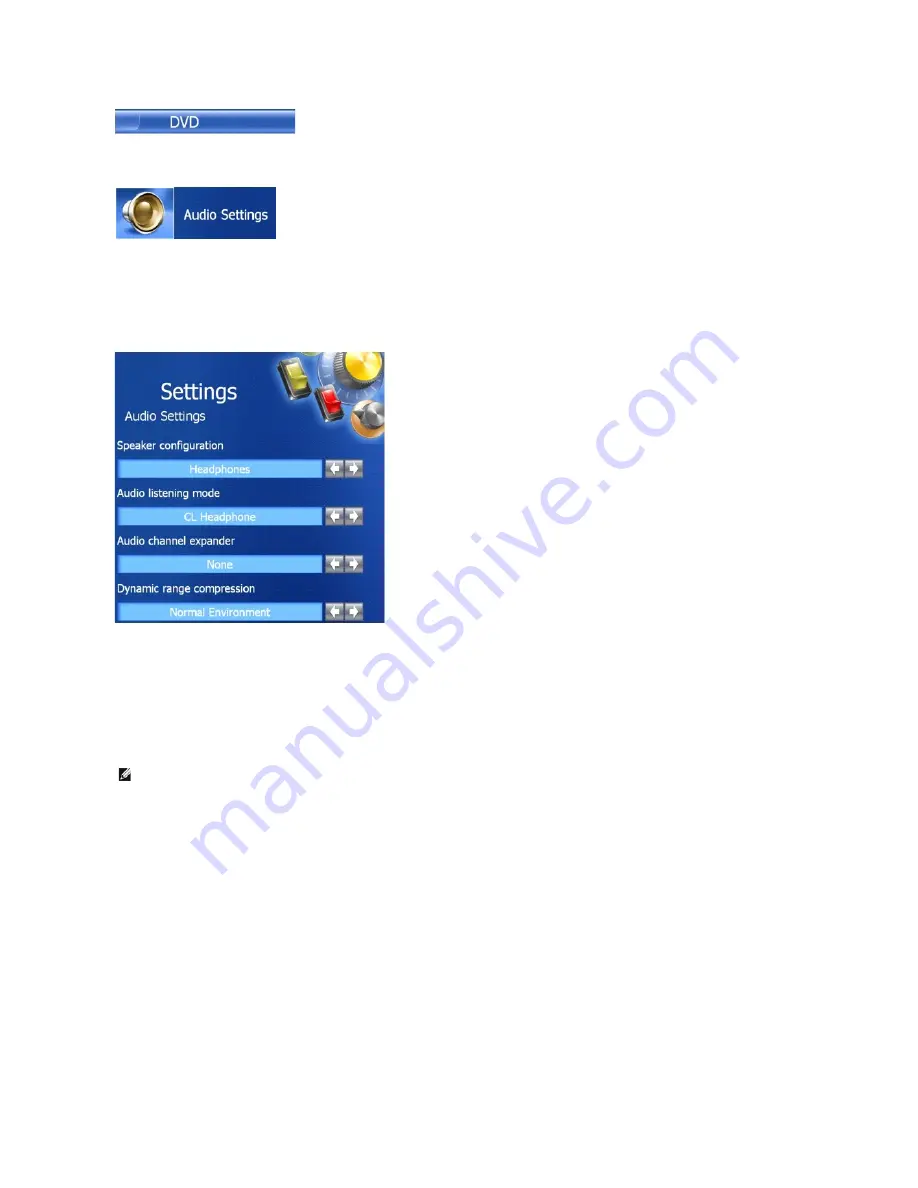
5.
Click the
DVD Audio Setting
icon.
6.
Click the arrows beside the
Speaker Configuration
setting to scroll through the options, and select the
Headphones
option.
7.
Click the arrows beside the
Audio listening mode
setting to scroll through the options, and select the
CL Headphone
option.
8.
Click the arrows beside the
Dynamic range compression
option to select the most suitable option.
9.
Click the
Back
button once, and then click the
Back
button again to return to the main menu screen.
Enabling the Display Settings for a TV in Microsoft
®
Windows
®
XP
Your computer has either an integrated video controller (Intel
®
Extreme Graphics) or a discrete video controller (ATI Mobility Radeon X300). To enable the
display settings for a TV on your computer, follow the instructions that apply to your computer configuration.
Integrated Video Controller
1.
Click the
Start
button and click
Control Panel
.
2.
Click
Appearances and Themes
.
3.
Under
or pick a Control Panel icon
, click
Display
.
4.
Click the
Settings
tab and click
Advanced
.
5.
Click the
Intel (R) Extreme Graphics
tab.
6.
Click
Graphic Properties
.
7.
If you want to use only a TV without using the computer display or any other display options:
a.
In the new window, click
TV
so that a red check mark appears directly on top of the TV icon.
b.
Ensure that the settings are correct.
NOTE:
Ensure that you properly connect the TV before you enable the display settings.
Summary of Contents for D610 - Latitude Centrino Laptop 1.6ghz 512mb 40gb Wifi Xp Pro 14" Lcd
Page 10: ......
Page 27: ......
Page 30: ......
Page 83: ...Back to Contents Page ...
Page 86: ......






























