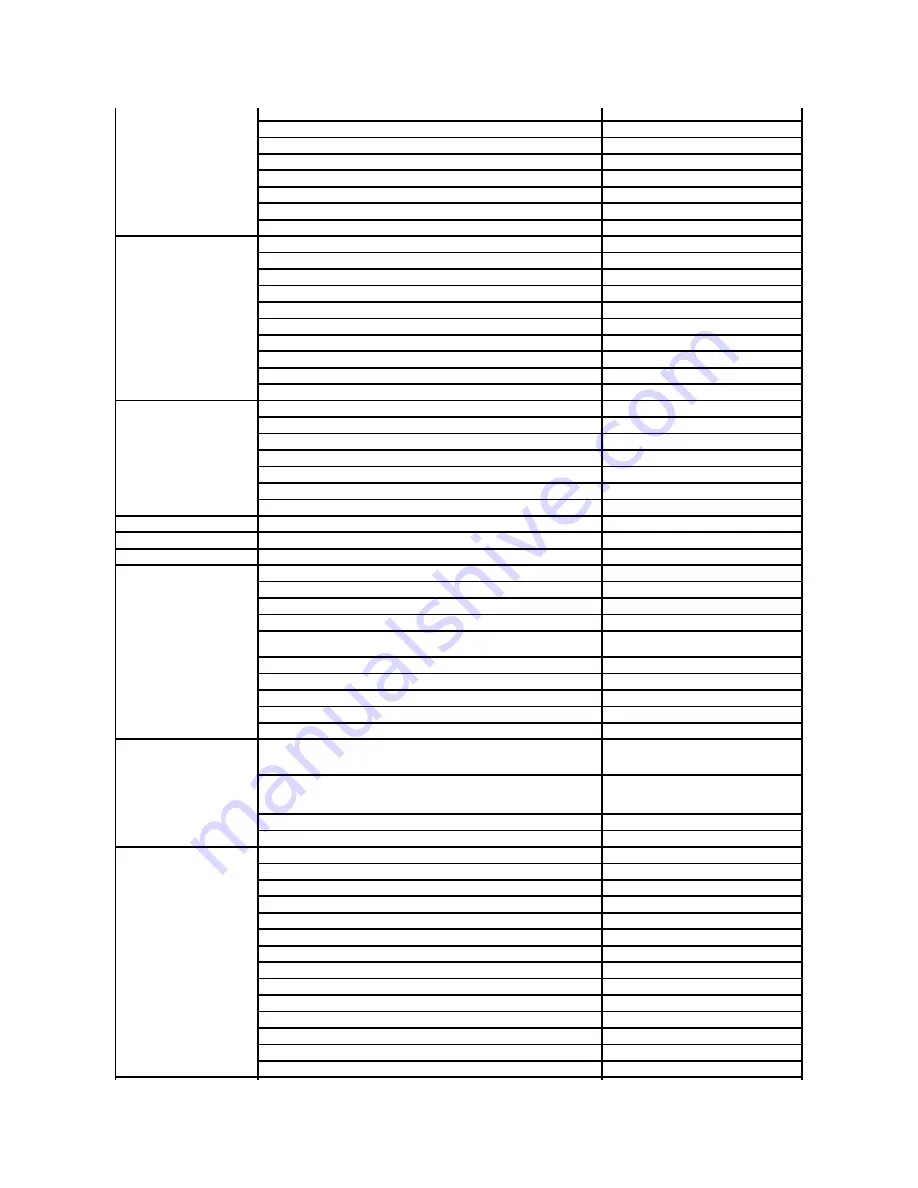
Country Code:
33
City Codes:
(1) (4)
Fax
0825 004 701
Fax (calls from outside of France)
04 99 75 40 01
Corporate
Hardware and Warranty Support
0825 004 719
Customer Care
0825 338 339
Switchboard
01 55 94 71 00
Sales
01 55 94 71 00
Fax
01 55 94 71 01
Germany (Langen)
International Access Code:
00
Country Code:
49
City Code:
6103
Website:
support.euro.dell.com
E-mail: [email protected]
Hardware and Warranty Support for XPS portable computers only
06103 766-7222
Hardware and Warranty Support for all other Dell computers
06103 766
-7200
Home/Small Business Customer Care
0180-5-224400
Global Segment Customer Care
06103 766
-9570
Preferred Accounts Customer Care
06103 766
-9420
Large Accounts Customer Care
06103 766
-9560
Public Accounts Customer Care
06103 766
-9555
Switchboard
06103 766
-7000
Greece
International Access Code:
00
Country Code:
30
Website:
support.euro.dell.com
Hardware and Warranty Support
00800-44 14 95 18
Gold Service Hardware and Warranty Support
00800-44 14 00 83
Switchboard
2108129810
Gold Service Switchboard
2108129811
Sales
2108129800
Fax
2108129812
Grenada
General Support
toll-
free: 1
-866-540-3355
Guatemala
General Support
1-800-999-0136
Guyana
General Support
toll-
free: 1
-877-270-4609
Hong Kong
International Access Code:
001
Country Code:
852
Website:
support.ap.dell.com
Hardware and Warranty Support E-mail: [email protected]
Hardware and Warranty Support (Dimension and Inspiron)
2969 3188
Hardware and Warranty Support (OptiPlex, Latitude, and Dell Precision)
2969 3191
Hardware and Warranty Support (PowerApp™, PowerEdge™,
PowerConnect™, and PowerVault™)
2969 3196
Customer Care
3416 0910
Large Corporate Accounts
3416 0907
Global Customer Programs
3416 0908
Medium Business Division
3416 0912
Home and Small Business Division
2969 3105
India
E-mail: [email protected]
[email protected]
[email protected]
Hardware And Warranty Support
1600338045
and 1600448046
Sales (Large Corporate Accounts)
1600 33 8044
Sales (Home and Small Business)
1600 33 8046
Ireland (Cherrywood)
International Access Code:
16
Country Code:
353
City Code:
1
Website:
support.euro.dell.com
E-mail: [email protected]
Hardware and Warranty Support for XPS portable computers only
1850 200 722
Hardware and Warranty Support for all other Dell computers
1850 543 543
U.K. Hardware and Warranty Support (dial within U.K. only)
0870 908 0800
Home User Customer Care
01 204 4014
Small Business Customer Care
01 204 4014
U.K. Customer Care (dial within U.K. only)
0870 906 0010
Corporate Customer Care
1850 200 982
Corporate Customer Care (dial within U.K. only)
0870 907 4499
Ireland Sales
01 204 4444
U.K. Sales (dial within U.K. only)
0870 907 4000
Fax/Sales Fax
01 204 0103
Switchboard
01 204 4444
Summary of Contents for D610 - Latitude Centrino Laptop 1.6ghz 512mb 40gb Wifi Xp Pro 14" Lcd
Page 10: ......
Page 27: ......
Page 30: ......
Page 83: ...Back to Contents Page ...
Page 86: ......
















































