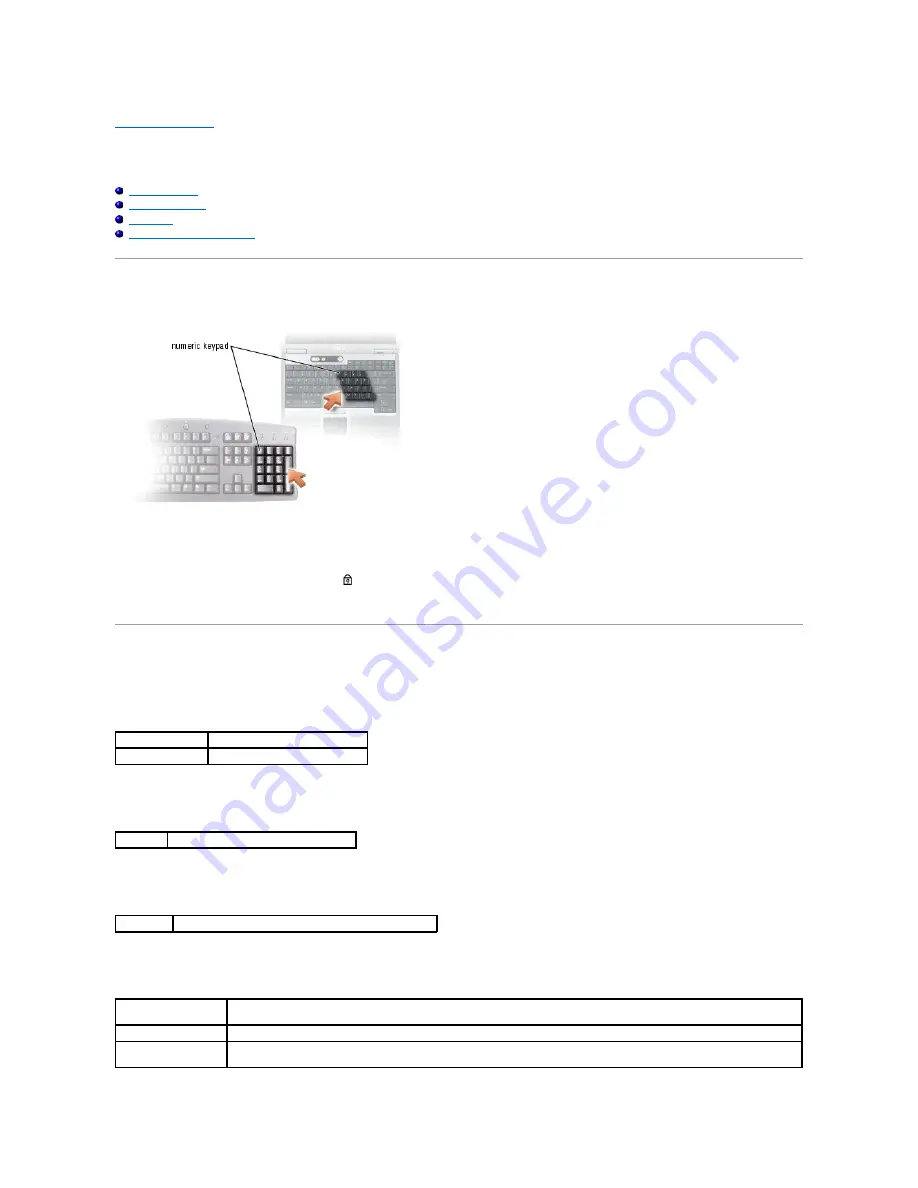
Back to Contents Page
Using the Keyboard and Touch Pad
Dell™ Latitude™ D610 User's Guide
Numeric Keypad
Key Combinations
Touch Pad
Changing the Track Stick Cap
Numeric Keypad
The numeric keypad functions like the numeric keypad on an external keyboard. Each key on the keypad has multiple functions. The keypad numbers and
symbols are marked in blue on the right of the keypad keys. To type a number or symbol, hold down <Fn> and press the desired key.
l
To enable the keypad, press <Num Lk>. The
light indicates that the keypad is active.
l
To disable the keypad, press <Num Lk> again.
Key Combinations
System Functions
Battery
CD or DVD Tray
Display Functions
<Ctrl><Shift><Esc> Opens the
Task Manager
window
<Fn><Num Lock>
Enables and disables the scroll lock
<Fn><F3>
Displays the Dell™ QuickSet Battery Meter
<Fn><F10> Ejects the tray out of the drive (if Dell QuickSet is installed).
<Fn><F8>
Switches the video image to the next display option. The options include the integrated display, an external monitor, and both
displays simultaneously.
<Fn> and up-arrow key Increases brightness on the integrated display only (not on an external monitor).
<Fn> and down-arrow
key
Decreases brightness on the integrated display only (not on an external monitor).
Summary of Contents for D610 - Latitude Centrino Laptop 1.6ghz 512mb 40gb Wifi Xp Pro 14" Lcd
Page 10: ......
Page 27: ......
Page 30: ......
Page 83: ...Back to Contents Page ...
Page 86: ......
















































