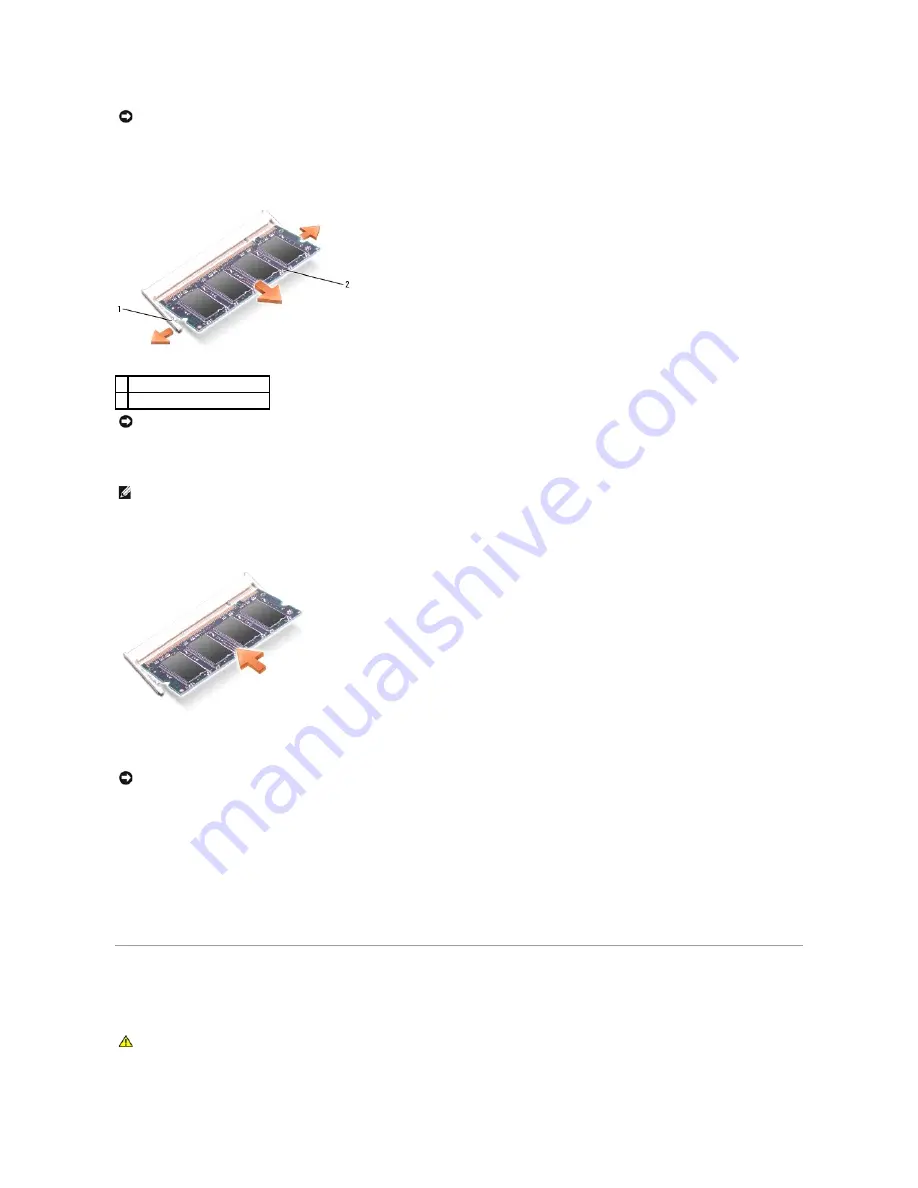
3.
If you are replacing a memory module, ground yourself and remove the existing module:
a.
Use your fingertips to carefully spread apart the securing clips on each end of the memory module connector until the module pops up.
b.
Remove the module from the connector.
4.
Ground yourself and install the new memory module:
a.
Align the notch in the module edge connector with the tab in the connector slot.
b.
Slide the module firmly into the slot at a 45-degree angle, and rotate the module down until it clicks into place. If you do not feel the click, remove
the module and reinstall it.
5.
Replace the cover.
6.
Insert the battery into the battery bay, or connect the AC adapter to your computer and an electrical outlet.
7.
Turn on the computer.
As the computer boots, it detects the additional memory and automatically updates the system configuration information.
To confirm the amount of memory installed in the computer:
1.
Click the
Start
button, click
Help and Support
, and then click
Computer Information
.
Modem
If you ordered the optional modem at the same time that you ordered your computer, the modem is already installed.
NOTICE:
To prevent damage to the memory module connector, do not use tools to spread the memory-module securing clips.
1 securing clips (2 per connector)
2 memory module
NOTICE:
If you need to install memory modules in two connectors, install a memory module in the connector labeled "DIMMA" before you install a
module in the connector labeled "DIMMB." Insert memory modules at a 45-degree angle to avoid damaging the connector.
NOTE:
If the memory module is not installed properly, the computer may not boot properly. No error message indicates this failure.
NOTICE:
If the cover is difficult to close, remove the module and reinstall it. Forcing the cover to close may damage your computer.
CAUTION:
Before you begin any of the procedures in this section, follow the safety instructions in the
Product Information Guide
.
Summary of Contents for D610 - Latitude Centrino Laptop 1.6ghz 512mb 40gb Wifi Xp Pro 14" Lcd
Page 10: ......
Page 27: ......
Page 30: ......
Page 83: ...Back to Contents Page ...
Page 86: ......






























