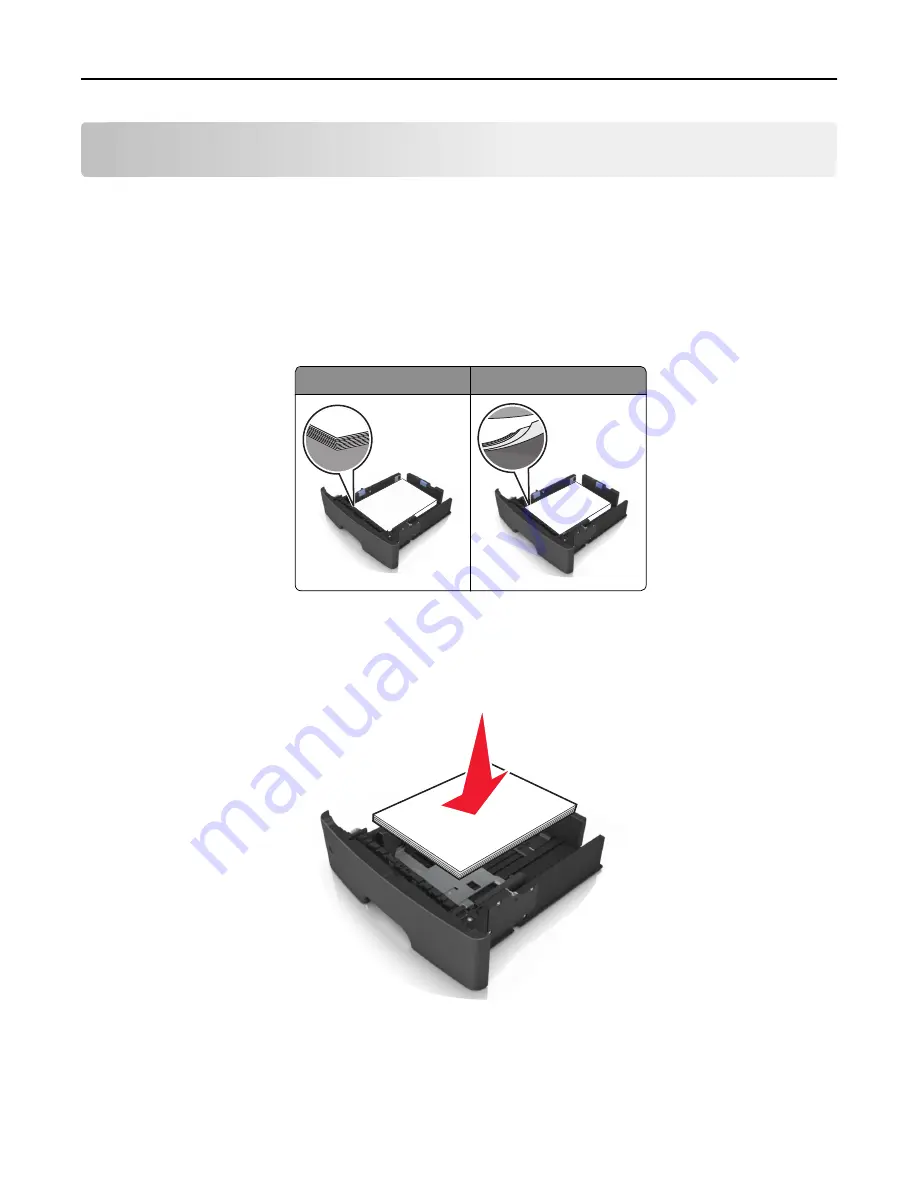
Clearing jams
Jam error messages appear on the printer display and include the area of the printer where the jam occurred. When
there is more than one jam, the number of jammed pages is displayed.
Avoiding jams
Load paper properly
•
Make sure paper lies flat in the tray.
Correct loading of paper
Incorrect loading of paper
A
4
LT
R
EX
EC
B5
A
5
LTR
LG
L
A4
EXE
C
B5
A5
A6
A
4
LT
R
E X
E C
B5
A
5
LTR
LG L
A4
EXE
C
B5
A5
A6
•
Do not remove a tray while the printer is printing.
•
Do not load a tray while the printer is printing. Load it before printing, or wait for a prompt to load it.
•
Do not load too much paper. Make sure the stack height is below the maximum paper fill indicator.
•
Do not slide the paper into the tray. Load paper as shown in the illustration.
•
Make sure the guides in the tray or the multipurpose feeder are properly positioned and are not pressing tightly
against the paper or envelopes.
•
Push the tray firmly into the printer after loading paper.
Clearing jams
230
















































