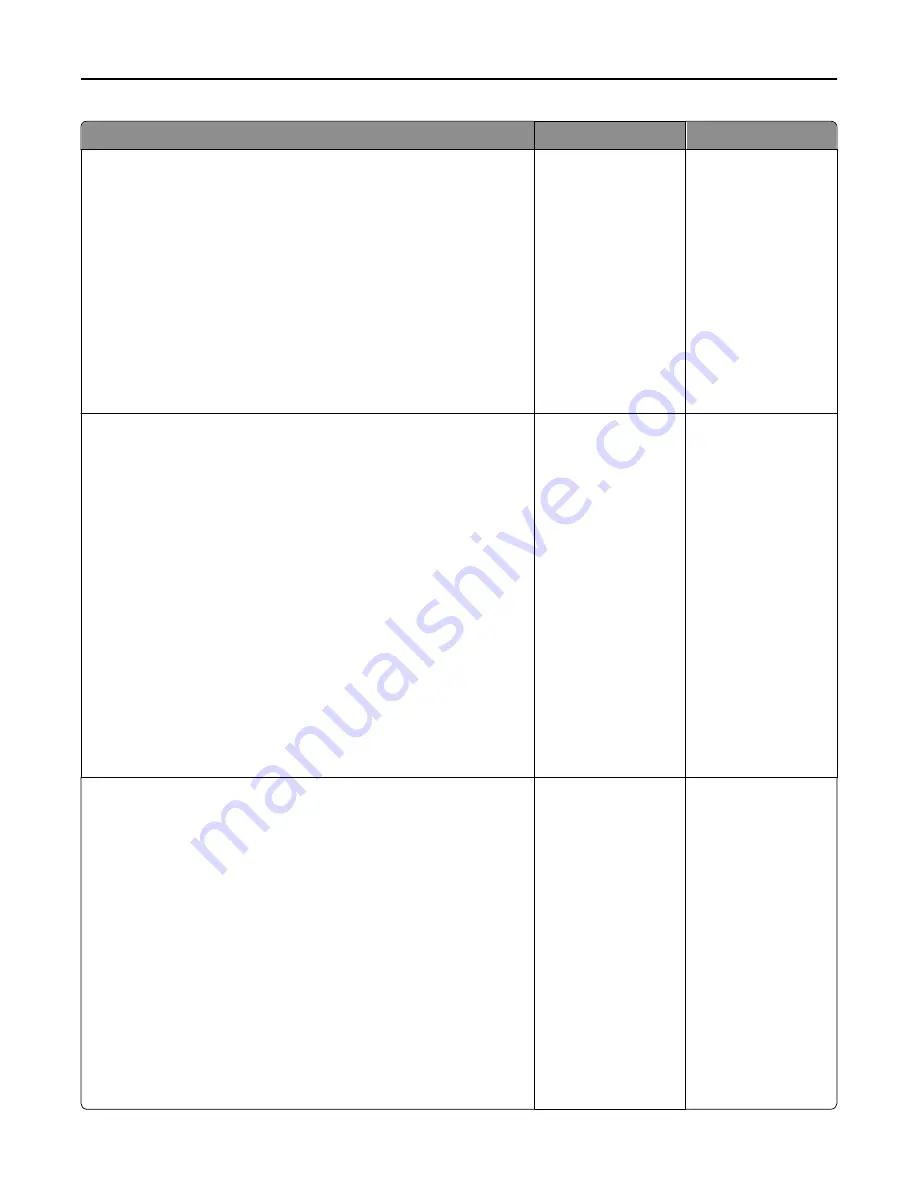
Action
Yes
No
Step 5
a
Check the telephone wall jack.
1
Plug the telephone cable into the wall jack.
2
Listen for a dial tone.
3
If you do not hear a dial tone, then plug a different telephone cable
into the wall jack.
4
If you still do not hear a dial tone, then plug the telephone cable
into a different wall jack.
5
If you hear a dial tone, then connect the printer to that wall jack.
b
Try sending or receiving a fax.
Can you send or receive a fax?
The problem is solved. Go to step 6.
Step 6
Check if the printer is connected to an analog phone service or the correct
digital connector.
The fax modem is an analog device. Certain devices can be connected
to the printer so that digital telephone services can be used.
•
If you are using an ISDN telephone service, then connect the
printer to an analog telephone port (an R-interface port) on an
ISDN terminal adapter. For more information and to request an R-
interface port, contact your ISDN provider.
•
If you are using DSL, then connect to a DSL filter or router that will
support analog use. For more information, contact your DSL
provider.
•
If you are using a PBX telephone service, then make sure you are
connecting to an analog connection on the PBX. If none exists, then
consider installing an analog telephone line for the fax machine.
Is the printer connected to an analog phone service or the correct digital
connector?
Go to step 7.
Connect the printer to
an analog phone
service or the correct
digital connector.
Step 7
Check for a dial tone.
Did you hear a dial tone?
Go to step 8.
•
Try calling the fax
number to make
sure that it is
working properly.
•
If the telephone
line is being used by
another device,
then wait until the
other device is
finished before
sending a fax.
•
If you are using the
On Hook Dial
feature, then turn
up the volume to
check if you hear a
dial tone.
Troubleshooting
301
















































