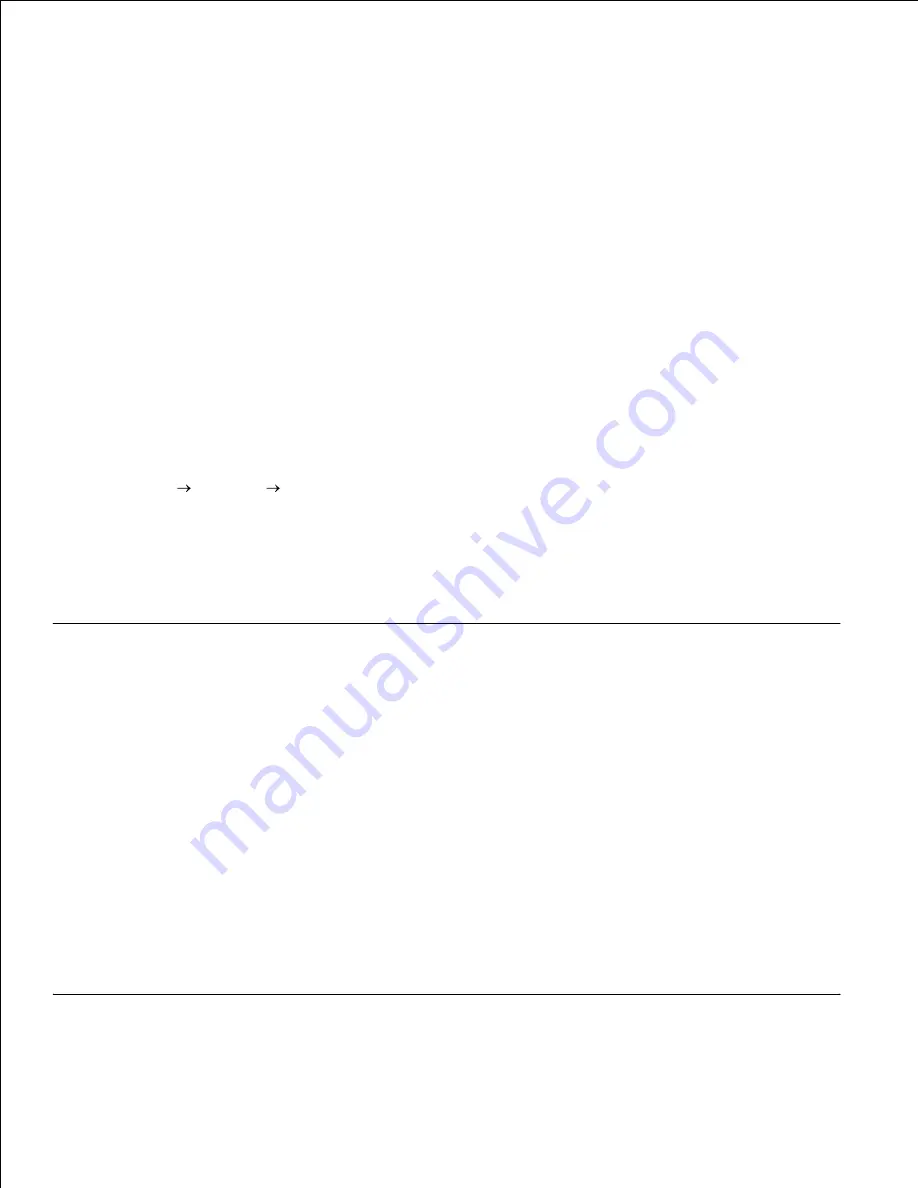
The Menu Settings page lists all the options you purchased or installed. If a feature or an option is not listed,
you need to check your installation.
Make sure the printer is on.
1.
Press
Menu
until you see
Utilities Menu
, and then press
Select
.
2.
Press
Menu
until you see
Print Menus
, and then press
Select
to print the page. The message
Printing Menus
appears on the display.
3.
Verify that the options you installed are correctly listed under "Installed Features."
4.
If an option you installed is not listed, turn the printer off, unplug the power cord, and reinstall the
option.
5.
Verify the amount of memory installed is correctly listed under "Printer Information."
6.
Verify that any optional trays you installed are configured for the sizes and types of print media you
loaded.
7.
When you add or remove an option, remember to update the printer's configuration through your printer
driver. The following instructions may vary, depending on your operating system.
Click
Start
Settings
Printers
.
1.
Right-click the
Dell Laser Printer M5200
icon and select
Properties
.
2.
Select the
Device
tab, and then select the option.
3.
Click
Update
, and then click
Apply
.
4.
Printing a printer network setup page
If the printer is attached to a network, print a network setup page to verify the network connection. This
page also provides important information that helps you configure for network printing.
Make sure the printer is on.
1.
Press
Menu
until you see
Utilities Menu
, and then press
Select
.
2.
Press
Menu
until you see
Print Net Setup
, and then press
Select
to print the page.
3.
Check the first section on the network setup page and confirm that Status is "Connected."
4.
If Status is "Not Connected,"
your LAN drop may not be active or your network cable may be
malfunctioning. Consult your network administrator for a solution. Afterward, print another network
setup page to verify connection to your network.
















































