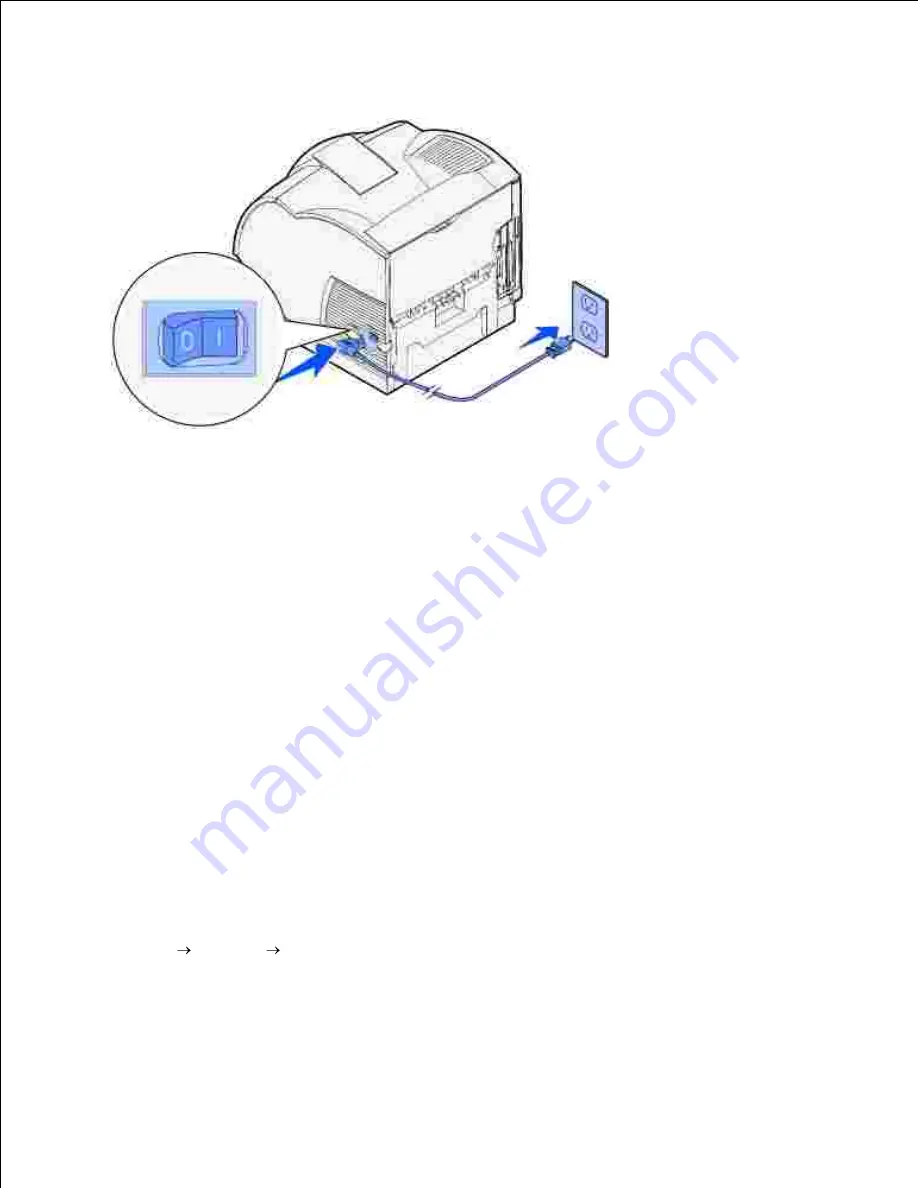
a properly grounded outlet.
1.
Turn on the computer and the printer.
2.
Print and check the menu settings page
The Menu Settings page lists all the options you purchased or installed. If a feature or an option is not listed,
you need to check your installation.
Press
Menu
until you see
Utilities Menu
, and then press
Select
.
1.
Press
Menu
until you see
Print Menus
, and then press
Select
to print the page. The message
Printing Menus
appears on the display.
2.
Verify that the options you installed are correctly listed under "Installed Features."
3.
If an option you installed is not listed, turn the printer off, unplug the power cord, and reinstall the
option.
4.
Verify the amount of memory installed is correctly listed under "Printer Information."
5.
Verify that any optional trays you installed are configured for the sizes and types of print media you
loaded.
6.
When you add or remove an option, remember to update the printer's configuration through your printer
driver. The following instructions may vary, depending on your operating system.
Click
Start
Settings
Printers
.
1.
Right-click the
Dell Laser Printer M5200
icon and select
Properties
.
2.
Select the
Device
tab, and then select the option.
3.
4.






























