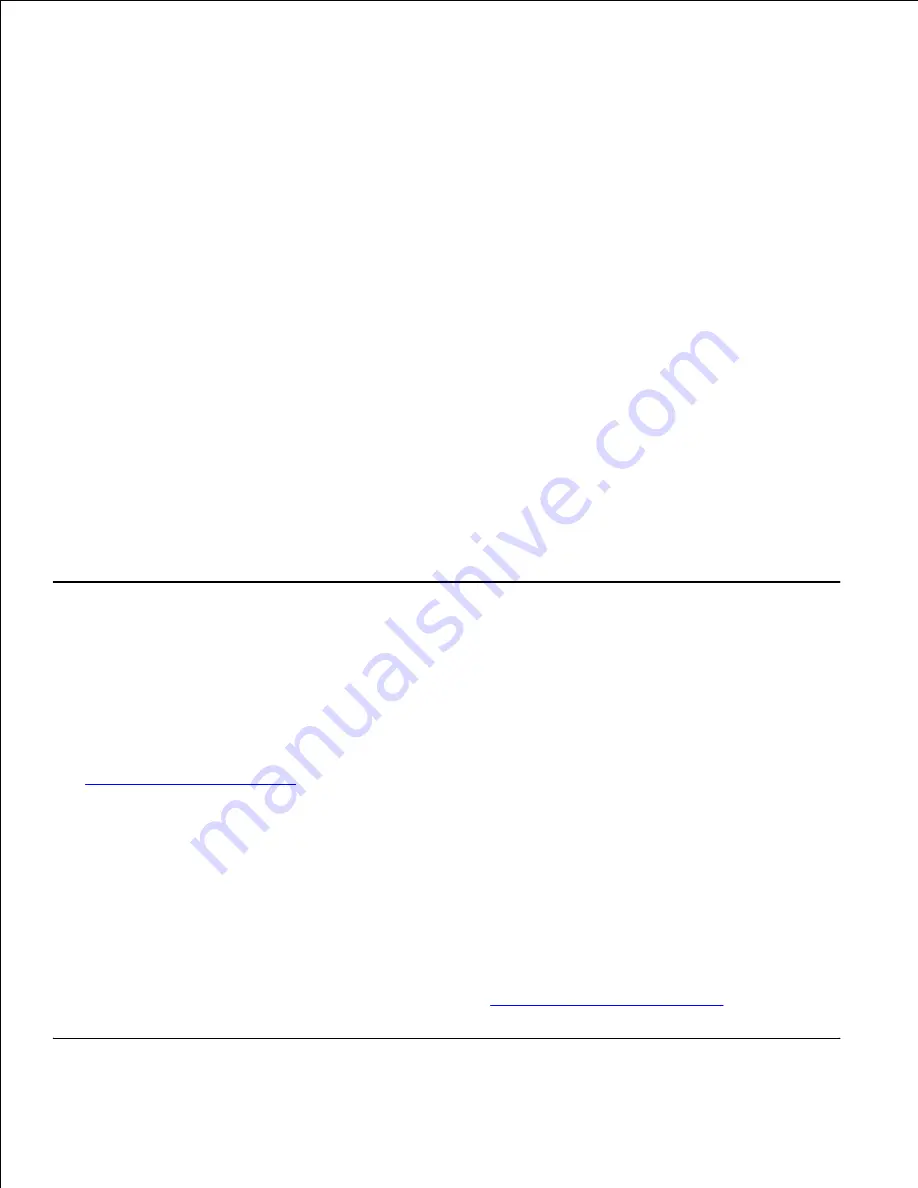
Double-click the printer icon.
1.
A list of print jobs appears in the printer window.
Select the job you want to cancel.
2.
Press the
Delete
key on the keyboard.
3.
Canceling a job from the desktop
Minimize all programs to reveal the desktop.
1.
Double-click the
My Computer
icon.
2.
Double-click the
Printers
icon.
3.
A list of available printers appears.
Double-click the printer you selected when you sent the job.
4.
A list of print jobs appears in the printer window.
Select the job you want to cancel.
5.
Press the
Delete
key on the keyboard.
6.
Printing a menu settings page
The menu settings page shows current settings (user default settings) for the menus, a list of installed
options, and available printer memory. You can use this page to verify that all printer options are properly
installed and the printer settings are correct.
See
Understanding printer menus
to identify the display and operator panel buttons if you need help.
Make sure the printer is on and the
Ready
message appears.
1.
Press and release
Menu
until you see
Utilities Menu
, and then press
Select
.
2.
Press and release
Menu
until you see
Print Menus
, and then press
Select
.
3.
The message
Printing Menu Settings
appears while the page prints. The printer returns to the
Ready
message after the menu settings page prints.
If any other message appears when you print this page, see
Understanding printer messages
for more
information.






























