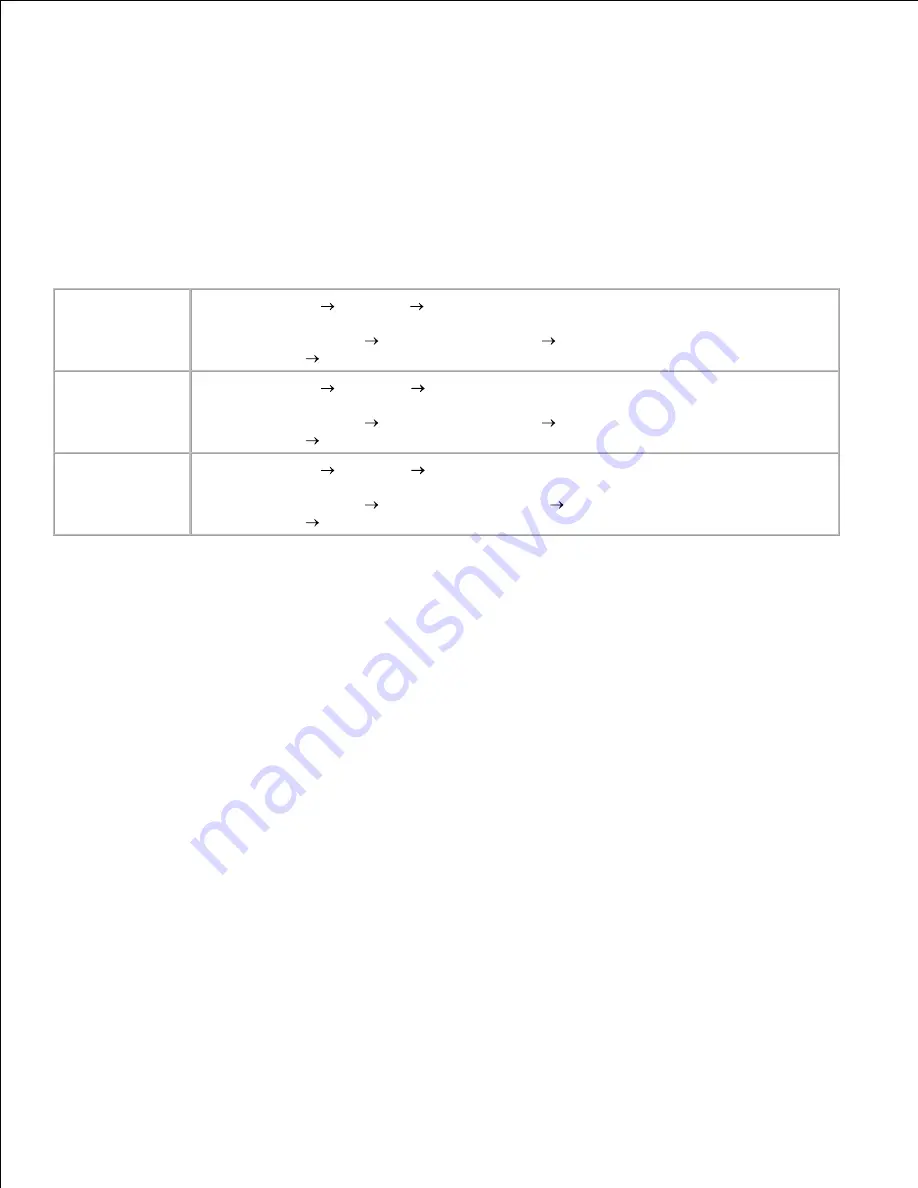
a.
Press the
Menu
button on the printer until you see
Utilities Menu
, and then press
Select.
b.
Press
Menu
until you see
Print Menus
, and then press
Select
to print the page. The message
Printing Menus
appears on the display.
c.
Verify the optional 250-sheet or 500-sheet tray is listed under "Installed Features."
d.
If it is not listed, turn the printer off, unplug the power cord, and reinstall the tray.
e.
4.
Update your driver by following the instructions in the table. If the printer is on the network, update
the driver for each client.
5.
Windows XP
Click
Start
Settings
Printers and Faxes
.
1.
Right-click the
Dell Laser Printer M5200
icon.
2.
Click
Properties
Device
(or
Options
)
Update
(or
Update Now
).
3.
Click
OK
OK
. Close the Printers folder.
4.
Windows 2000
Windows NT 4.0
Click
Start
Settings
Printers
.
1.
Right-click the
Dell Laser Printer M5200
icon.
2.
Click
Properties
Device
(or
Options
)
Update
(or
Update Now
).
3.
Click
OK
OK
. Close the Printers folder.
4.
Windows Me
Windows 95/98
Click
Start
Settings
Printers
.
1.
Right-click the
Dell Laser Printer M5200
icon.
2.
Click
Properties
Device
(or
Features
)
Update
(or
Update Now
).
3.
Click
OK
OK
. Close the Printers folder.
4.
If
Update
is unavailable, follow these steps:
In the Available Options list, click
250-sheet tray
or
500-sheet tray
.
a.
Click
Add
.
b.
Click
OK,
and
then close the Printers folder.
c.
If
Update Now
is unavailable, follow these steps:
In the Options list, find
250-sheet tray
or
500-sheet tray
.
a.
Change the setting from
Not Installed
to
Installed
.
b.
Click
OK,
and
then close the Printers folder.
c.
After loading paper in the installed drawer, specify the paper type from the printer operator panel.
Press the
Menu
button on the printer until you see
Paper Menu
, and then press
Select.
a.
Press
Menu
until you see
Paper Type
, and then press
Select
.
b.
Press
Menu
until you see
Tray <x> Type
, and then press
Select
.
c.
d.
e.
6.
















































