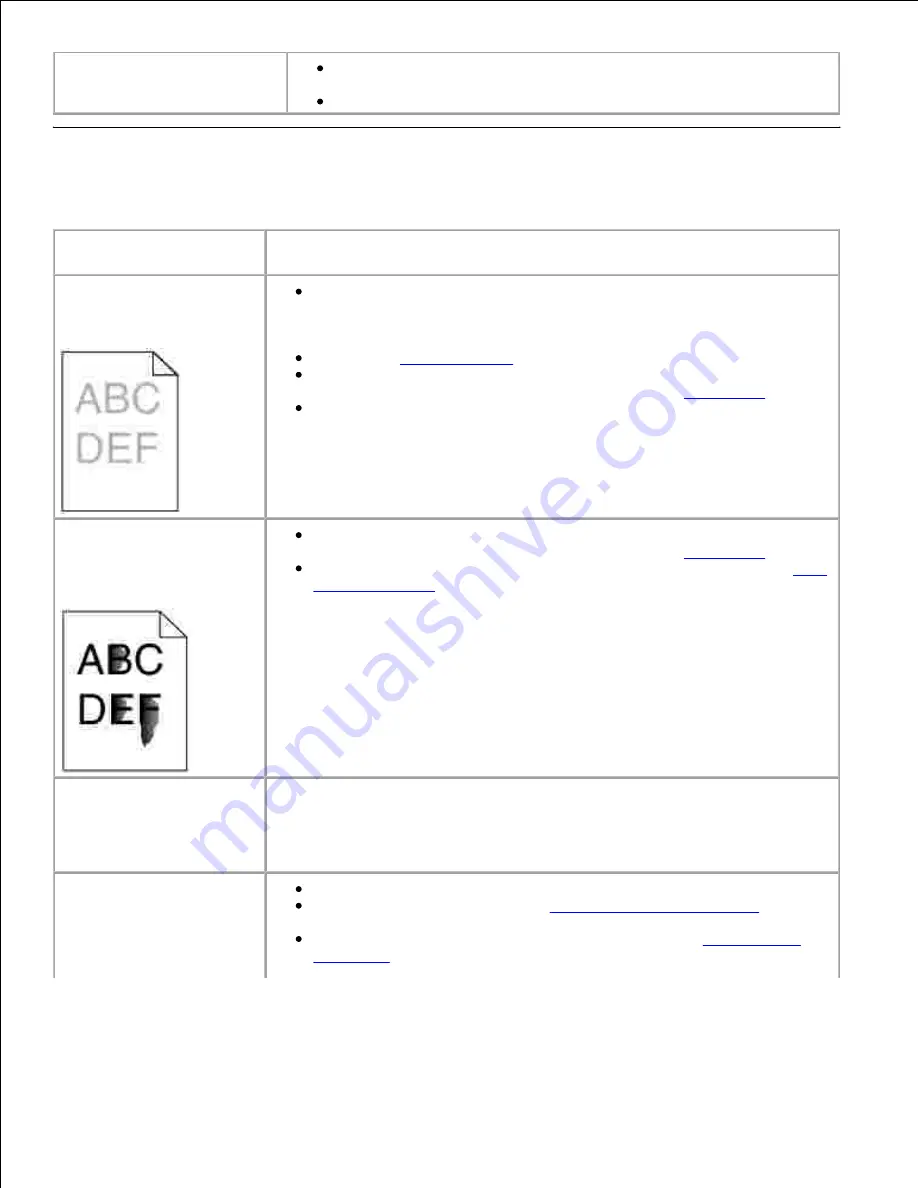
Printer does not duplex pages.
Make sure Duplex is selected in both the Finishing Menu and in the
printer driver.
Make sure you have enough printer memory installed.
Solving print quality problems
Problem
Action
Print is too light.
The toner may be low. To utilize the remaining toner, remove the
cartridge by gripping the handles with both hands. With the cartridge
arrows pointing downward, gently shake the toner cartridge back and
forth. Reinstall the cartridge and then press
Go
.
Change the
Toner Darkness
setting in the Quality Menu.
If you are printing on an uneven print surface, change the Paper Weight
and Paper Texture settings in the Paper Menu. See
Paper Type
.
Verify that the correct print media is being used.
Toner smears or print
comes off the page.
If you are printing on an uneven print surface, change the Paper Weight
and Paper Texture settings in the Paper Menu. See
Paper Type
.
Verify that the print media is within the printer specifications. See
media supported
for more details.
Toner appears on the back
of the printed page.
Toner is on the transfer roller. To help prevent this, do not load print media
that is smaller than the page size of the job to be printed.
Open and close the printer upper front door to run the printer setup cycle and
clean the transfer roller.
Toner fog or background
shading appears on the
page.
Check the toner cartridge to make sure it is installed correctly.
Change the toner cartridge. See
Replacing the toner cartridge
for more
details.
If the problem continues, change the charge roll. See
Replacing the
charge roll
for more details.






























