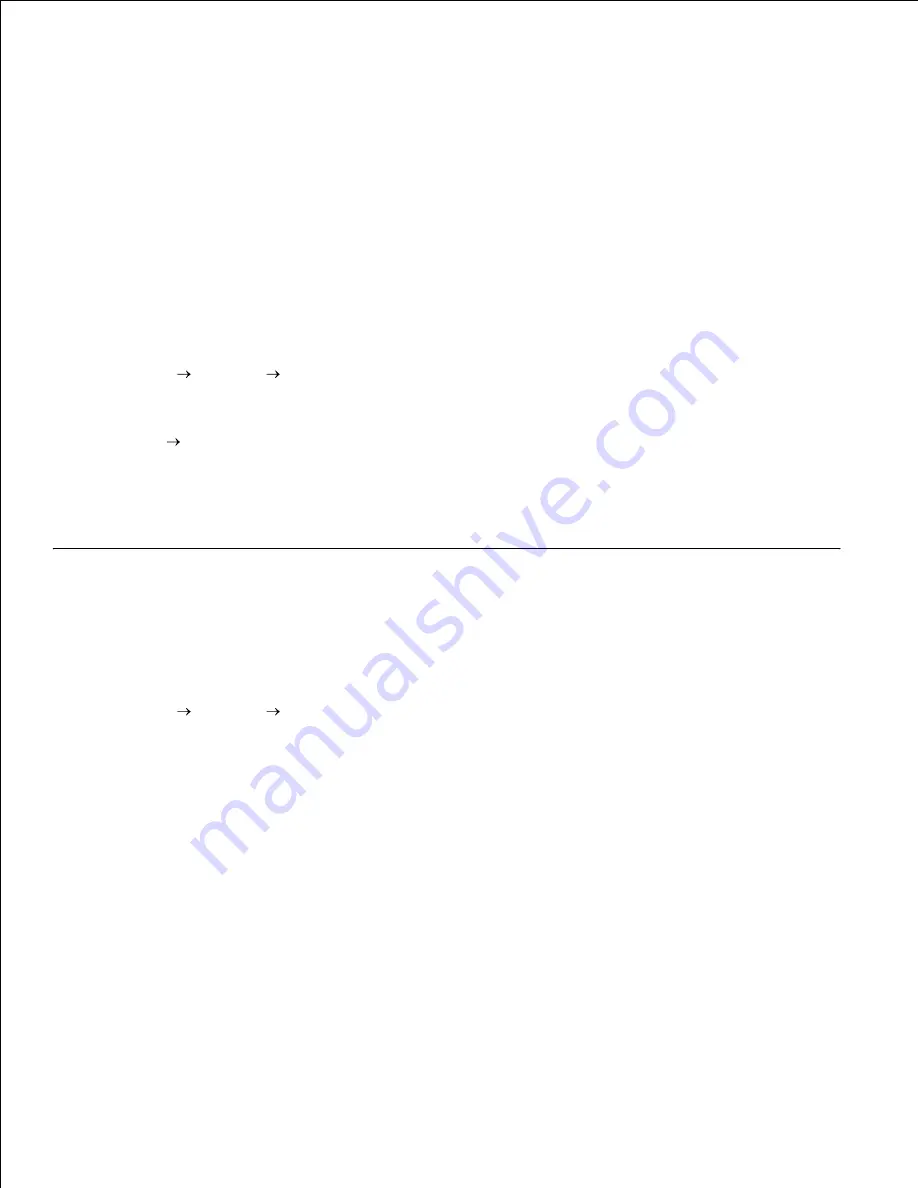
If you use the point and print method, a subset of driver information is copied from the server to the client
computer. This is just enough information to send a print job to the printer.
On the Windows desktop of the client computer, double-click
Network
Neighborhood
.
1.
Locate the host name of the server computer, and then double-click the host name.
2.
Right-click the shared printer name, and then click
Install
.
3.
Wait for the driver information to copy from the server computer to the client computer, and for a new
printer object to be added to the Printers folder. The time this takes varies, based on network traffic
and other factors.
Close Network Neighborhood.
4.
Print a test page to verify print installation.
5.
Click
Start
Settings
Printers
.
6.
Select the printer you just created.
7.
Click
File
Properties
.
8.
From the General tab, click
Test
Page
.
9.
When a test page prints successfully, printer installation is complete.
Peer-to-peer
If you use the peer-to-peer method, the printer driver is fully installed on each client computer. Network
clients retain control of driver modifications. The client computer handles the print job processing.
Click
Start
Settings
Printers
.
1.
Click
Add
Printer
to launch the Add Printer wizard.
2.
Click
Network
Server
.
3.
Select the network printer from the Shared printers list. If the printer is not listed, type in the path of
the printer in the text box.
4.
For example:
\\<server host name>\<shared printer name>
The server host name is the name of the server computer that identifies it to the network. The shared
printer name is the name assigned during the server installation process.
Click
OK
.
5.
If this is a new printer, you may be prompted to install a printer driver. If no system driver is
available, then you will need to provide a path to available drivers.
6.
7.






























