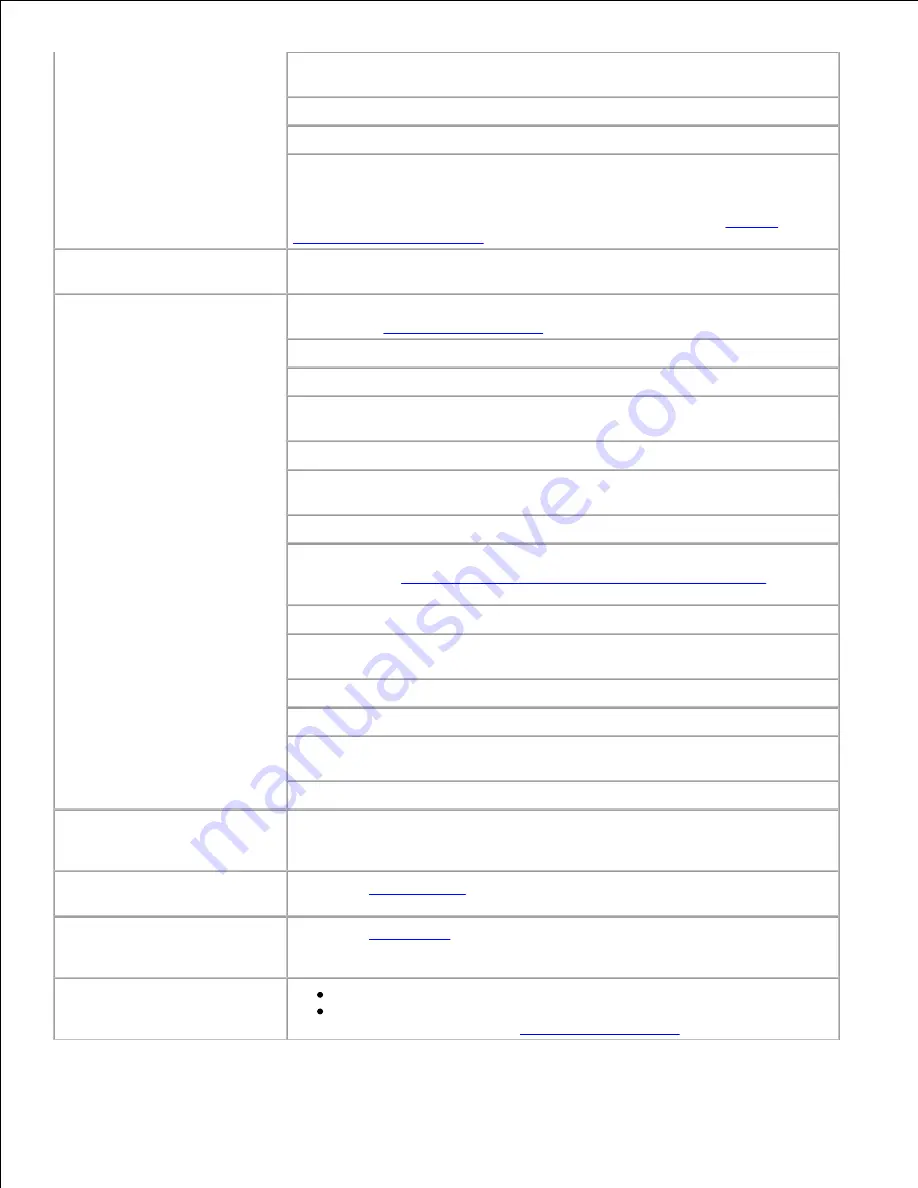
Verify that the correct print media size is selected through the operator
panel, in the printer driver, or in the software application.
Make sure PCL SmartSwitch and PS SmartSwitch are set to On.
If you are using a print spooler, verify that the spooler is not stalled.
Check the printer interface from the Setup Menu.
Determine which host interface you are using. Print a menu settings page
to verify that the current interface settings are correct. See
Solving
network printing problems
.
Printer is connected to the
USB port, but will not print.
Print media misfeeds or
multiple feeds occur.
Make sure the print media you are using meets the specifications for your
printer. See
Print media supported
for more details.
Flex print media before loading it in any of the sources.
Make sure the print media is loaded correctly.
Make sure the width and length guides on the print media sources are
adjusted correctly.
Do not overfill the print media sources.
Do not force print media into the multipurpose feeder when you load it;
otherwise, it may skew or buckle.
Remove any curled print media from sources.
Load the recommended print side correctly for the type of print media you
are using. See
Loading print media in standard and optional trays
for more
information.
Load less print media in the sources.
Turn the print media over or around and try printing again to see if
feeding improves.
Do not mix print media types.
Do not mix reams of print media.
Remove the top and bottom sheets of a ream before loading the print
media.
Load a print media source only when it is empty.
Envelope misfeeds or
multiple feeds occur.
Remove the stack of envelopes from the envelope feeder. Load one
envelope, feed it through the printer, and then reload the stack of
envelopes in the envelope feeder.
Page breaks in unexpected
places.
Check the
Print Timeout
setting in the Setup Menu. Increase the setting.
Job prints from the wrong
source or on the wrong print
media.
Check the
Paper Type
setting in the Paper Menu from the printer operator
panel and in the printer driver.
Print media does not stack
neatly in any output bin.
Turn the print media stack over in the tray or multipurpose feeder.
Make sure you are using a print media size compatible with your
optional output bins. See
Print media supported
.






























