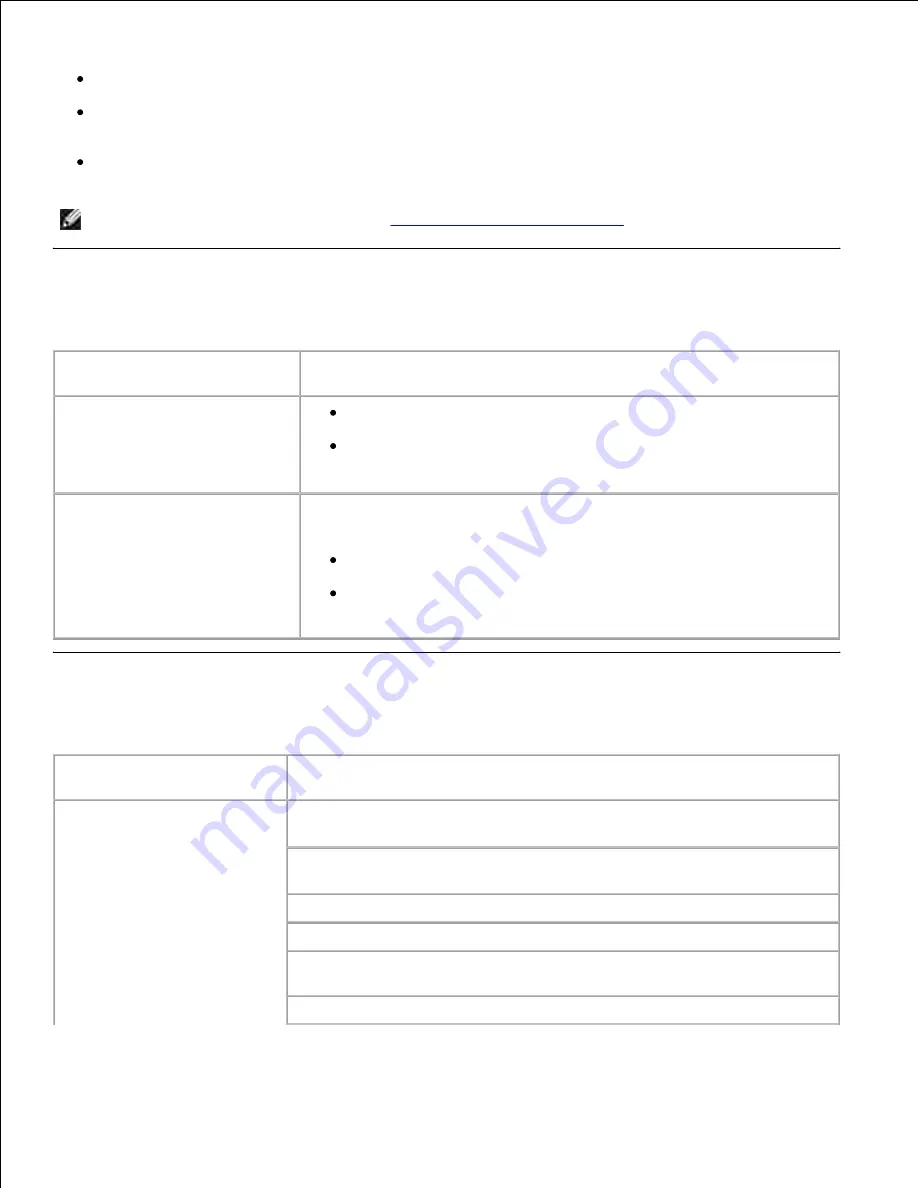
Other electrical equipment plugged into the outlet is working.
You try turning the printer off, then wait for about 10 seconds, and turn the printer on. This often fixes
the problem.
Your printer driver settings are correct.
NOTE:
If an error message appears, see
Understanding printer messages
.
Solving display problems
Problem
Action
Operator panel displays only
diamonds or is blank.
Turn the printer off, wait about 10 seconds, and turn the printer
on.
Performing Self Test
appears on the operator panel. When the
test is completed,
Ready
is displayed.
Menu settings changed from the
operator panel have no effect.
Settings in the software application, the printer driver, or the printer
utilities are overriding the settings made from the operator panel.
Change the menu settings from the printer driver, the printer
utilities, or the software application instead of the operator panel.
Disable the settings in the printer driver, the printer utilities, or the
software application so you can change settings from the operator
panel.
Solving printing problems
Problem
Action
Job did not print or incorrect
characters printed.
Make sure
Ready
appears on the operator panel before you send a job to
print. Press
Go
to return to
Ready
.
Make sure there is print media loaded in the printer. Press
Go
to return to
Ready
.
Verify that the printer is using the correct printer language.
Verify that you are using the correct printer driver.
Make sure the Ethernet or USB cable is firmly plugged in at the back of the
printer. Make sure you are using the correct cable.
If the printer is connected through a switch box, try a direct connection.






























