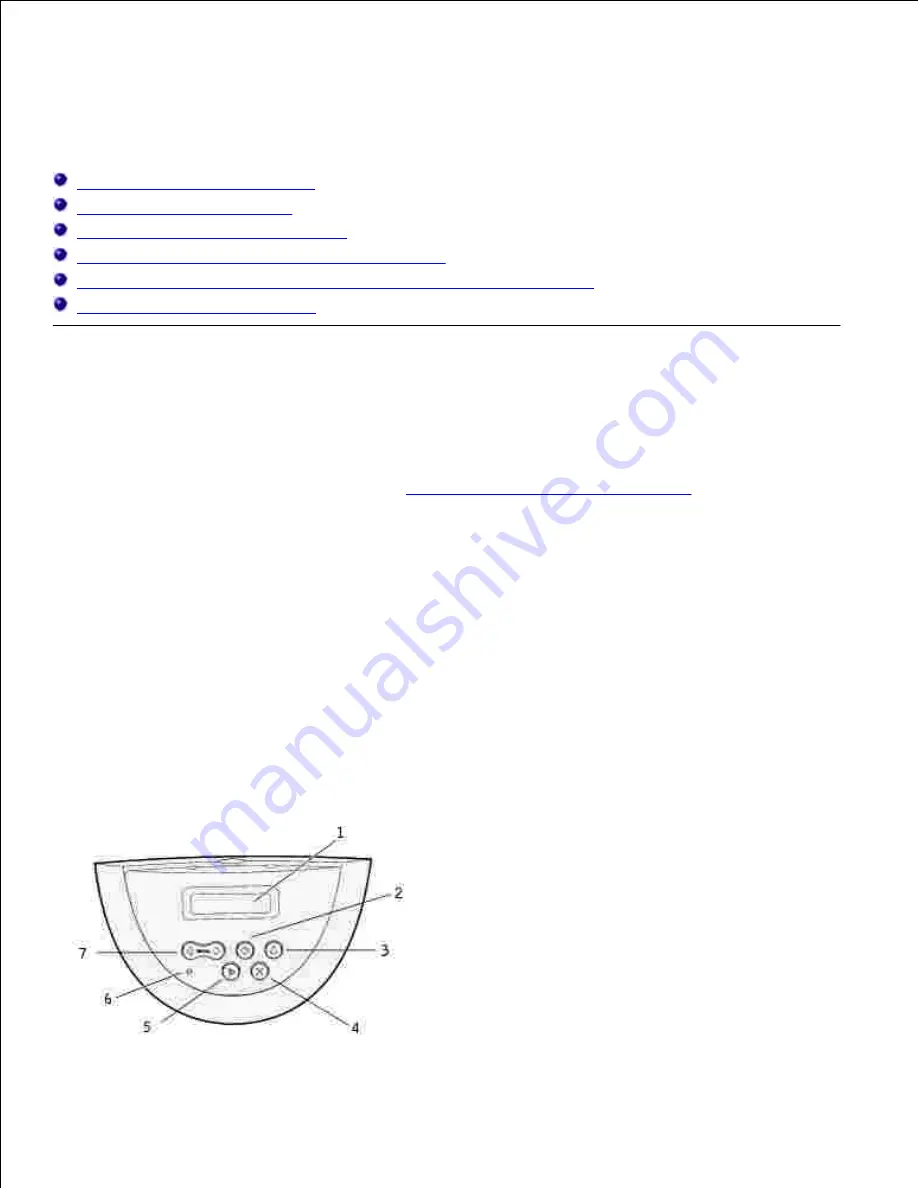
Understanding the operator panel
Using the operator panel buttons
Printing a menu settings page
Printing a printer network setup page
Using the operator panel to change printer settings
Using the Dell Printer Configuration Web Tool to change printer settings
Restoring factory default settings
Using the operator panel buttons
You can change most printer settings from your software application or printer driver. If your printer is
attached to the network, you can change settings from the Dell Printer Configuration Web Tool. To launch
the Dell Printer Configuration Web Tool, type the printer IP address in your Web browser. Print a network
setup page to find your printer's IP address (see
Print and check the network setup page
).
Settings you change from the application or printer driver apply only to the job you are preparing to send to
the printer.
Changes made to printer settings from a software application override changes made from the printer
operator panel.
If you cannot change a setting from your application, use the printer operator panel or the Dell Printer
Configuration Web Tool. Changing a printer setting from the printer operator panel or from the Dell Printer
Configuration Web Tool makes that setting the user default.
The printer operator panel has a 2-line by 16-character liquid crystal display (LCD), five buttons, and one
indicator light that flashes when the printer is processing a job indicated by the Busy message.
















































