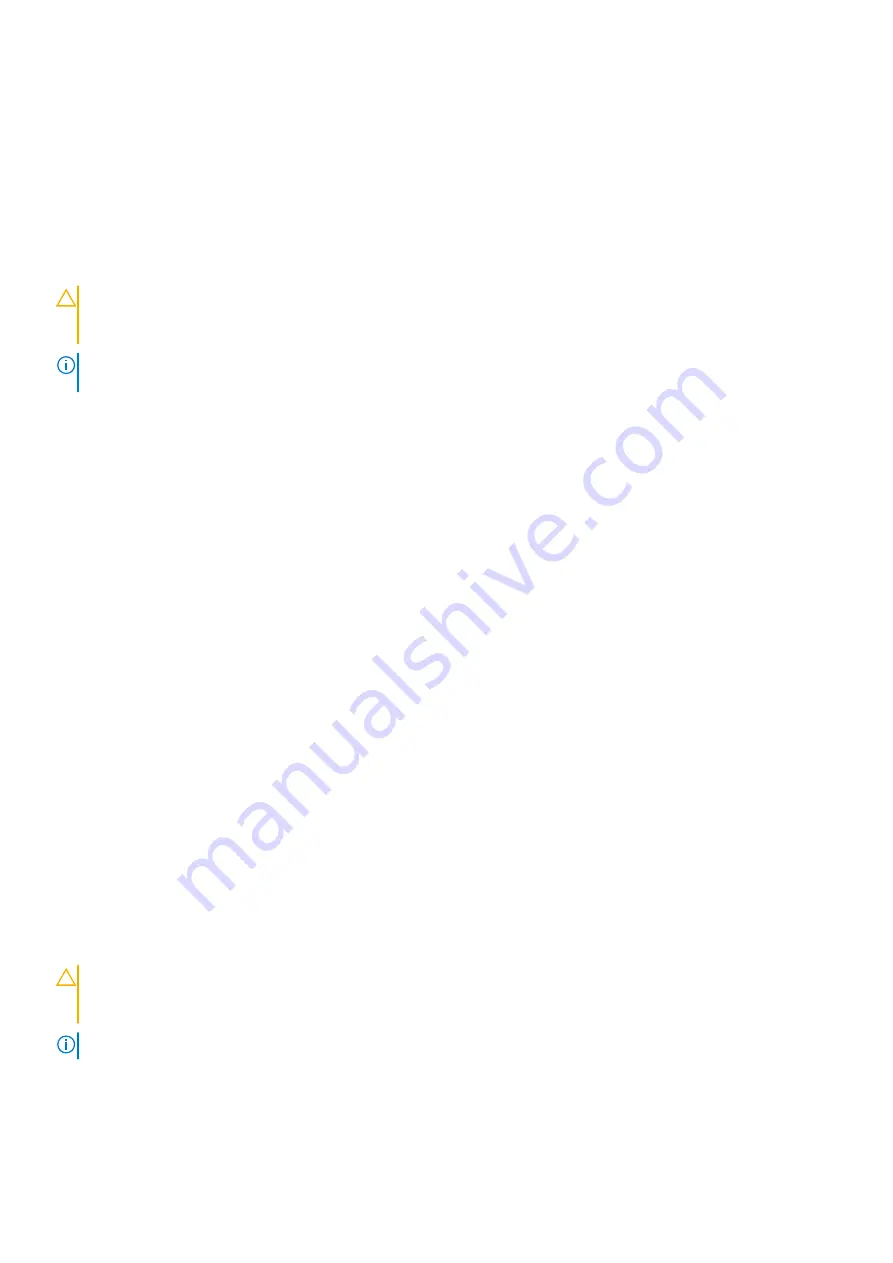
後續步驟
如果無法解決問題,請參閱「取得說明」一節。
相關參考
Troubleshooting a storage controller
警示
:
許多維修僅可由獲得認可的維修技術人員來完成。
您
只能依照
產
品說明文件中的授權說明或在線上或電話服務和支援團隊
的指導下,執行故障排除和簡單的維修。由未經
Dell
授權的維修造成的損壞不在保固範圍之內。請閱讀並遵循隨
產
品寄送的安
全指示。
註
:
When troubleshooting a SAS or PERC controller, see the documentation for your operating system and the
controller.
1. Run the appropriate diagnostic test. See the Using system diagnostics section.
2. Turn off the
系統
and attached peripherals, and disconnect the
系統
from the electrical outlet.
3. Remove the
系統
cover.
4. Verify that the installed expansion cards are compliant with the expansion card installation guidelines.
5. Ensure that each expansion card is firmly seated in its connector.
6. Install the
系統
cover.
7. Reconnect the
系統
to the electrical outlet, and turn on the
系統
and attached peripherals.
8. If the problem is not resolved, turn off the
系統
and attached peripherals, and disconnect the
系統
from the electrical outlet.
9. Remove the
系統
cover.
10. Remove all expansion cards installed in the
系統
.
11. Install the
系統
cover.
12. Reconnect the
系統
to the electrical outlet, and turn on the
系統
and attached peripherals.
13. Run the appropriate diagnostic test. See the Using system diagnostics section. If the tests fail, see the Getting help section.
14. For each expansion card you removed in step 10, perform the following steps:
a. Turn off the
系統
and attached peripherals, and disconnect the
系統
from the electrical outlet.
b. Remove the
系統
cover.
c. Reinstall one of the expansion cards.
d. Install the
系統
cover.
e. Run the appropriate diagnostic test. See the Using system diagnostics section.
If the problem persists, see the Getting help section.
相關參考
故障排除擴充卡
事前準備作業
警示
:
許多維修僅可由獲得認可的維修技術人員來完成。
您
只能依照
產
品說明文件中的授權說明或在線上或電話服務和支援團隊
的指導下,執行故障排除和簡單的維修。由未經
Dell
授權的維修造成的損壞不在保固範圍之內。請閱讀並遵循隨
產
品寄送的安
全指示。
註
:
對擴充卡進行故障排除時,請參閱作業系統和擴充卡的說明文件。
步驟
1.
執行適當的診斷測試。請參閱「使用系統診斷」一節。
2.
關閉系統和連接的周邊裝置,然後從電源
插
座上拔下系統。
134
Troubleshooting your
系統





































