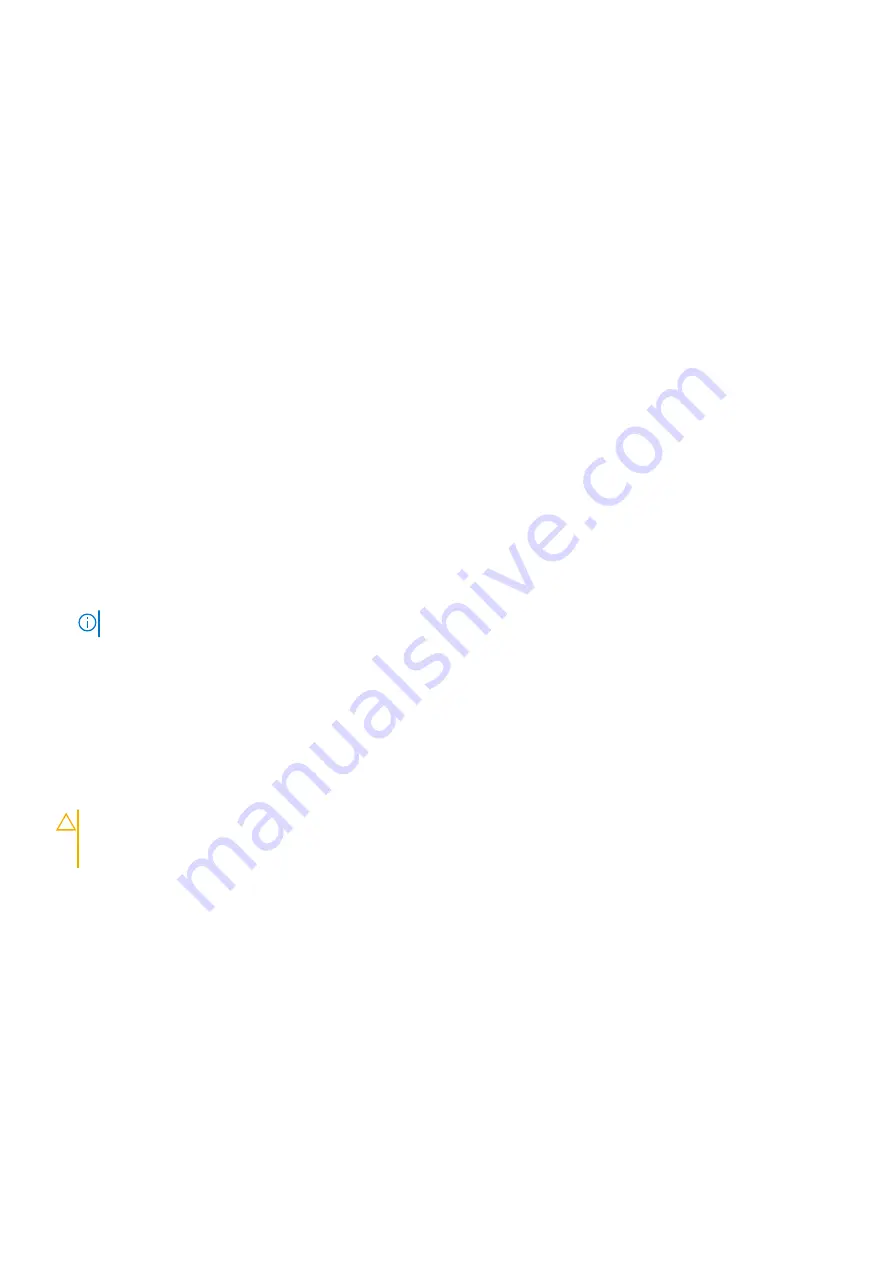
故障排除電源問題
步驟
1.
按下電源按
鈕
,確保
您
的系統已開
啟
。如果按下電源按
鈕
時電源指示燈未亮起,請用力按下電源按
鈕
。
2.
插
上其他正常的電源供應器,確認主機板並未故障。
3.
確定沒有連線鬆脫的狀況。
例如,電源線鬆脫。
4.
確定電源符合適行標準。
5.
確定沒有短路的現象。
6.
請合格的技師檢
查
線路電壓,確定電壓符合所需的規格。
電源供應器問題
步驟
1.
確定沒有連線鬆脫的狀況。
例如,電源線鬆脫。
2.
確定電源供應器
(PSU)
處理或
LED
亮起,表示電源供應器運作正常。
如需更多有關電源供應器指示燈的資訊,請參閱「電源指示燈代碼」一節。
3.
如果
您
最近曾升級
您
的
系統,確定電源供應器有足
夠
的電源可支援新的系統。
4.
如果
您
具有備援電源供應器組態,請確定兩個電源供應器都有相同的類型和瓦特數。
您
可能需要升級至較高的電源供應器瓦特數。
5.
確定
您
只使用背面貼有
Extended Power Performance (EPP)
標籤的電源供應器。
6.
重新接
插
電源供應器。
註
:
安裝電源供應器後,請等待幾秒鐘時間,讓系統識別電源供應器並確認其是否正常運作。
如果無法解決問題,請參閱「取得說明」一節。
相關參考
Power supply unit indicator codes
Troubleshooting cooling problems
警示
:
許多維修僅可由獲得認可的維修技術人員來完成。
您
只能依照
產
品說明文件中的授權說明或在線上或電話服務和支援團隊
的指導下,執行故障排除和簡單的維修。由未經
Dell
授權的維修造成的損壞不在保固範圍之內。請閱讀並遵循隨
產
品寄送的安
全指示。
Ensure that the following conditions exist:
•
System cover, cooling shroud, EMI filler panel, memory module blank, or back filler bracket is not removed.
•
Ambient temperature is not higher than the
系統
specific ambient temperature.
•
External airflow is not obstructed.
•
A cooling fan is not removed or has not failed.
•
The expansion card installation guidelines have been followed.
Additional cooling can be added by one of the following methods:
From the iDRAC web GUI:
1. Click
Hardware
>
Fans
>
Setup
.
2. From the
Fan Speed Offset
drop-down list, select the cooling level required or set the minimum fan speed to a custom value.
From F2 System Setup:
1. Select
iDRAC Settings
>
Thermal
, and set a higher fan speed from the fan speed offset or minimum fan speed.
130
Troubleshooting your
系統








































