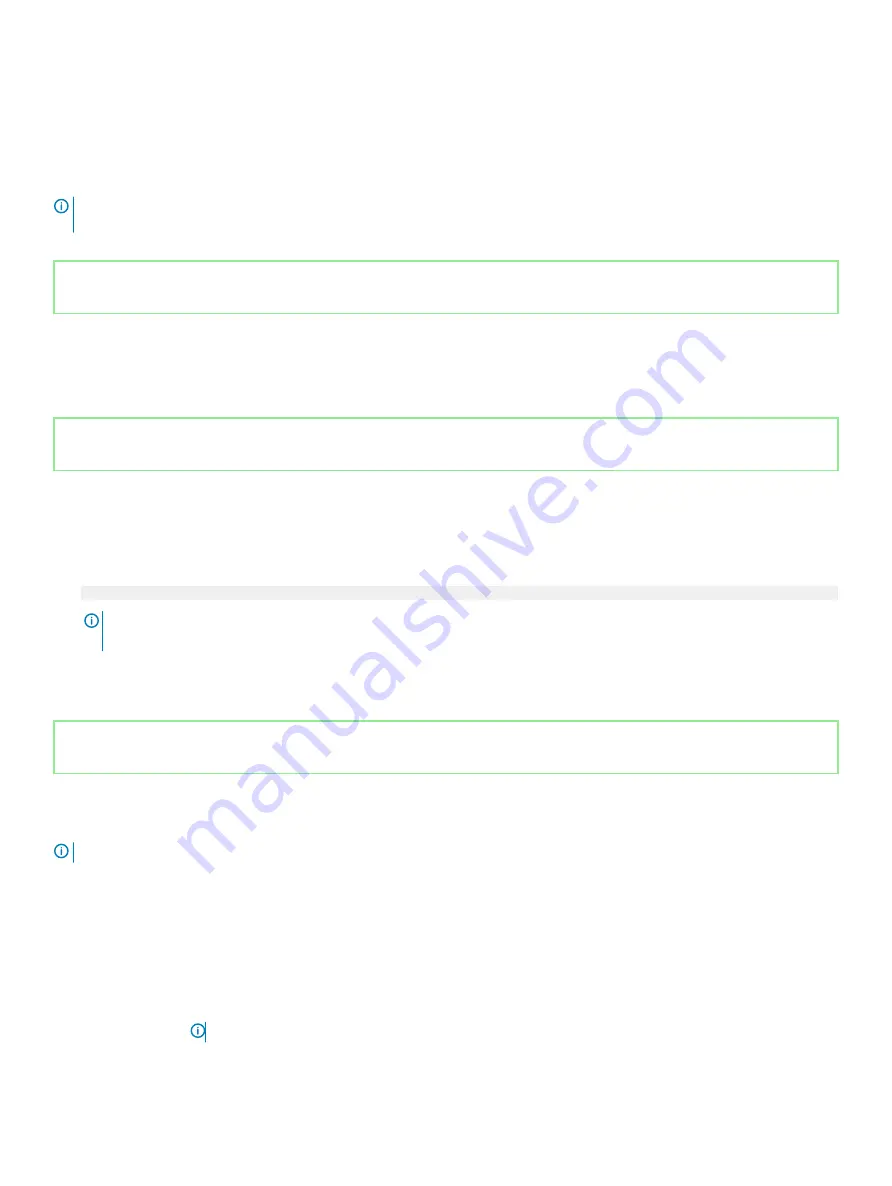
Even after you turn off and restart the system, the error message is displayed until the correct password is typed. The following options are
exceptions:
•
If
System Password
is not set to
Enabled
and is not locked through the
Password Status
option, you can assign a system password.
For more information, see the
System Security Settings details
section.
•
You cannot disable or change an existing system password.
NOTE:
You can use the password status option with the setup password option to protect the system password from
unauthorized changes.
Identifier
GUID-C5A1EF69-96D7-43CB-AFBF-1F361F0A3478
Status
Released
Miscellaneous Settings
You can use the
Miscellaneous Settings
screen to perform specific functions such as updating the asset tag and changing the system
date and time.
Identifier
GUID-BD1F532E-619E-4CE0-9F17-41D39CF76BAF
Status
Released
Viewing Miscellaneous Settings
To view the
Miscellaneous Settings
screen, perform the following steps:
1
Turn on, or restart your system.
2
Press F2 immediately after you see the following message:
F2 = System Setup
NOTE:
If your operating system begins to load before you press F2, wait for the system to finish booting, and then restart
your system and try again.
3
On the
System Setup Main Menu
screen, click
System BIOS
.
4
On the
System BIOS
screen, click
Miscellaneous Settings
.
Identifier
GUID-1ADF2731-8EBE-4FBE-B0B7-3F734CFBE370
Status
Released
Miscellaneous Settings details
The
Miscellaneous Settings
screen details are explained as follows:
NOTE:
The Dell EMC Storage NX3240 system does not support UEFI mode.
Option
Description
System Time
Enables you to set the time on the system.
System Date
Enables you to set the date on the system.
Asset Tag
Specifies the asset tag and enables you to modify it for security and tracking purposes.
Keyboard NumLock
Enables you to set whether the system boots with the NumLock enabled or disabled. This option is set to
On
by
default.
NOTE:
This option does not apply to 84-key keyboards.
Pre-operating system management applications
59






























