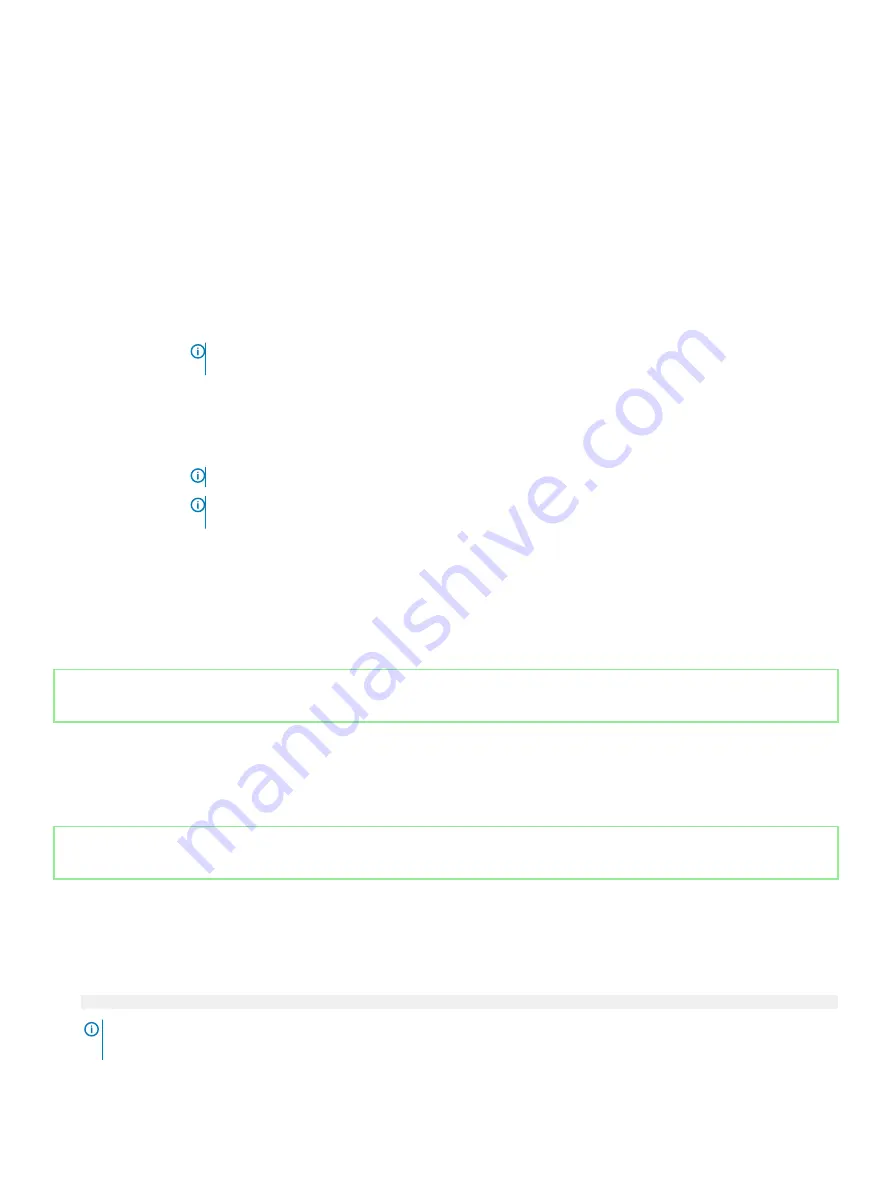
Option
Description
Memory Refresh
Rate
Sets the memory refresh rate to either 1x or 2x. This option is set to
1x
by default.
Uncore Frequency
Enables you to select the
Processor Uncore Frequency
option.
Dynamic mode
enables the processor to optimize power resources across the cores and uncore during runtime.
The optimization of the uncore frequency to either save power or optimize performance is influenced by the
setting of the
Energy Efficiency Policy
option.
Energy Efficient
Policy
Enables you to select the
Energy Efficient Policy
option.
The CPU uses the setting to manipulate the internal behavior of the processor and determines whether to target
higher performance or better power savings. This option is set to
Balanced Performance
by default.
Number of Turbo
Boost Enabled
Cores for Processor
1
NOTE:
If there are two processors installed in the system, you will see an entry for Number of Turbo
Boost Enabled Cores for Processor 2.
Controls the number of turbo boost enabled cores for Processor 1. The maximum number of cores is enabled by
default.
Monitor/Mwait
Enables the Monitor/Mwait instructions in the processor. This option is set to
Enabled
for all system profiles,
except
Custom
by default.
NOTE:
This option can be disabled only if the C States option in the Custom mode is set to disabled.
NOTE:
When C States is set to Enabled in the Custom mode, changing the Monitor/Mwait setting does
not impact the system power or performance.
CPU Interconnect
Bus Link Power
Management
Enables or disables the CPU Interconnect Bus Link Power Management. This option is set to
Enabled
by default.
PCI ASPM L1 Link
Power Mnagement
Enables or disables the PCI ASPM L1 Link Power Management. This option is set to
Enabled
by default.
Identifier
GUID-03539391-0484-4906-A812-FFB5ECE2D607
Status
Released
System Security
You can use the
System Security
screen to perform specific functions such as setting the system password, setup password and disabling
the power button.
Identifier
GUID-9B4D7120-2172-49A2-8FA4-ADDFE6C3CB11
Status
Released
Viewing System Security
To view the
System Security
screen, perform the following steps:
1
Turn on, or restart your system.
2
Press F2 immediately after you see the following message:
F2 = System Setup
NOTE:
If your operating system begins to load before you press F2, wait for the system to finish booting, and then restart
your system and try again.
Pre-operating system management applications
55















































