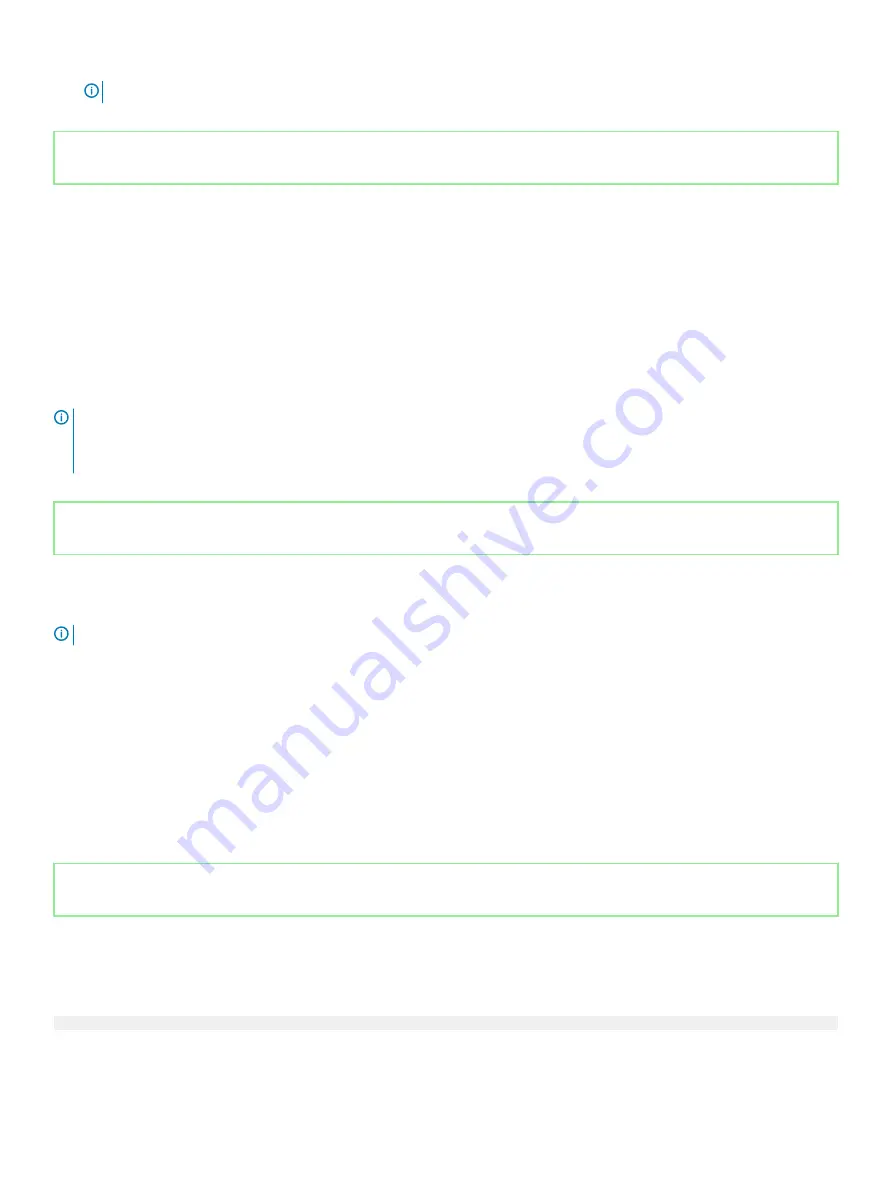
NOTE:
Password protection does not take effect until the system reboots.
Identifier
GUID-ADBE3ADA-FDA1-4390-A8FC-507256FD08C6
Status
Released
Using your system password to secure your system
About this task
If you have assigned a setup password, the system accepts your setup password as an alternate system password.
Steps
1
Turn on or reboot your system.
2
Type the system password and press Enter.
Next step
When
Password Status
is set to
Locked
, type the system password and press Enter when prompted at reboot.
NOTE:
If an incorrect system password is typed, the system displays a message and prompts you to reenter your password. You
have three attempts to type the correct password. After the third unsuccessful attempt, the system displays an error message
that the system has stopped functioning and must be turned off. Even after you turn off and restart the system, the error
message is displayed until the correct password is entered.
Identifier
GUID-359CE875-07ED-4125-95BB-6C793AD578B5
Status
Released
Deleting or changing system and setup password
Prerequisite
NOTE:
You cannot delete or change an existing system or setup password if the Password Status is set to Locked.
Steps
1
To enter System Setup, press F2 immediately after turning on or restarting your system.
2
On the
System Setup Main Menu
screen, click
System BIOS
>
System Security
.
3
On the
System Security
screen, ensure that
Password Status
is set to
Unlocked
.
4
In the
System Password
field, alter or delete the existing system password, and then press Enter or Tab.
5
In the
Setup Password
field, alter or delete the existing setup password, and then press Enter or Tab.
If you change the system and setup password, a message prompts you to reenter the new password. If you delete the system and
setup password, a message prompts you to confirm the deletion.
6
Press Esc to return to the
System BIOS
screen. Press Esc again, and a message prompts you to save the changes.
Identifier
GUID-163FB55D-FA56-4DFA-ABE1-6904FDFDE9ED
Status
Released
Operating with setup password enabled
If
Setup Password
is set to
Enabled
, type the correct setup password before modifying the system setup options.
If you do not type the correct password in three attempts, the system displays the following message:
Invalid Password! Number of unsuccessful password attempts: <x> System Halted! Must power down.
58
Pre-operating system management applications






























