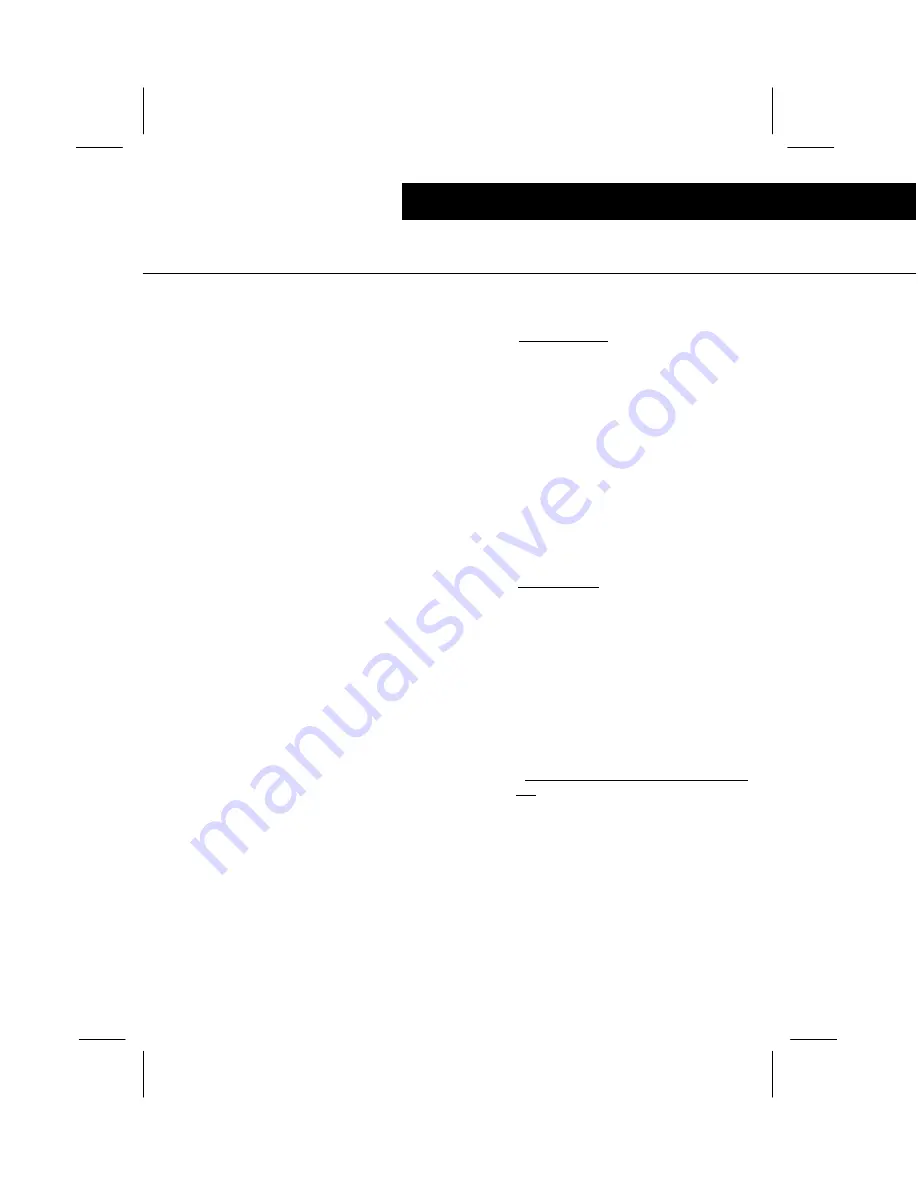
57
clearing quantities and / or totals
Operating the sorter
The CLEAR function is used to remove informa-
tion from memory.
1. Clear Batch Total
a. Display the HOME SCREEN.
b. Press the C/CE Key (the Display MUST
be allowed to flash for two seconds).
Note:
The Clear Batch (Sub or Grand) Total
may be aborted by pressing the UPPER
ICON SELECT Key prior to pressing the C/
CE Key a second time.
c. Press the C/CE Key again (the Display
resets to zero, resets all batch totals).
Note:
If a batch total is cleared rather than
accepted, the dollar amounts are not trans-
ferred to sub and grand totals.
2. Clear Sub Total
a. Select the SUB Icon on the HOME
SCREEN. The Display will show the Sub
Total / ID screen.
b. Press the C/CE Key (the Display MUST
be allowed to flash for two seconds).
c. Press the C/CE Key again (the Display
resets to zero).
Note:
The sub total cannot be cleared if an
amount remains in the batch total.
3A.Clear Grand Total (without Audit Trail Print-
out)
a. Select the GRAND Icon on the HOME
SCREEN. The Display will show the
GRAND HEADER SUMMARY screen.
b. Press the C/CE Key (the Display MUST
be allowed to flash for two seconds).
c. Press the C/CE Key again (the Display
resets to zero, resets all grand totals).
Note:
The Control can be programmed to
clear all partial counts also. Refer to the Pro-
gramming section later in this Guide for
complete instructions.
Note:
To clear a batch, sub, or grand total,
that total must be displayed.
For detailed instructions to display totals, refer
to the previous section. Listed below are ab-
breviated instructions to clear totals.
Note:
Always double--check your need to
clear. Quantities cannot be recalled!






























